Generating Sample Files
The examples in this manual use the WF_RETAIL_LITE Master File, which is part of the WF_RETAIL sample. To generate these sample files:
- Go to the Reporting Server Web Console.
- On the Applications
page, click the Tutorials button, or right-click
an application folder, point to New, and
click Tutorials from the context menu.
This opens the Create Tutorial Framework page.
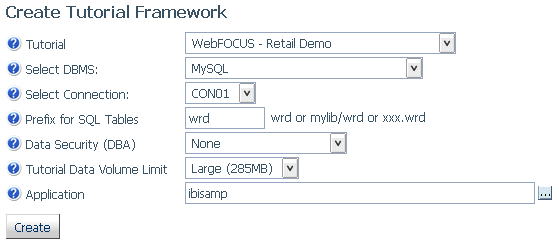
- Select WebFOCUS
- Retail Demo from the Tutorial drop-down
list.
The files can be generated as flat files, if you do not have a relational DBMS configured, or as relational tables, if you do have a relational DBMS configured. If you choose to create relational tables, you may have to create a database in the relational DBMS to receive the sample files prior to generating them.
- If you do not have a relational adapter configured, select DATREC as the DBMS. If you have a relational adapter configured, select a relational DBMS and connection.
- Enter a prefix to apply to the name of each table created in the DBMS, or accept the default that is already entered.
- You can select Medium from the Tutorial
Data Volume Limit drop-down list in order to avoid generating
massive amounts of data.
Note: The output for the examples in this manual were generated using the Medium volume limit.
- Either enter an application name, accept the default already entered, or click ... to select an application from the Application tree.
- Click Create.
The sample files will be created.
Note: In some of the sample requests in this manual, the page width may cause a string to be separated onto multiple lines. To run the request, you must remove any line breaks within strings. That is, make sure that the beginning quotation mark and ending quotation mark that enclose the string are on the same line in the request.
| WebFOCUS | |
|
Feedback |