Data Scrolling and Zooming
|
Topics: |
Regardless of the data that is assigned to each series/group, the range of data that is imaged on a numeric axis can be limited by the {Axis}ScaleMin and {Axis}ScaleMax properties. For example, given a graph in the following format:
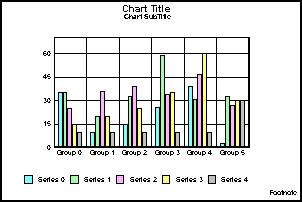
The Y1ScaleMax, Y1ScaleMaxAuto, Y1ScaleMin, and Y1ScaleMinAuto properties can be used to modify the range of values displayed on the Y1 axis as shown in the following example:
setY1ScaleMaxAuto(false); setY1MajorGridStepAuto(false); setY1MinorGridStepAuto(false); setY1ScaleMax(80.0); setY1ScaleMinAuto(false); setY1ScaleMin(10.0);
When these properties are set, the graph is imaged in the following format:
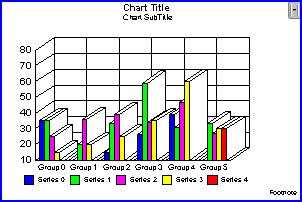
The setDataRange() method can be used to limit the number of series/groups (rows/columns) that are imaged in the graph.
Example:
setDataRange(1,1,3,3);
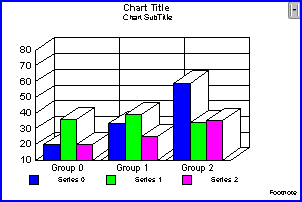
Data Scrolling
The following properties can also be used to limit the range of data that is imaged in the graph:
- ScrollOffsetGroup: This property specifies the first group to be imaged in the graph.
- ScrollOffsetSeries: This property specifies the first series to be imaged in the graph.
- ViewableGroups: This property specifies the maximum number of groups to be imaged in the graph.
- ViewableGroupsStock: This property specifies the maximum number of groups to be imaged in a stock graph.
- ViewableSeries: This property specifies the maximum number of series to be imaged in the graph.
- ViewableSeriesStock: This property specifies the maximum number of series to be imaged in a stock graph.
Example:
setDepthAngle(0); setDepthRadius(0); setScrollOffsetGroups(1); setScrollOffsetSeries(1); setViewableGroups(2); setViewableSeries(3);
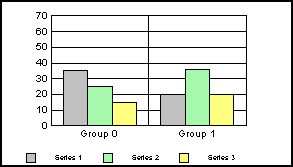
When the number of viewable groups or series is set to a value less than the number of groups/series in the data set that defines the graph, you can use these properties to display data scroll bars in the graph:
- DataScrollerPresenceGroups: This property controls the presence of data scroll bars on the group axis. When the number of viewable groups is set to a value less than the number of groups in the data set, the scroll bar can be used to change the first group in the graph that is displayed (that is, it effectively changes the value assigned to ScrollOffsetGroup).
- DataScrollerPresenceSeries: This property controls the presence of data scroll bars on the series axis. When the number of viewable series is set to a value less than the number of series in the data set, the scroll bar can be used to change the series group in the graph that is displayed (that is, it effectively changes the value assigned to ScrollOffsetSeries).
Example:
setDataScrollerPresenceGroups(2); setViewableGroups(4);
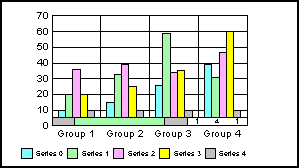
The data scroll bar consists of two segments:
- A segment that can be used to click and drag to the first group to be displayed.
- A status bar that shows the number of the first group (that is, the ScrollOffsetGroup value), the total number of viewable groups, and the remaining number of groups in the data set.
In the first segment, the darker, movable thumb can be dragged to change the group offset. In the second segment, the total of the three numbers indicates the total number of groups defined in the data set. For example, the status area of the scroll bar displays 2 3 1. These numbers indicate that ScrollOffsetGroup is 2, ViewableGroups is 3, there is 1 group in the data set that is not displayed, and there are a total of six groups defined in the data set. The user can click on these numbers and edit them with the arrow keys.
Data Zooming
Important: The following is applicable only when graphs are rendered in applets using SET GRAPHEDIT=OFF.
The following properties and methods can be used to zoom in, zoom out, and identify data zooming parameters:
- clearZoomList(): This method clears all entries in the zoom list and returns the graph to its original state.
- get/setZoomIndex(): This method gets/sets the current zoom state index. It sets the level of zooming to go to. Only values inside the current zoom index may be used. Use isValidZoomIndex() to determine if the zoom index value is valid.
- isValidZoomIndex(value): This method returns true or false indicating whether or not the value is a valid zoom index.
- isZoomingArmed(): This method returns true or false indicating whether or not at least one zooming operation has been performed on the graph.
- ZoomDirection: This property selects the direction (X-axis, Y-axis, or both) in which data zooming operations are performed by doZoomIn() and doZoomOut().
- ZoomPercentage: This property specifies the percentage of zoom to be performed by doZoomIn() and doZoomOut().
In addition to these properties and methods, you can also enable data zooming and scrolling via the user interface with the SelectionEnable property. When setSelectionEnable(5) is used, zooming and scrolling functions are enabled. When this mode is used, it allows the user to drag out a rectangle and zoom in on the data within the rectangle area. A single mouse click will back up one data-zoom level. Double click will restore the original data state. Note that user interface-based zooming and scrolling is mutually exclusive with selecting graph items. When setSelectionEnable(5) is used, graph objects cannot be selected.
When data zooming is enabled with the zoom properties/methods or via the user interface, a zoom index will be kept that keeps track of the number of times a graph has been zoomed in and the state of zooming. As an example, assume ZoomPercentage is set to 10%, and the user clicks once. The graph is now zoomed to 90% of its original values, and the zoom index is now 1. Now the user clicks a second time. The graph is now zoomed to 80% of its original values, and the zoom index now is 2. Or, actually, the zoom index now has two entries: one for the first, 90% state, and a second for the second, 80% state.
You can keep adding to the zoom index as the user continues to click. Continuing with the example and the same values, assume the user has clicked eight consecutive times. The zoom index now contains eight items:
- First Level: Zoom Factor 90%
- Second Level: Zoom Factor 80%
- Third Level: Zoom Factor 70%
- Fourth Level: Zoom Factor 60%
- Fifth Level: Zoom Factor 50%
- Sixth Level: Zoom Factor 40%
- Seventh Level: Zoom Factor 30%
- Eighth Level: Zoom Factor 20%
Your application can go back and forth in this list. For example, assume you want to switch from the current level (the last level the user clicked, the eighth zoom level which currently shows 20% of the original state). setZoomIndex(4) can be used to immediately switch to the fourth level which had a zoom factor of 60%. You can use setZoomIndex to switch back and forth between any zoom level set.
| WebFOCUS | |
|
Feedback |