Setting Up Your WebFOCUS Content to Work With InfoSearch
|
Topics: |
The next step is to ensure that your content will work with InfoSearch. When performing a search query, InfoSearch can only retrieve report procedures that have defined parameters. These parameters are then used by InfoSearch to correctly display all of the content that is related to your search query.
In the following example, we create a sample report in InfoAssist that shows the full name of a customer, and the revenue associated with their purchases.
Example: Creating a Parameterized Report in InfoAssist
- Load the WebFOCUS Retail sample data to a Domain, where you can create content.
- From the WebFOCUS Home Page, select the Domain where you want to create your content, and under Create New, click Report to launch InfoAssist.
- Add the following data fields. You can double-click these fields or drag them to the canvas:
- Revenue
- Full,Name
- Customer,City
- On the Data tab, in the Filter group, click Filter. The Create a Filtering Condition dialog box opens.
- Double-click Double-click or press F2 to edit! to open the drop-down menus that you can use to create a filter.
- Use the Field drop-down menu to select a field from the Master File. For this example, we will use Full,Name.
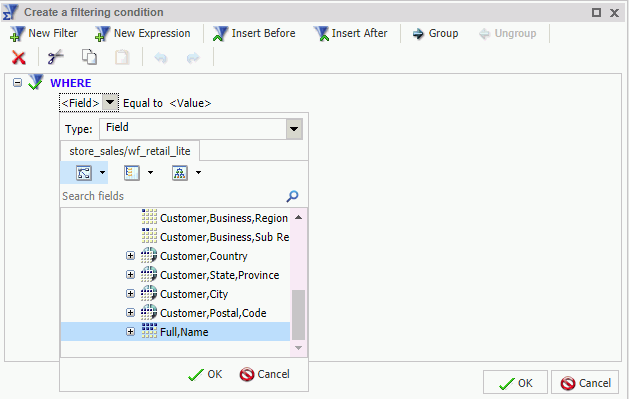
- Click OK.
- In the <Value> drop-down menu, select the value from the Master File. For this example, select Parameter from the Type drop-down menu, and select the Dynamic radio button. This creates a dynamic parameter for Full Name.
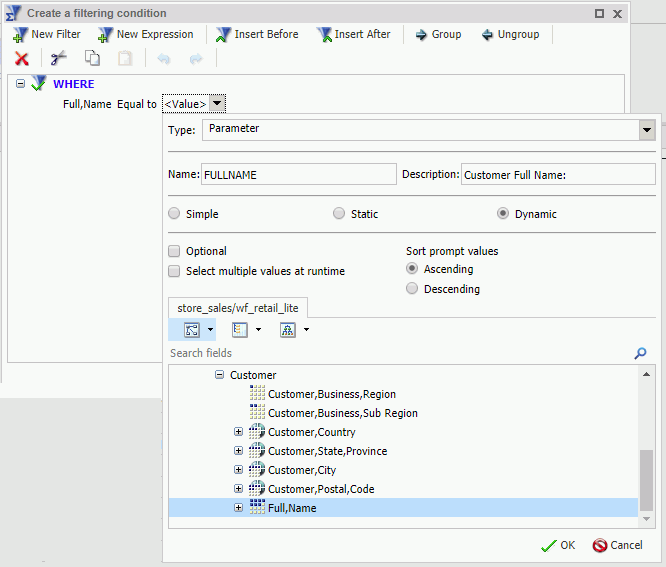
There are two options you can choose from when creating the parameters that InfoSearch will use for your content:
- Keep the parameter value required, which is the default. Doing so requires the user to enter a value for the required parameter when performing a query in InfoSearch. In this example, using Full Name as the required parameter means that a user has to enter a customer name in the search box for InfoSearch to produce the proper results.
- Set the parameter to optional, by selecting the Optional check box. Doing so means the user has a choice in whether or not they search for that value in InfoSearch. For example,
if both Full Name and Customer City are set as optional, either of these values can be used in an InfoSearch query to locate
that content.
Note: You can use a combination of parameters in your content to help you perform InfoSearch queries. Adding both required and optional parameters to your content will only produce search results if a value for the required parameter is specified.
- Click OK to complete your filter.
- Once you are done creating your filters, click OK to close the Create a filtering condition dialog box.
- Save your report with a meaningful name, such as Customer Revenue.
- Close InfoAssist.
Once you create the dimensional data procedure for the Full,Name and Customer,City dimensions, you can perform a search query on this data. Using this example, when we perform a search query for customers named Aaron, InfoSearch uses the value that was input to locate the Customer Revenue report, that includes revenue for all customers named Aaron, as shown in the following image.
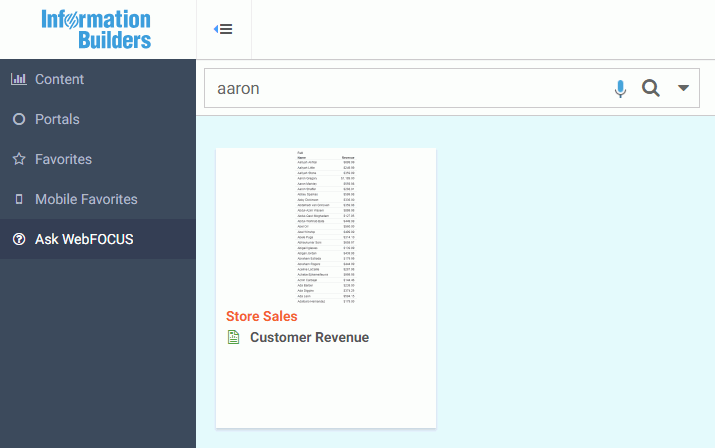
Indexing Report Library Output
|
How to: |
In addition to searching for parameterized reports, you can optionally enable Report Library output data for indexing and search InfoSearch. Unlike report procedures (FEX), a Report Library output does not need to contain a parameter to be found in InfoSearch.
When the Index Library Output check box is selected and saved in the ReportCaster Console, all subsequent Report Library distributions will be indexed and made searchable by InfoSearch.
- HTML5 charts that output into a Report Library cannot be indexed.
- Existing Report Library items are not indexed.
Procedure: How to Enable Indexing of Report Library Outputs
- From the WebFOCUS Home Page, navigate to the WebFOCUS Administration Console.
- On the ReportCaster tab, in the Show group, click Configuration.
- On the Configuration pane, expand the Report Library folder, and then click the Additional Library Settings folder.
- In the center pane, navigate to the InfoSearch section and select the Index Library Output check box.
- Save and restart the ReportCaster Console.
All subsequent Report Library distributions will be indexed and made searchable by InfoSearch. Existing Report Library items are not indexed.
When a schedule distributes content to the Report Library, the Job Process Log Report for the schedule indicates that the output has also been fed into the search tool utilized by InfoSearch. The log is shown in the following image.

The following image shows an example of a Report Library file found in InfoSearch by searching for the data value Florida.
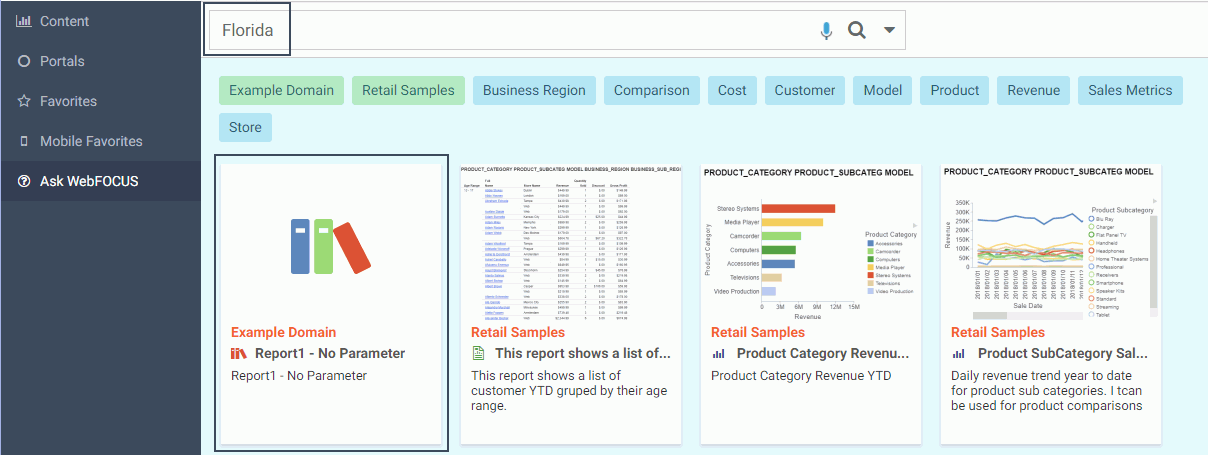
The Report Library file is found because the data value Florida is found in at least one report stored in the Report Library, as shown in the following image.
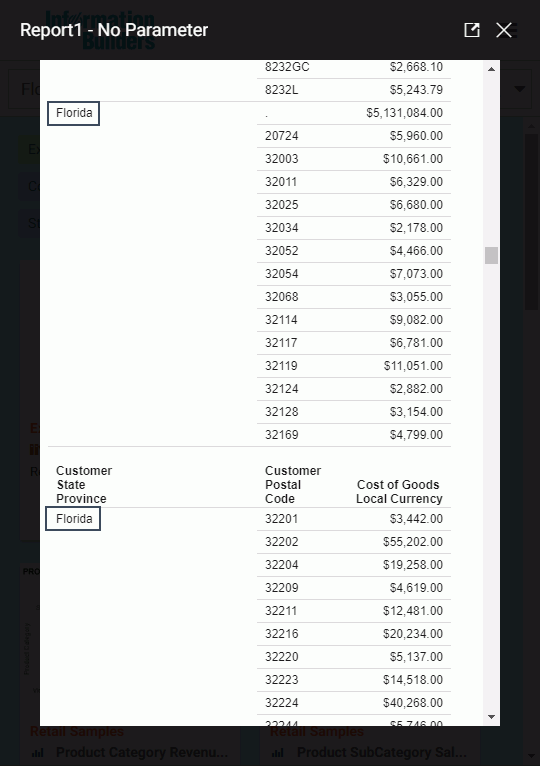
| WebFOCUS | |
|
Feedback |