Importing Sample Users and Exploring Retail Samples
|
How to: |
This section describes how to import several sample users for testing/verification purposes and further explore the Retail Samples content.
Procedure: How to Import Sample Users and Explore Retail Samples
- Ensure that you are signed in to WebFOCUS as an Administrator.
- From the Menu bar, click Administration and then click Security
Center, as shown in the following image.
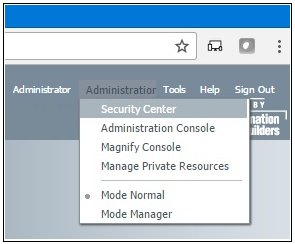
The Security Center opens.
- Click the Import Users icon, as
shown in the following image.
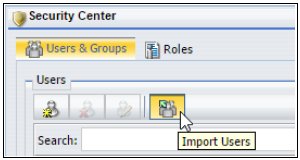
The Import Users dialog box opens.
- Click Browse.
The Open dialog box displays, as shown in the following image.
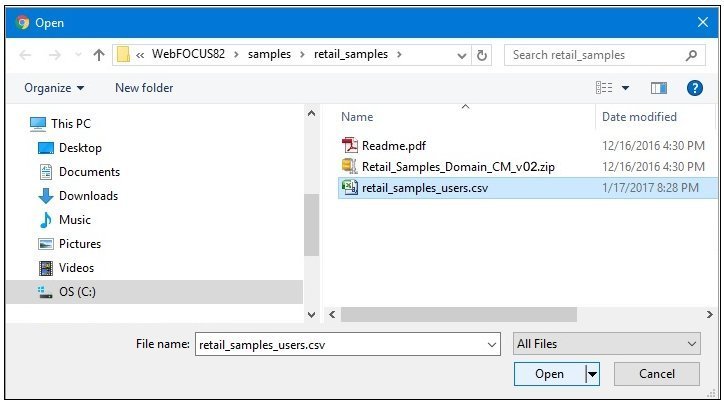
- Click Browse and navigate to the
following path of your WebFOCUS installation:
drive:\ibi\WebFOCUS82\samples\retail_samples
- Select the retail_samples_users.csv file and click Open.
You are returned to the Import Users dialog box, as shown in the following image.
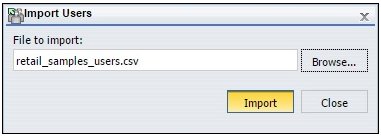
- Click Import.
The Security Center is updated and shows the sample users that have been imported from the retail_samples_users.csv file, as shown in the following image.
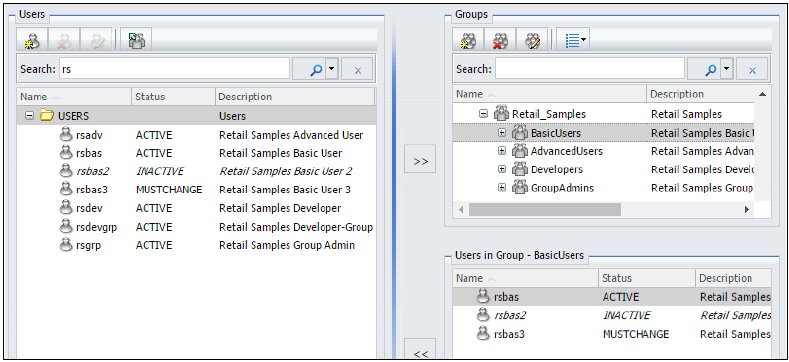
- Close the Security Center and sign out of WebFOCUS.
- On the sign-in page, try signing in as different users
such as rsbas, rsadv, and rsdev to see how
they have increasing privileges in WebFOCUS. By default, they are
configured with password as their password.
Also, try running the Retail Samples BI Portal, which you can run from the Resources tree on the Home page or by entering the following URL directly in your browser:
http://yourhost:port/ibi_apps/bip/portal/Retail_Samples
Reference: What’s Next?
- The Retail Samples domain is configured to open automatically from the Legacy Home Page and WebFOCUS Home Page. If you wish, you can disable this feature in the Properties for the domain. Right-click the domain to access these properties.
- You can also provide everyone basic user access to the Retail
Samples domain by right-clicking the Retail Samples domain, and changing
the General Access setting from Domain Groups to All Users, as shown in the following image.
You can make this change only from the Legacy Home Page.
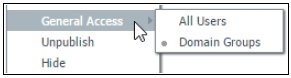
- If you want everyone to have access to the Retail Samples BI Portal, from the Legacy Home Page, in the Resources tree, right-click the Retail Samples BI Portal, select Security and then Rules. In the Security Rules - Retail Samples dialog box, select EVERYONE, DomainBasicUsers, Permit, and then click OK.
- By default, the Retail Samples domain has been configured to limit metadata retrieval to the retail_samples application folder on the WebFOCUS Reporting Server. This simplifies the experience for users and developers who may wish to create content in the domain. If you would like users to have access to other metadata when creating content in this domain, you can make this change from the Server tab, when you access the properties of the Retail Samples domain.
- The Retail Samples domain also includes a Demo Videos link
if you would like to learn how the demo content was created. The following image shows the Retails Samples folder and Demo
Videos in the Resources tree of the Legacy Home Page.
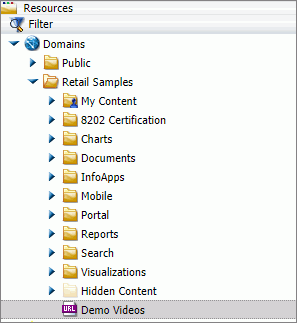
- You can edit the retail_samples_users.csv file using
a text editor or with Microsoft Excel. However, this file must remain
saved as a comma separated values (CSV) file for it to be usable
by WebFOCUS.

- The first column is the user ID to be created.
- The second column is the initial password (the text password can also be deleted for no password, which is allowed to simplify testing, but the column cannot be deleted).
- The third column is the user’s Description, shown in the Portal menu bar.
- The fourth column is optional and is the email address of the user.
- The fifth column is the user account status, which may be ACTIVE, INACTIVE, or MUSTCHANGE.
- The final column indicates what groups the user should be added to. Multiple groups can be separated with a semi-colon as shown in the fifth row. These Group Names are case-sensitive and the group must exist.
| WebFOCUS | |
|
Feedback |