Adding Content to Favorites
|
How to: |
You can customize the view of content on your Home Page using the Favorites or Mobile Favorites features. When you save content as a favorite, it automatically appears in the Favorites view. Here, you can interact with your content, view its properties, and add it to Mobile Favorites, to make it available on portable devices.
Procedure: How to Add Content to Favorites
- In the WebFOCUS Explorer, right-click an item, and then
click Add to Favorites.
Note: Standalone portal pages cannot be added as favorites. You can add them to collaborative portals, and then add collaborative portals as favorites.
- On the sidebar, click Favorites.
The item now appears in the Favorites view, as shown in the following image.
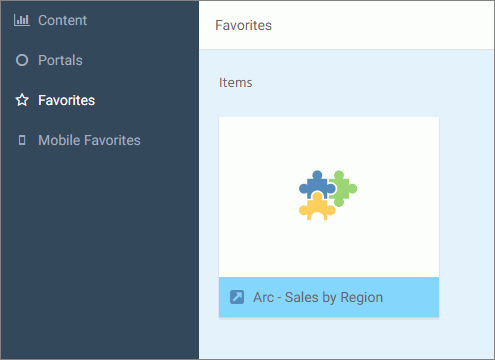 If you right-click the item, a shortcut menu of options opens. Here, you can do the following:
If you right-click the item, a shortcut menu of options opens. Here, you can do the following:- Click Run or select a different way to run the item by pointing to Run....
- Point to Schedule, and choose a scheduling option for the item.
- Click Edit or Edit with text editor to edit the item in the appropriate tool or text editor.
- Click Remove favorite to remove the item from the Favorites view.
- Click Add to Mobile Favorites to add it to the Mobile Favorites view.
- Click Properties to open the Properties panel, and edit the properties of the item.
Procedure: How to Add Content to Mobile Favorites
- In the WebFOCUS explorer, right-click an item, and then
click Add to Mobile Favorites
Note: Standalone portal pages cannot be added as mobile favorites. You can add them to collaborative portals, and then add collaborative portals as mobile favorites.
- On the sidebar, click Mobile Favorites.
The item now appears in the Mobile Favorites view.
If you right-click the item, a shortcut menu of options opens. Here, you can do the following:- Click Run or select a different way to run the item by clicking, Run...
- Click Schedule, and choose a scheduling option for the item.
- Click Edit or Edit with text editor to edit the item in the appropriate tool or text editor.
- Click Remove mobile favorite to remove the item from the Favorites view.
- Click Properties to open the Properties panel, and edit the properties of the item.
| WebFOCUS | |
|
Feedback |