Incorporating the GIS Filter
|
How to: |
The WebFOCUS GIS Adapter interface allows the developer to select from multiple parameter passing styles.
The three styles offered are:
- Amper as String
If the field in the database you will be accessing is alphanumeric, you should choose this. The Filter will be comprised of each of the selected values enclosed in single quotes and separated by "OR," for example, 'AK' OR 'AL' OR 'AR' OR 'AZ.'
- Amper as Number
If the field in the database you will be accessing is numeric, you should choose this. The Filter will be comprised of each of the selected values separated by "OR," for example, 10001 OR 10002 OR 10003 OR 10004.
- Data in File
If the values selected from the map will be extensive this would be the best option. The values will be placed in a sequential file within the WebFOCUS temporary disk space.
Procedure: How to Incorporate the GIS Filter for Amper as String and Amper as Number Styles in WebFOCUS App Studio
- Launch WebFOCUS App Studio.
- Use the Report canvas to develop the procedure.
- On the Report tab,
in the Filter group, click Filter,
and then click Where.
The Expression Builder dialog box opens.
- Double-click the field on which you will filter.
- Select equals from the Logical Relation column.
- Select Parameter from the Compare Type column.
- Double-click to edit the Compare Value.
- Ensure
that the name of the Filter in the Name field of the Variable Editor
dialog box is the one you want for this variable.
The name that is displayed here will be specified later during the FEX procedure definition.
- Click OK to
return to the Expression Builder dialog box.
An example of a completed expression is shown below.
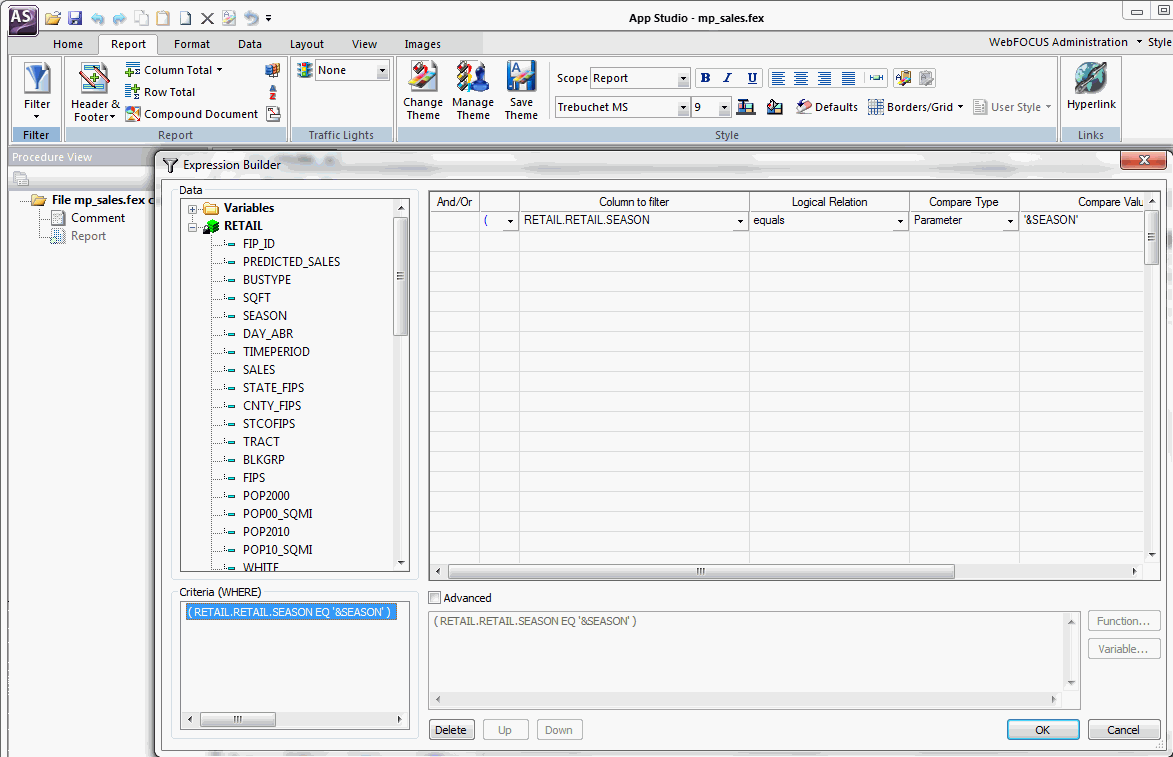
- Select
the Advanced check box.
If the field you are filtering against is alphanumeric, the Expression Builder dialog box will enclose the Compare Value name in single quotes.

Since the value string being passed to the procedure will already have single quotes around each of the values you must remove them in the editor. Change the expression to resemble the example.

- Click OK to close the Expression Builder dialog box.
Procedure: How to Incorporate the GIS Filter for the Data in File Style
When the list of map features that will be selected would extend past the limit of a parameterized WHERE clause, it is necessary to refer to the filter list as a sequential file. This requires one slight difference in the way the filter is specified.
Perform the following steps to incorporate the GIS filter for the Data in File style.
- Launch WebFOCUS App Studio.
- Use the Report canvas to develop the procedure.
- On the Report tab,
in the Filter group, click Filter,
and then click If.
The Expression Builder dialog box opens.
- Double-click the field on which you will filter.
- Select equals from the Logical Relation column.
- Select Parameter from the Compare Type column.
- Double-click to edit the Compare Value.
- Ensure that
the name of the Filter in the Name field of the Variable Editor
is the one you want for this variable.
The name that is displayed here will be specified later during the FEX procedure definition.
- Click OK to return to the Expression Builder dialog box.
- Select
the Advanced check box.
The variable name will need to be enclosed in parentheses to refer to the sequential file the GIS Adapter will create.
Change the following expression:
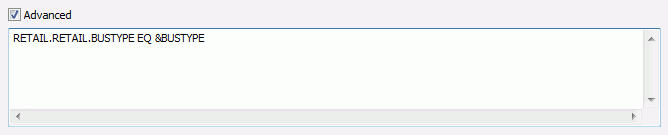
to:
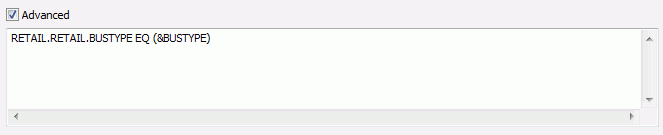
For more information on filtering your request with a sequential file of values, see your WebFOCUS documentation.
- Click OK to close the Expression Builder dialog box.
| WebFOCUS | |
|
Feedback |