Embedding a URL to Run a WebFOCUS Report
This section describes a simple example of embedding a URL into Salesforce.com (SFDC) that runs a WebFOCUS report.
For example:
https://hostname:port/ibi_apps/run/ibfs/WFC/Repository/Tests/Car_Report.fex
- Ensure that your WebFOCUS environment is configured for Secure Sockets Layer (SSL).
- Login to Salesforce.com.
- Click the gear icon to access the Setup menu, as shown in the following image.
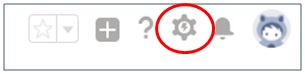
- In the left pane under PLATFORM TOOLS, expand User Interface and then click Tabs, as shown in the following image.
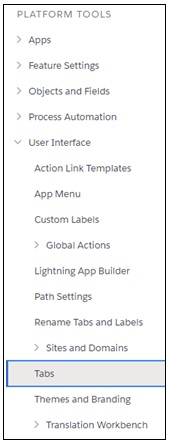
- Under Web Tabs, click New, as shown in the following image.

The New Web Tab dialog opens showing the Step 1. Choose Tab Layout pane, as shown in the following image.
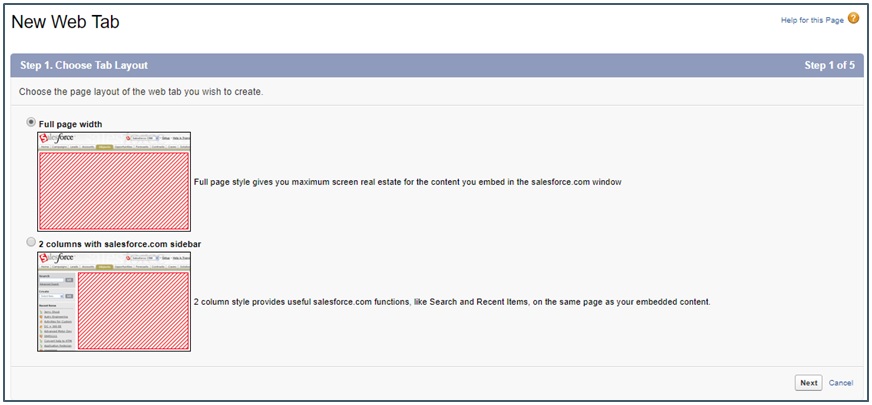
- Ensure the Full page width layout is selected and then click Next.
The Step 2. Define Content and Display Properties pane opens, as shown in the following image.
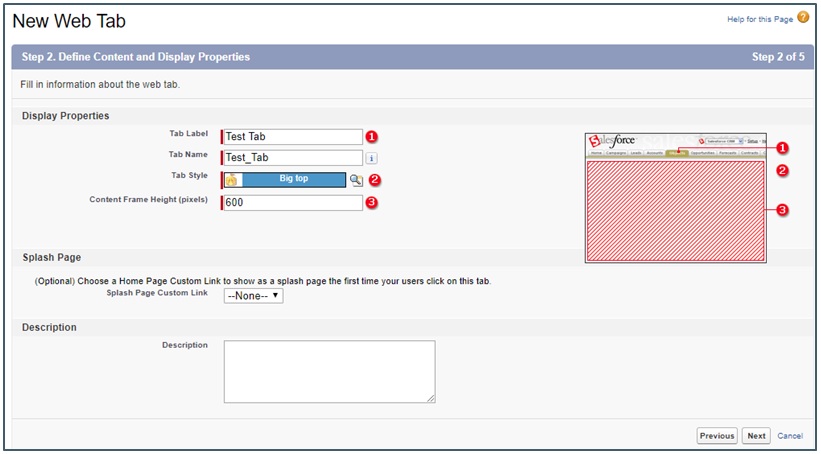
- In the Display Properties area, enter a value in the Tab Label field and select a Tab Style from the drop-down list.
- Change the default value (600) in the Content Frame Height (pixels) field if needed, and then click Next.
The Step 3. Enter the URL Details pane opens, as shown in the following image.
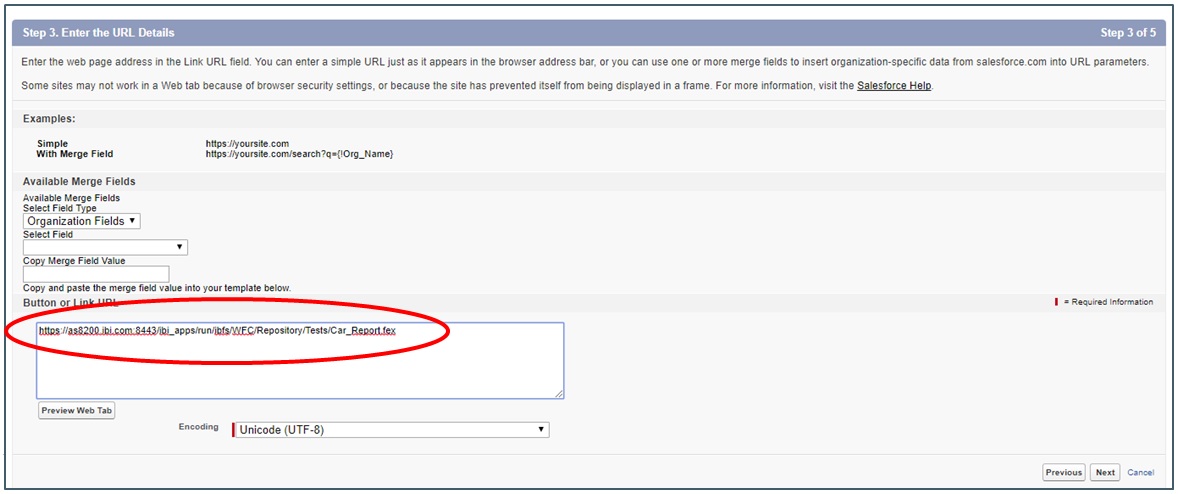
- Enter a URL that runs a WebFOCUS report in the bottom area of the screen.
For example:
https://hostname:port/ibi_apps/run/ibfs/WFC/Repository/Tests/Car_Report.fex
- Click Next.
- Do not make any changes for the Add to Profiles and Add to Custom Apps steps that follow.
- Click Save.
The new tab you created (for example, Test Tab) is now listed under the Web Tabs area, as shown in the following image.

- Click the Tiles menu, as shown in the following image.
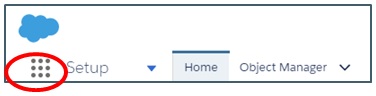
- Open a Salesforce.com application by clicking the corresponding tile, as shown in the following image.
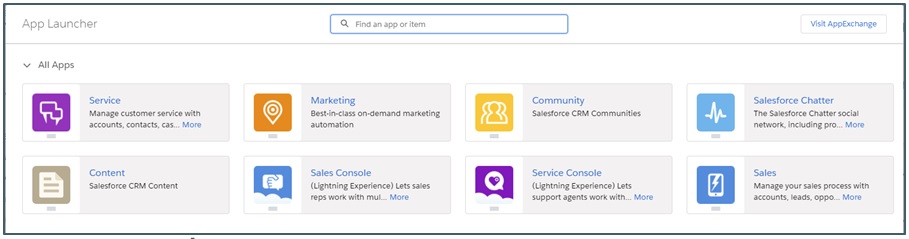
- Select the tab you created (for example, Test Tab) to run the WebFOCUS report you specified in the URL and display its output,
as shown in the following image.
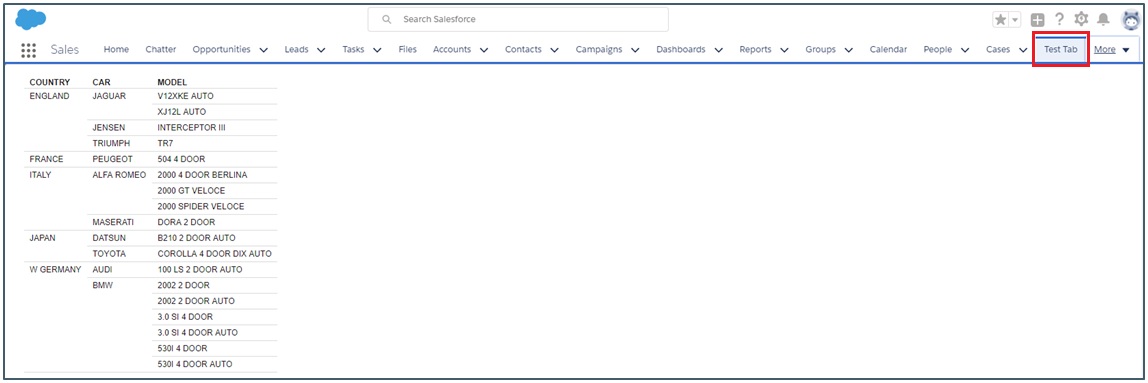
| WebFOCUS | |
|
Feedback |