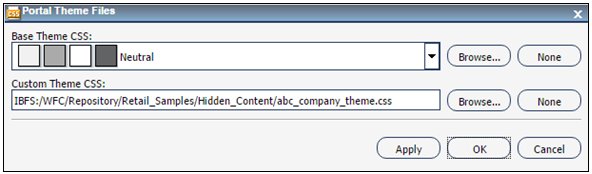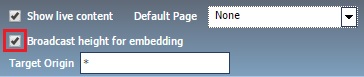|
|
|
Branding and Rebranding
Generally speaking you want the embedded BI application and the content it is hosting to appear like a single, well styled, application. WebFOCUS has excellent re branding capabilities to address this requirement. There are two aspects to styling that you need to consider:
- Styling the content (for example, reports, charts, and so on) rendered by the portal.
- Styling the portal chrome that appears around the content.
You can style the content to match your embedding requirements by developing a custom WebFOCUS stylesheet and selecting it from the Theme button in the InfoAssist+ ribbon.
You can also use the BI Portal Dynamic Styling option to specify a custom stylesheet override to all the portal content. The embedded BI demo application uses this approach, as shown in the following image.

You can also create a custom CSS theme to style things like the panel borders, title bar text, portal page tab appearance, and even images like the easy selector Add Content or New Page icons. Store your custom CSS theme in the repository and select if from the Portal Theme Files UI, which is accessible by clicking the Theme button on the ribbon in Portal Designer, as shown in the following image.