Using the Embedded Business Intelligence Demonstration Application (Fintoso Financial)
|
Topics: |
This section describes how to access and use the embedded business intelligence (BI) demo application (Fintoso Financial), and reviews the internal (back-end) functionality of the application.
Accessing and Running the Embedded BI Demo Application
- Open a web browser and enter the URL for the embedded
BI demo application (Fintoso Financial).
You can access the demo application in many ways, depending on where your web browser is located. The following examples (with port numbers, where required) are supported:
- http://localhost/embeddemo
- http://host/embeddemo
- http://host.domain.com/embeddemo
You will be redirected to the Fintoso Financial sign in page, as shown in the following image, because you do not yet have a session established with the Fintoso Financial application.
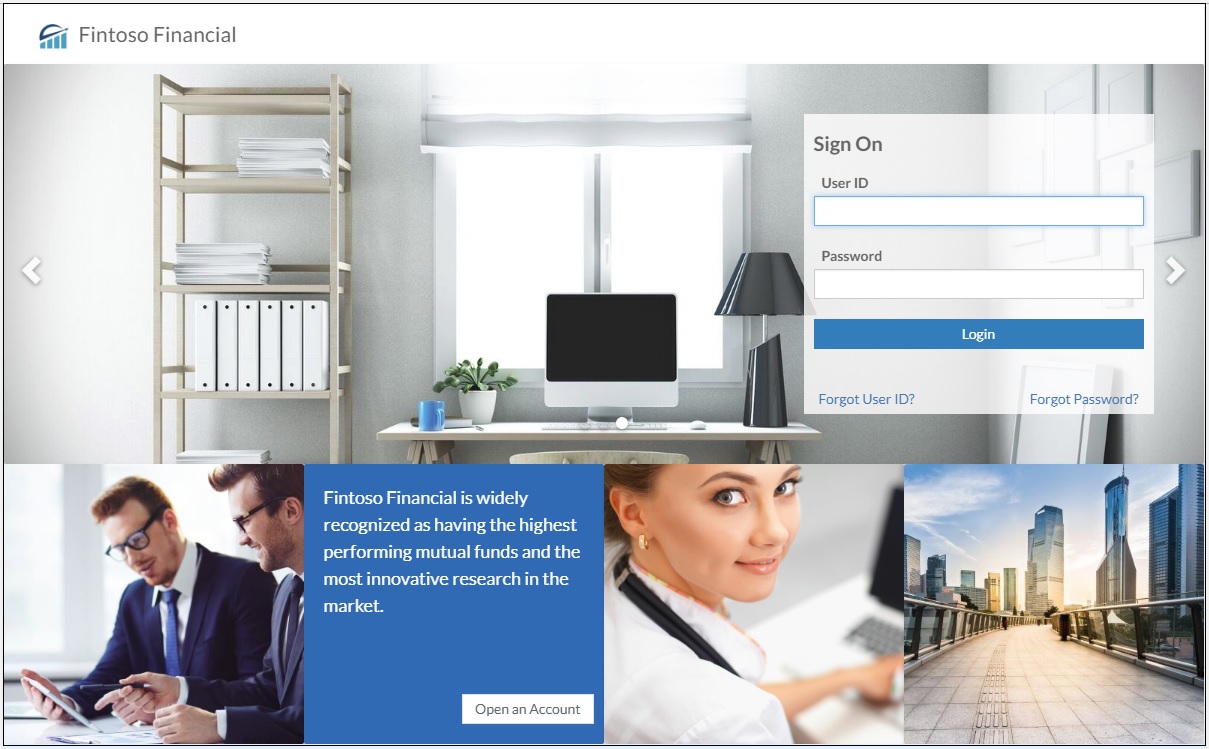
- Enter a valid user name (for example, ffadv).
Note: This is not a WebFOCUS sign in and anything you enter in the Password field is ignored by the demo application. The user name that is entered is simply verified as being in the array defined in line 5 of the login.jsp file, which is located in the following folder:
embeddemo\login.jsp
For example, if you deployed the embedded BI demo application (embeddemo.war) file on the Apache Tomcat application server that is available with the WebFOCUS installation, then the config.properties file is located in the folder path, as shown in the following image.
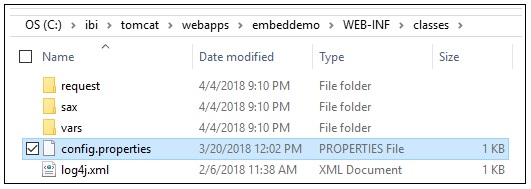
You may add to or change the list of users in the config.properties file. For example:
WF_TICKET_PROVIDER_URL=http://localhost:8080/ibi_apps WF_TRUSTED_APPLICATION_NAME=IBIEmbeddingDemo WF_HOST=http://localhost:8080/ibi_apps USERIDS=ffadvChanges are applied immediately and an application server restart is not required.
The user name you enter must be a valid WebFOCUS user account with access to the BI Portal and web service content configured in the embedded BI demo application.
- Click Login.
The application requests a trusted ticket for the user name you entered and then makes a WebFOCUS trusted sign-on request with this ticket in order to obtain a WebFOCUS session cookie for your web browser. For more information, see Appendix: Detailed Request/Response Flow for the Embedded Business Intelligence Demonstration Application.
The home page of the Fintoso Financial embedded BI demo application is displayed, as shown in the following image.
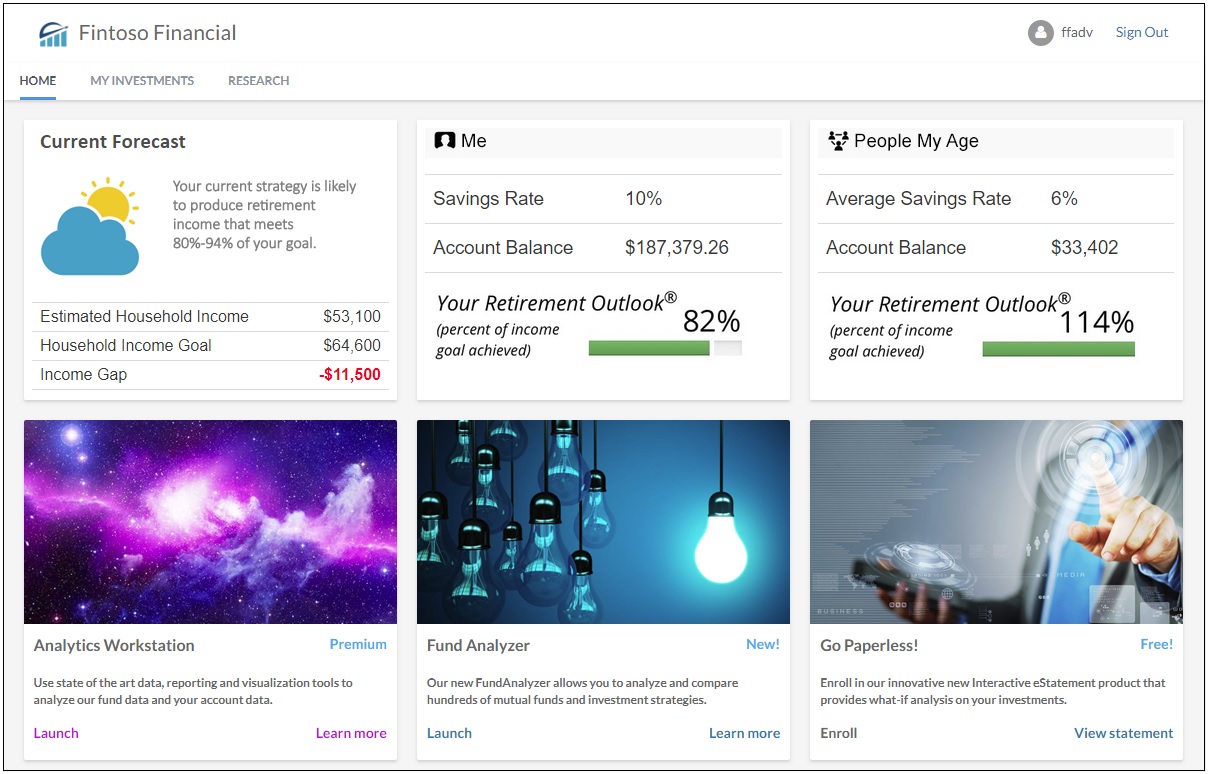
The Fintoso Financial embedded BI demo application features responsive web design. Resizing the browser or viewing on mobile devices will automatically adjust the dimensions and layout of the application accordingly. This behavior is important to understand because it is the result of coordination between WebFOCUS and the embedded BI demo application. For more information see, Responsive Web Design.
Three account widgets are displayed across the top, as shown in the following image.
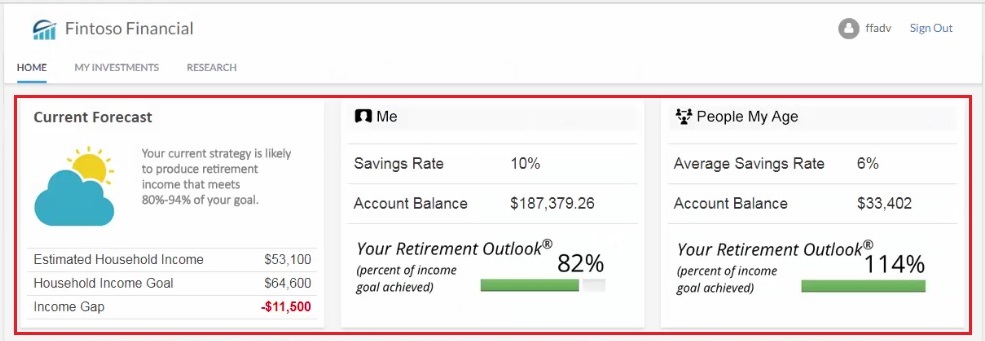
The middle and right-hand frames contain widgets that run WebFOCUS reports (Fund Analyzer and Go Paperless!), as shown in the following image.
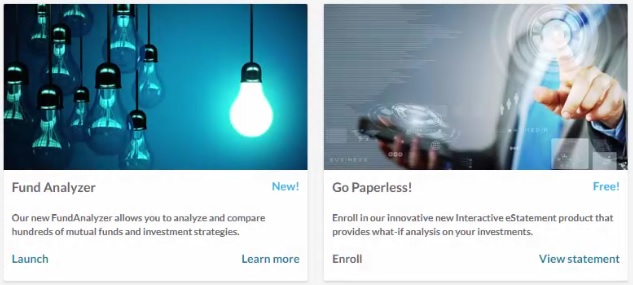
They are included by making a RESTful web service call to WebFOCUS, which is within the context of the user ID, and using a trusted ticket approach.
On the lower-left, the Analytics Workstation widget includes a Launch hyperlink, as shown in the following image.
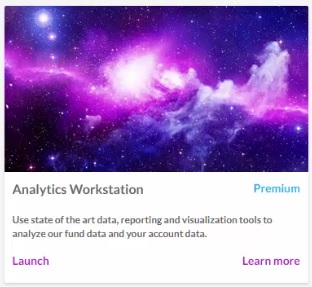
Clicking Launch opens WebFOCUS InfoAssist, as shown in the following image.
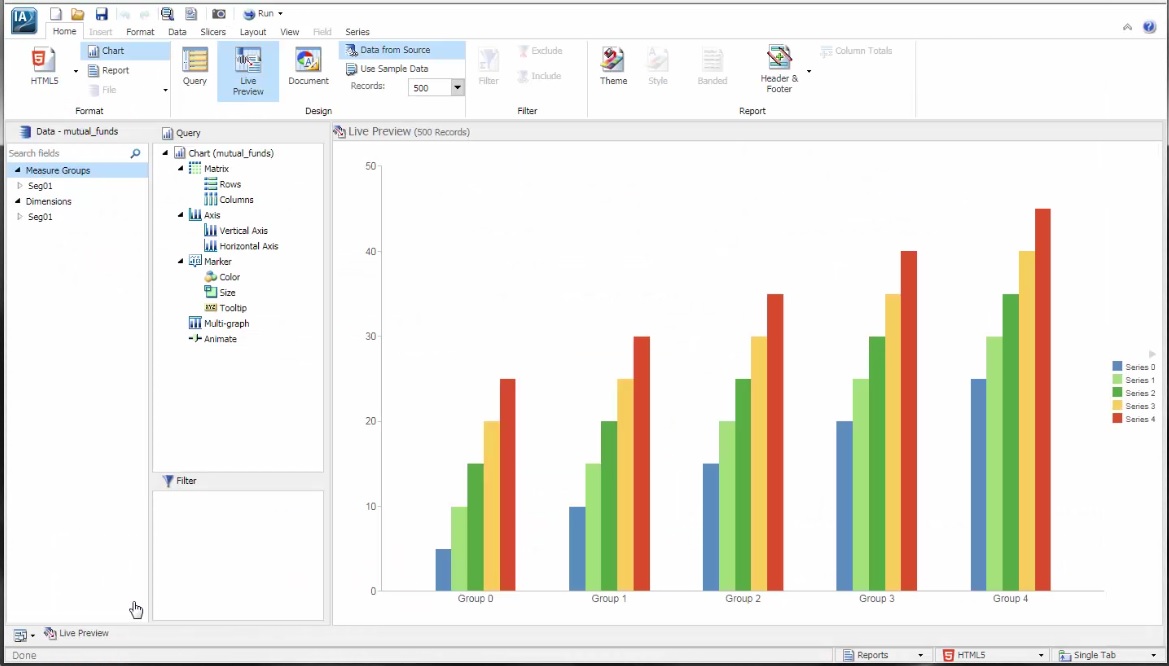
This is a good example of URL embedding.
Clicking Learn more from the Analytics Workstation widget opens a pop-up window, which includes a diagram and provides a brief overview on URL embedding, as shown in the following image.
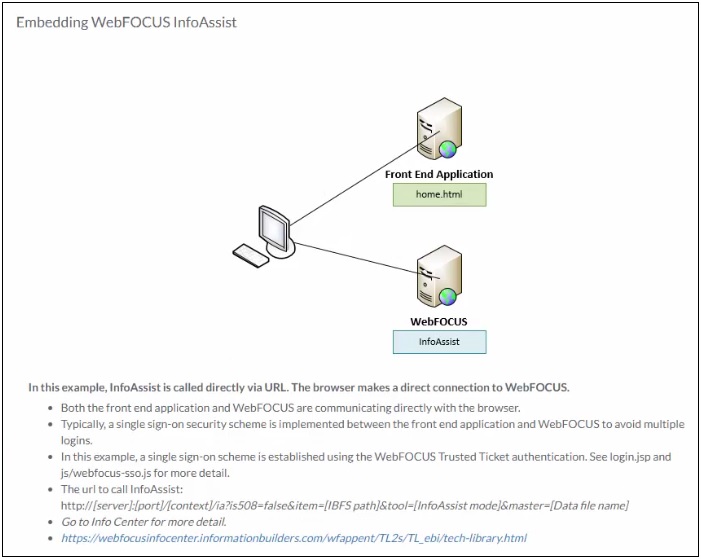
The Fund Analyzer widget also includes a Launch hyperlink, as shown in the following image.
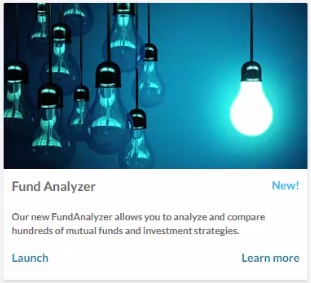
Clicking this link opens a WebFOCUS Insight report, as shown in the following image.
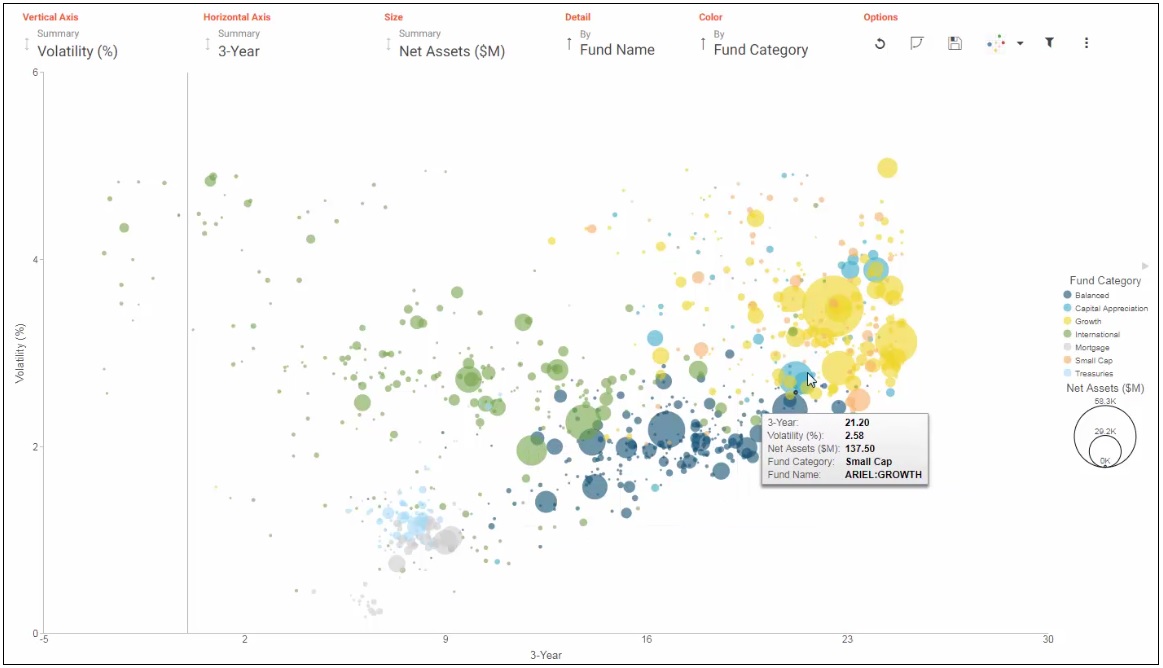
A Java proxy is being used here to call this report. This is a good example, as many WebFOCUS customers prefer all URL calls from their applications to initially go through a Java proxy before reaching WebFOCUS.
Clicking Learn more from the Fund Analyzer widget also opens a pop-up window, which includes a diagram and provides a brief overview on using a Java proxy to redirect URL calls being made to WebFOCUS, as shown in the following image.
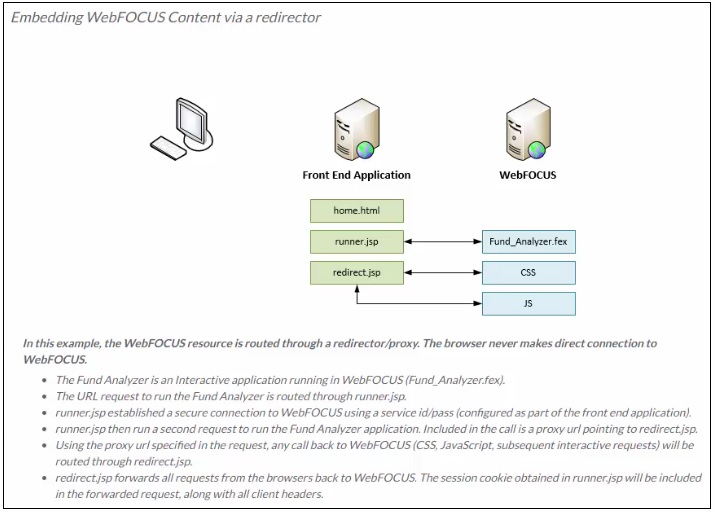
On the lower-right, the Go Paperless widget includes a View Statement hyperlink, as shown in the following image.
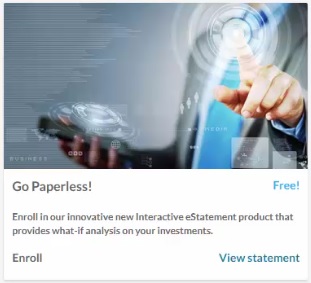
Clicking this link opens a WebFOCUS In-Document Analytics (Active) report, as shown in the following image.
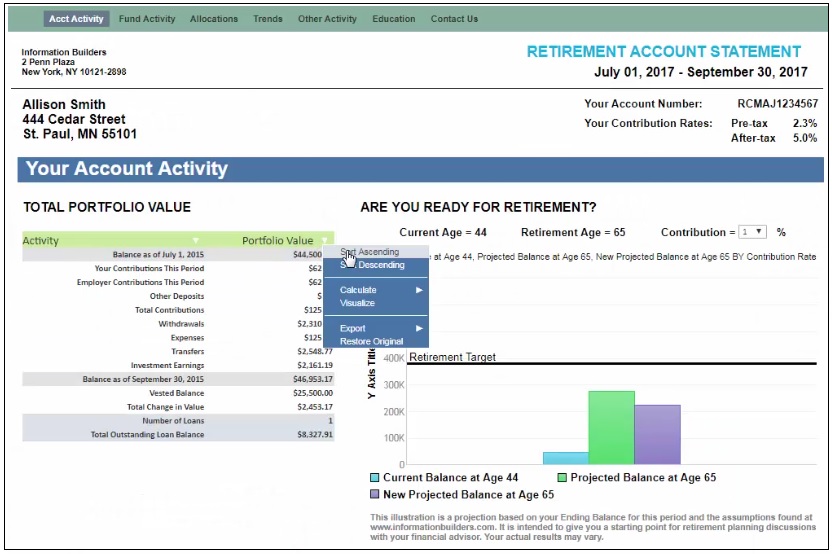
- Click the MY INVESTMENTS tab, which launches a redesigned Collaborative Portal, as shown in the following image.
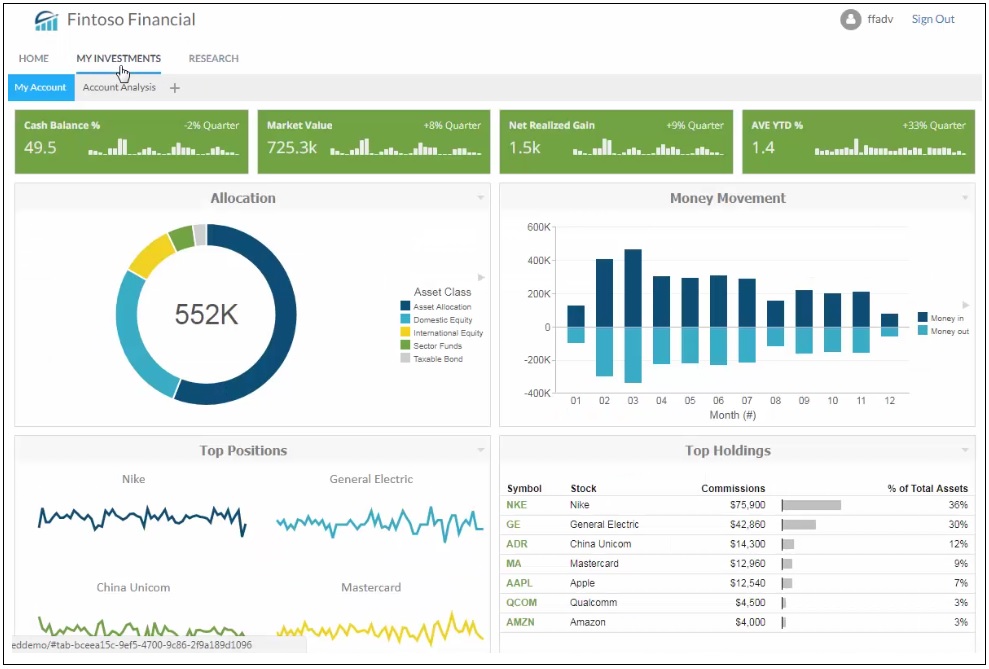
- Click the RESEARCH tab, which provides a good example showing how WebFOCUS Designer pages can be used in an application, as shown in the following
image.
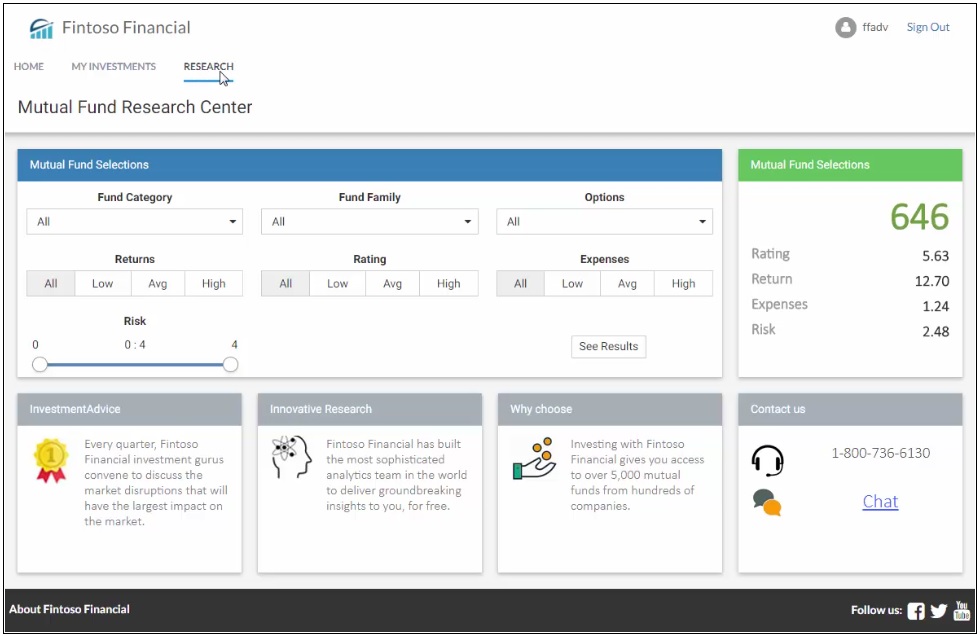
Specifically, two Designer pages are linked together through the Global Name feature.
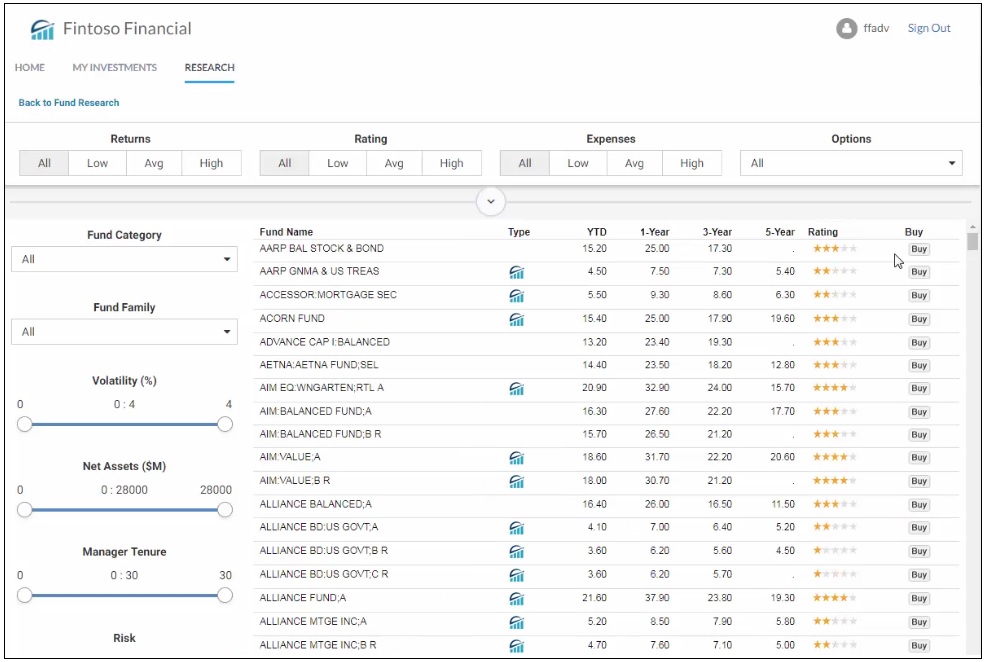
- Click Sign Out in the upper-right corner
of the application.
This signs you out of the Fintoso Financial embedded BI demo application.
Reviewing the Internal (Back-End) Functionality of the Embedded BI Demo Application
After authenticating the user on line 5 in the login.jsp file (embeddemo\login.jsp) the embedded BI demo application makes a request to obtain a trusted ticket for the user. This is done through a Java Bean that is defined on lines 11-14 in the index.jsp file (embeddemo\index.jsp) and executed on line 75.
Note: The Java Bean call is passed the authenticated user ID and the HTTP request object.
The trusted ticket request is made by the generateTicket( ) method. This method is located in the TrustedConnectWF class, which is located in the TrustedConnectWF.jar file (embeddemo\WEB-INF\lib\TrustedConnectWF.jar). For example:
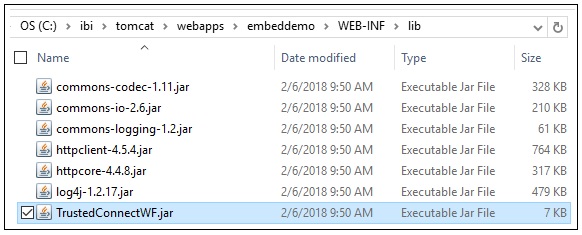
The Fintoso Financial sample web application is a realistic looking but simple demonstration of an actual embedded BI application. You can review the code in the embeddemo folder as well as the Java source for the TrustedConnectWF method inside the IBITrustedTicket.jar file (embeddemo\WEB-INF\lib\IBITrustedTicket.jar). To access the Java source code for this method, use a utility such as WinZip to open this .jar file and then extract the file from the com\ibi\example folder structure.
When you run the embedded BI demo application, you are running the index.jsp file (embeddemo\index.jsp), which builds the HTML view:
trustedTicket = encodeURIComponent('<%=TrustedConnectWF.generateTicket()%>');This Java code uses the two properties in the config.properties file (embeddemo\WEB-INF\classes\config.properties) to determine where to make the ticket request and what trusted application name to provide on the call.
WF_TICKET_PROVIDER_URL=http://localhost/ibi_apps WF_TRUSTED_APPLICATION_NAME=IBIEmbeddingDemo
In addition, the user ID and web browser IP address are passed in the request to WebFOCUS. For more information about these HTTP requests/responses, see Appendix: Detailed Request/Response Flow for the Embedded Business Intelligence Demonstration Application.
Once the ticket is obtained successfully, the embedded BI demo application makes a trusted sign-on request to WebFOCUS using information defined in lines 6-8 in the bip-page ext.js file (embeddemo\js\bip-page ext.js):
var webfocusHost = ''; var trustedAppName = 'IBIEmbeddingDemo'; var webfocusContext = '/ibi_apps';
In a cross-origin (dual web host) configuration, you must edit the webfocusHost setting according to your environment.
| WebFOCUS | |
|
Feedback |