Dividing Pages into Sections
The WebFOCUS Designer canvas uses a responsive grid layout that you can divide into sections to organize your content, and achieve multiple, complex layouts. You can also collapse selected sections to allow users to maximize space on a page.
When you open a blank page, only one section displays inside the canvas. To add more sections, right-click the canvas and then click Insert section above or Insert section below.
When a section is selected, a red dotted line appears to indicate the border of the section, as shown in the following image.
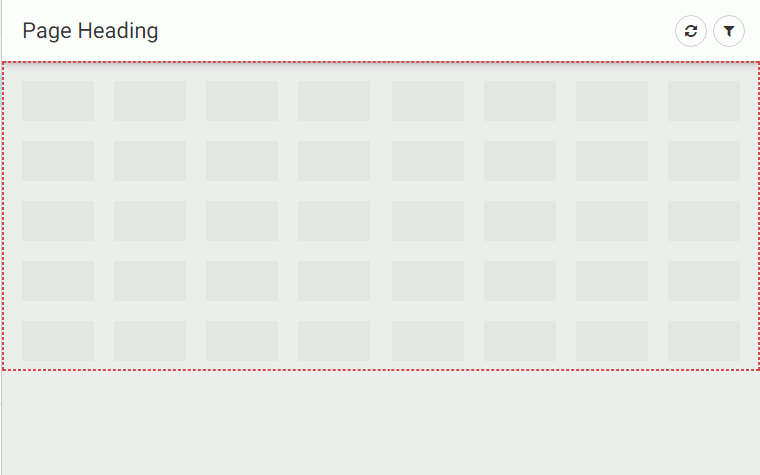
To delete a section, right-click the section, and then click Delete section.
To make a section collapsible, enable the Collapsible setting in the Properties panel. Right-click the section and click Settings, or click Properties on the toolbar to open the Properties panel. You must enable the Collapsible setting for each section that you want to make collapsible.
When the page is run, you can expand or collapse sections using the section indicator, which is shown in the following image.
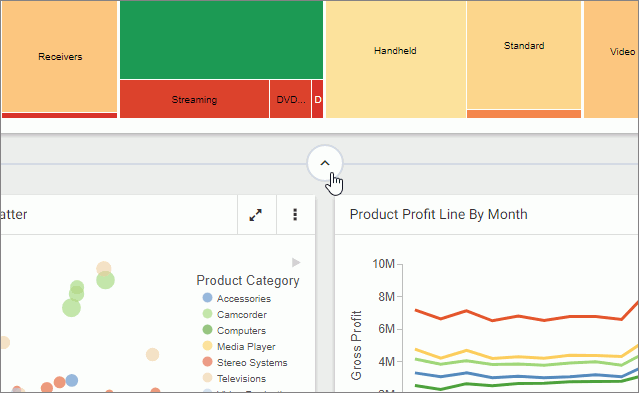
When you save the page, the collapsed state of the section is saved and will appear collapsed the next time you open or run the page.
| WebFOCUS | |
|
Feedback |