Using Mobile Favorites
|
Topics: |
Mobile Favorites are reports, graphs, hyperlinks, and other item types, except Reporting Objects that you can add to the Mobile Favorites list in the Resources tree. Adding items to the Mobile Favorites list enables you to display them on mobile devices. You can add items to Mobile Favorites from any domain or folder.
Mobile Favorites Considerations
This section contains information to help you get up and running quickly using Mobile Favorites.
- Mobile Favorites functionality is supported for most mobile devices with browser capabilities.
- Browser settings on a mobile device should be set to support JavaScript, HTML tables, and CSS style sheets.
- Parameter Prompting reports using static WHERE statements, active reports, and reports in HTML format are best suited for viewing on a mobile device. Additionally, output that is not web-based, such as PDF and Excel formats, can be viewed on some mobile devices and might require specific apps to view that content.
- The SMTP server used to send emails containing
a link to your Mobile Favorites page is specified by the Email Server
setting in the WebFOCUS Administration Console. In the Administration
Console, click the Configuration tab. Expand
the Application Settings folder, click Other to
open the Application Settings - Other options, where you can enter
the parameter. The value of this parameter is an outgoing email
server. Mobile Favorites uses this value to send users emails with
the location of the Mobile Favorites webpage or URL. This is required in
order for the Mobile Favorites Send Email feature to work correctly.
Note: This parameter may be used by other portions of WebFOCUS.
- The IBI_Mobile_Favorites_Proxy_URL setting specifies the URL to be used to access Mobile Favorites, when WebFOCUS is configured behind a proxy server. In the Administration Console, click the Configuration tab. Expand the Application Settings folder, and click BI_Portal to open the BI Portal options, where you can enter the parameter.
The Mobile Favorites List
|
Topics: |
|
How to: |
The following image shows a sample Mobile Favorites list.
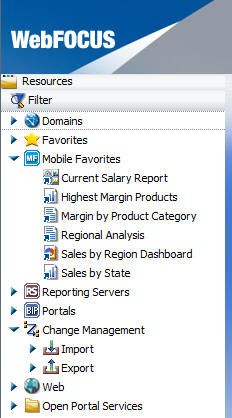
Report items stored in the Mobile Favorites list are sorted alphabetically by title. All the options that are usually available for an item are available from the Mobile Favorites list, including Run, Run Deferred, and Schedule.
- To add a Mobile Favorite to the list, right-click an item in the tree, and click Add to Mobile Favorites. A confirmation message opens. Click OK to close the message and add the item to the Mobile Favorites list.
- To remove an item from the Mobile Favorites list, right-click the item and click Remove Favorite.
- To clear all items from the Mobile Favorites list, right-click the Mobile Favorites node, and click Clear Mobile Favorites.
- To refresh the list of report items, right-click the Mobile Favorites node, and click Refresh.
Accessing Mobile Favorites
You can access your Mobile Favorites by typing the URL in the browser of a mobile device, or by sending an email from the Resources tree that contains the URL to your Mobile Favorites list and then opening that email using a mobile device. The Mobile Favorites page provides a shortcut to the items that you selected as Mobile Favorites.
Procedure: How to Email Mobile Favorites
- Right-click the Mobile Favorites node,
and click Send Email.
The Mobile Favorites Email dialog box opens, as shown in the following image.
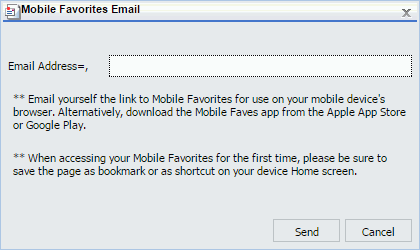
Note: The Sent Email option only displays if the Email Server setting is configured in the Administration Console, in the Other section of the Application Settings.
- In the Email Address text box, type the email address to which you want to send your Mobile Favorite.
- Click Send.The email is sent. It contains a link for accessing the Mobile Favorites URL.
Procedure: How to Access Mobile Favorites From a Mobile Device
- Type
the following Mobile Favorites URL in the browser of a mobile device:
http://hostname[:port]/wf_context_root/mobile
where:
- hostname[:port]
-
Is the name of the web server and optional port number (specified only if you are not using the default port number), where the WebFOCUS application is deployed.
- wf_context_root
-
Is the site-customized context root for the WebFOCUS web application deployed on the application server. The default value is ibi_apps.
- In the pop-up form that appears, type your WebFOCUS user
ID and password, and click Sign in.
An example of a pop-up form is shown in the following image.
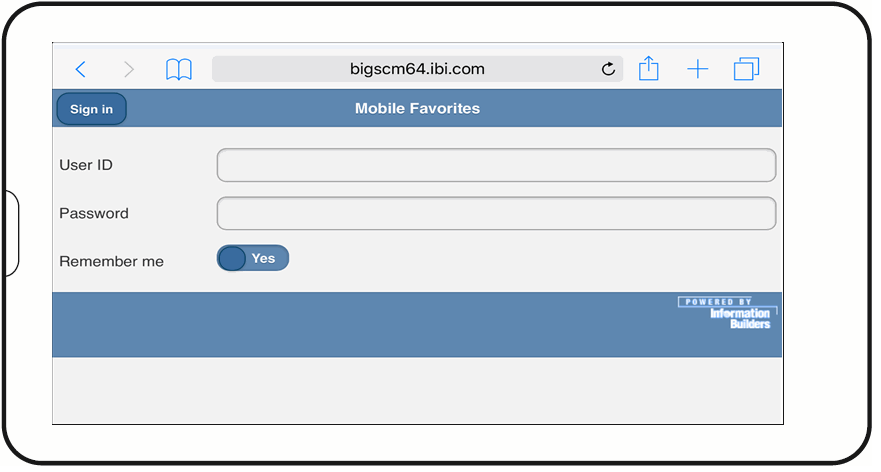
Note: When a valid user ID and password is accepted, a non-expiring cookie is written to the mobile device unless you clear the Remember me option. This option is selected by default. This cookie is valid for the duration of the browser session to provide direct access to the Mobile Favorites launch page without having to provide sign-in credentials again. If you close the browser, you have to enter a valid user ID and password to sign in again.
The Mobile Favorites launch page opens. The available report items appear, as shown in the following image.
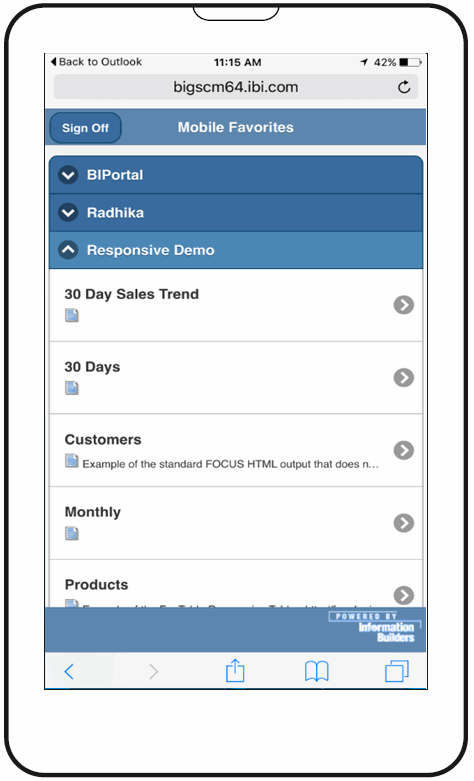
The interface is styled like a mobile web app, with buttons and page titles at the top, and main content in the middle. The main content is scrollable.
In addition, this interface is optimized for mobile devices, but still can be accessed from desktop browsers. However, desktop browsers, such as Firefox, may require you to use keyboard arrow buttons.
Mobile Favorites links are organized by their domain-based folders and are listed in alphabetical order. This is similar to the behavior experienced with the Mobile Faves app.
- Click the associated link to view a particular item.
The item opens.
The following image is an example of an open visualization.
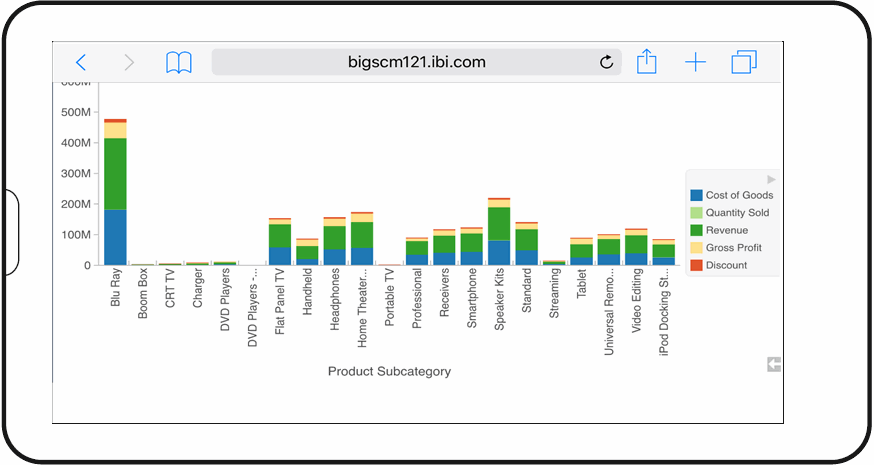
- You can navigate back to the Mobile Favorites launch page to view additional items.
Customizing a Mobile Favorites Page
You can customize Mobile Favorites pages. However, this requires manually modifying the HTML that generates the Mobile Favorites portal pages.
Note:
- Changes should be backed up prior to upgrades
and hotfixes, and then reapplied to the new files. This can be done
by comparing the previous version to the new version.
The files that can be modified are found in the ibi\ibi\WebFOCUS82\webapps\webfocus\mobile directory. These files represent the HTML presented to the user as part of logging in, showing the Mobile Favorites list page, as well as an error page. This can only be done by an administrator.
- To customize the style sheet, you can modify the worp_mobile.css file that is found in the \ibi\WebFOCUS82\webapps\webfocus\mobile\resources\css directory. This can only be done by an administrator.
Adding a Corporate Branding
An administrator can add a corporate logo by replacing the filler image file, mylogo.gif, with your own image. The new image should also be named mylogo.gif.
After replacing the mylogo.gif file in the \ibi\WebFOCUS82\webapps\webfocus\mobile\resources\images directory, you must rebuild the webfocus.war file and redeploy it.
Note: You should also replace the mylogo.gif file in the \ibi\WebFOCUS82\webapps\webfocus\mobile\resources\images directory.
If you use a different image type, you must also manually modify the Mobile Favorite jsp pages found in the \ibi\WebFOCUS82\webapps\webfocus\mobile\jsp\mobileFavorites directory.
The following line of code exists in the MobileList, MobileError, and MobileLogin files
String CORPORATE_IMG_SRC =
WORP_AssetsManager.getAssetHREF("img_logos", "mylogo.gif",
request.getContextPath());where:
- mylogo.gif
-
Can be replaced with the new file name.
Once this is done, restart the application server.
The following is an example of the code.
String POWERED_IMG_SRC =
WORP_AssetsManager.getAssetHREF("img_logos", "powered.gif",
request.getContextPath());
String CORPORATE_IMG_SRC =
WORP_AssetsManager.getAssetHREF("img_logos", "mylogo.gif",
request.getContextPath());| WebFOCUS | |
|
Feedback |