Legacy Home Page
|
Topics: |
The home page, shown in the following image, is the first page that you see when you sign in to WebFOCUS, if you have the Legacy Home Page enabled, by default.
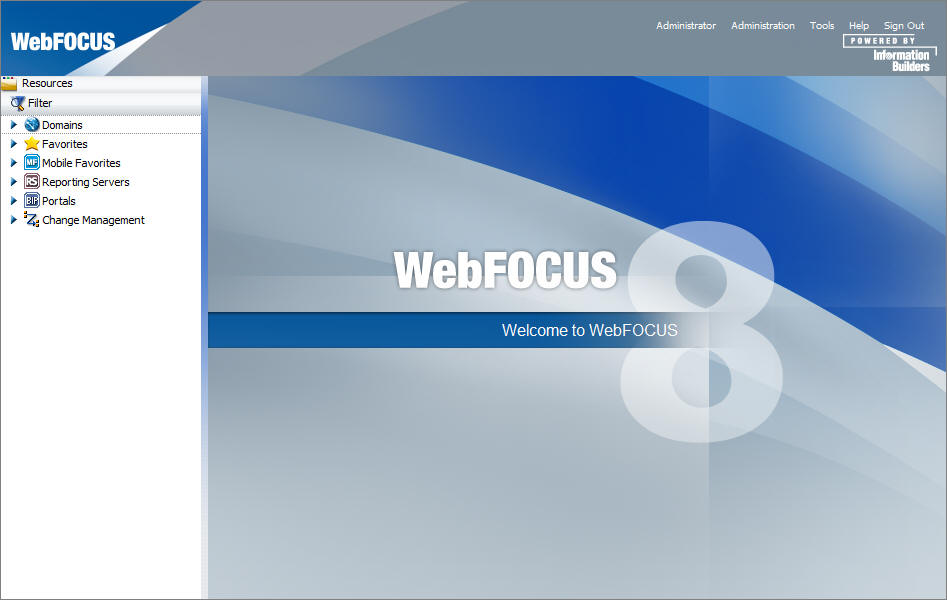
The Legacy Home page has two sections that you can interact with:
- Menu Bar
- Resources Tree
The content in both the Menu Bar and the Resources tree varies, depending on whether or not you are signed in and the user type.
Menu Bar
The Menu Bar is located in the upper-right section of the screen, inside the Top Banner. The following image shows the Menu Bar that appears when you are signed in to WebFOCUS.
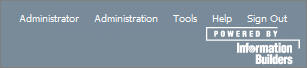
The Menu Bar allows you to perform a variety of activities.
When You Are Signed Out
- Enable accessibility. (Turn on a screen reader. This is available only in Internet Explorer®.)
- Get help.
- Sign in.
When You Are Signed In (You can access additional options, as well as all the options that you see when signed out.)
- Administrator:
- Change your password (click on your name).
- Administration:
- Access the Security Center, where you define users and groups and grant access permissions.
- Access the Administration Console, where you configure, administer, and monitor the components of the WebFOCUS application.
- Access the Magnify Console, where you specify settings, configure security, and perform maintenance and diagnostic tasks for Magnify.
- View and administer the private resources for groups and users.
- Switch between Normal mode (seeing your own content) and Manager mode (managing other user content).
- Tools:
- Access the ESRI Configuration Utility to create or edit a file.
- View the status of deferred reports, and manage them.
- Stop your outstanding interactive requests that are running.
- Access the ReportCaster Explorer, where you view ReportCaster content within columns that provide detailed information specific to the displayed ReportCaster item (Schedules, Distribution Lists, Library Access Lists, Library Reports, Watch List Reports).
- Access the ReportCaster Status, where you view the status of your scheduled jobs and log reports. Authorized users can also view the status of the ReportCaster Distribution Server and perform configuration and administration tasks.
- Access the Magnify Search Page.
- Access the online Help.
- Sign out.
Resources Tree
|
Topics: |
The Resources tree, located on the left side of the page, contains your WebFOCUS Resources, such as Domains and Portals. The following image shows the Resources tree that appears when you are accessing the Legacy Home Page.
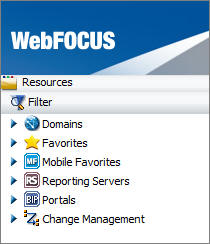
The resources differ for every user. For example, the public user sees only public content.
You may want to create reports using WebFOCUS InfoAssist, or run existing reports before building or accessing a portal.
In addition to a simple Filter dialog box, the Resources tree contains the following nodes:
- Domains. Lists the domains folders that you have created on the portal. Yellow folders are published folders. Gray folders are unpublished.
- Favorites. Lists the items that you have designated as Favorites. To designate an item as a Favorite, right-click the item, and on the shortcut menu that opens, select Favorites.
- Mobile Favorites. Lists the items that you have designated as Mobile Favorites. To designate an item as a Mobile Favorite, right-click the item, and on the shortcut menu that opens, select Mobile Favorites.
- Reporting Servers. Lists the servers that you can access.
- Portals. Lists all the portals that you have created. Portals with a blue icon are published. Portals with a gray icon are unpublished.
- Change Management. Lists the Import and Export
facilities.
- Import. Enables an administrator to move a change package into an acceptance test.
- Export. Enables a developer to move changes made to application files to the user acceptance test environment.
Node Shortcut Menu Options
Each node in the Resources tree has a shortcut menu. The options are:
- View. This option is only available
for the Domains node. The options are:
- Display By Title. Displays folders by title. The default display.
- Display By Name. Displays folders by name.
- Repository View. The default view.
- Full View. Lists the servers as folders. Open a folder to list the databases contained on the server.
- New. The options are:
- Enterprise Domain. Opens a New Enterprise Domain dialog box, where you can create an enterprise domain and optionally add a portal or reporting server application.
- Tenant Domain. Opens a New Tenant Domain dialog box, where you can create a tenant domain and optionally add a portal or reporting server application.
- Folder. Creates a new folder.
- Refresh. Refreshes the tree. The option is available for all nodes.
- Paste. Pastes the item under the applicable node. This option is only available for the Domains node.
- Search. Opens the Search dialog box, where you can define a search query. This option is only available for the Domains node.
- Security. The options are:
- Rules. Opens the Security Rules dialog box, where you set up simple and advanced security rules for groups and users.
- Rules on this Resource. Opens the Rules on this Resource dialog box, where you can view and run reports on the security rules defined for the repository.
- Effective Policy. Opens the Effective Policy dialog box, where you can view the effective policy by privilege and user.
- ReportCaster Explorer. Accesses the ReportCaster Explorer, where you view ReportCaster content. This option is only available for the Domains node.
- Clear Favorites. Clears the Favorites list. This option is only available for the Favorites node.
- Clear Mobile Favorites. Clears the Mobile Favorites list. This option is only available for the Mobile Favorites node.
- New Portal. Creates a new portal. This option is only available for the Portal node.
For more information on shortcut menus for folders and items in the tree, see Types of Content in the Tree.
| WebFOCUS | |
|
Feedback |