Restricting User Input of Email Addresses and Domains
You can restrict user input of email addresses and domains to those listed in the Allowed Email Domains and Addresses dialog box. Enabling this feature allows users to easily select email addresses and domains only from a pre-approved list, removing the need to add addresses manually.
To access the Allowed Email Domains and Address dialog box, navigate to the ReportCaster Console, click the Configuration Tab, click the Email Distribution folder, and then click the Allowed Email Domains and Addresses folder.
To activate this feature, select the Enabled check box, and then select the Restrict user input with this list check box, which is highlighted in the following image.
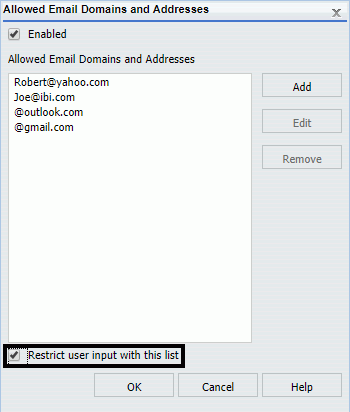
Once this feature is activated, users working with Email Distribution options, Notification Email options, Distribution Lists, Distribution Files, and Dynamic Distribution Lists can only use the email addresses and domains in this list.
For more information, see the ReportCaster Guide technical content.
| WebFOCUS | |
|
Feedback |