Configuring Word Lists
|
Topics: |
|
How to: |
This section will illustrate how Magnify word lists can be customized. Specific areas of the interface can be configured to process searches differently. Synonyms can be added to expand search capabilities.
There is also a list of terms to ignore during a search, called a stop list. For example, if a search is submitted containing “The dog is green,” and the stop list includes the words “the” and “is”, only “dog” and “green” are searched for. This is useful in removing noise or extra words that may not be pertinent, to eliminate common words, and to increase search efficiency.
Procedure: How to Configure Synonyms
This procedure will illustrate the ability to expand search terms using synonyms. For example, by creating a synonym list for cars, searching automobile, cycle, or truck will return matches for cars as well.
- In your file system, navigate to drive:\ibi\WebFOCUSnn\config\magnify\en\en_synonyms.txt, where drive is the drive your WebFOCUS software is saved on, and nn is the version number of your WebFOCUS software. Alternatively, if you are running your Magnify application in a language other than English, you can access ln_synonyms.txt from the associated ln folder, where ln is a two-letter language code.
- On a new line, type cars,automobile,cycle,truck,
as shown in the following image.
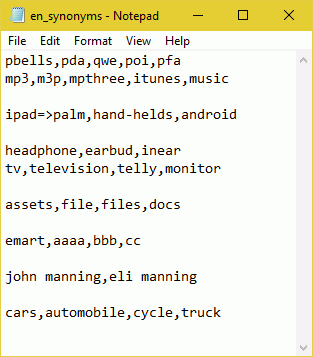
- Save the file.
- Navigate to the search page and search for one of the
added synonyms, such as truck.
The results will be identical to a search for cars, as shown in the following image.
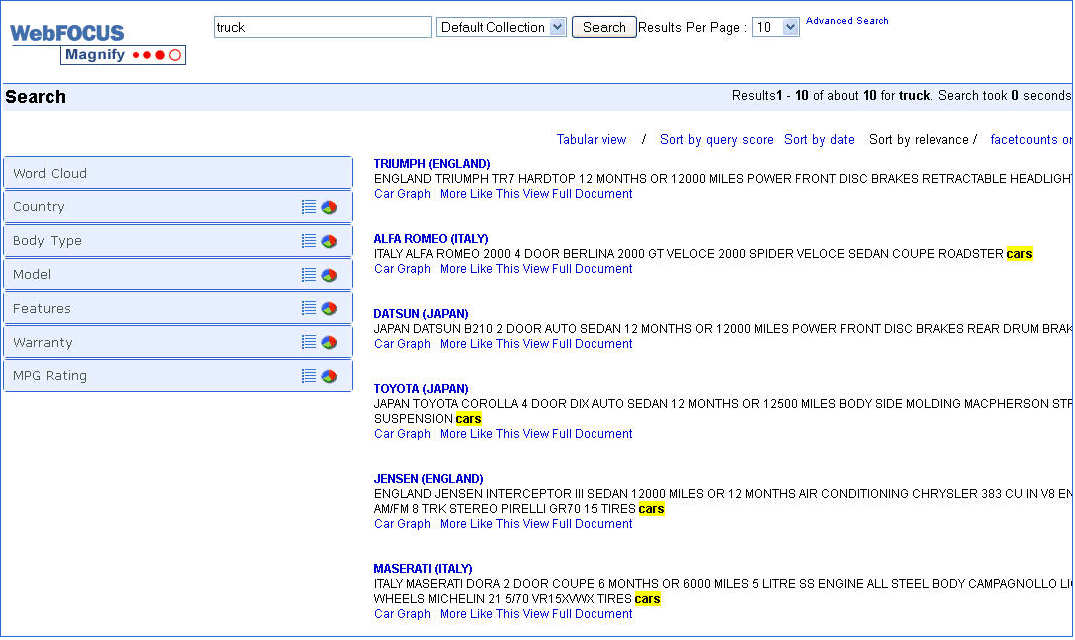
Configuring Word Cloud Stop Words
Stop words are a predefined list of words or numbers that will not be shown in the Word Cloud when a search is performed. You can edit your list of stop words by accessing a file named en_wordcloud.txt.
The following image shows an example of a Word Cloud when the search term cars is submitted.
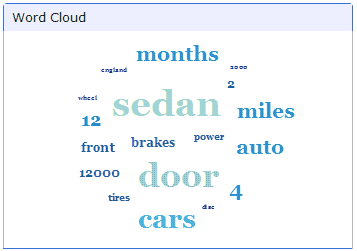
To access the en_wordcloud.txt file, navigate to drive:/ibi/WebFOCUSnn/config/magnify/en/en_wordcloud.txt, where drive is the drive your WebFOCUS software is saved on, and nn is the version number of your WebFOCUS software. Alternatively, if you are running your Magnify application in a language other than English, you can access ln_wordcloud.txt from the associated ln folder, where ln is a two-letter language code.
The following image shows the stop words 12, 2, 4, 12000, and miles added to the list of stop words saved in the en_wordcloud.txt file. Each stop word is added on a separate line.
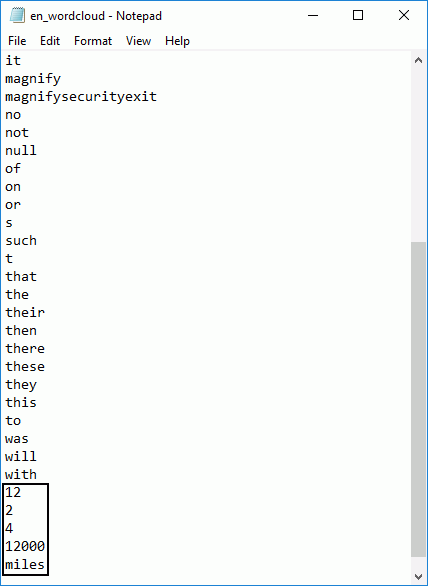
After saving the en_wordcloud.txt file, navigating back to the search page, and searching for the term cars again, the Word Cloud does not display the words that were added to the list of stop words in the text file. The updated Word Cloud is shown in the following image.
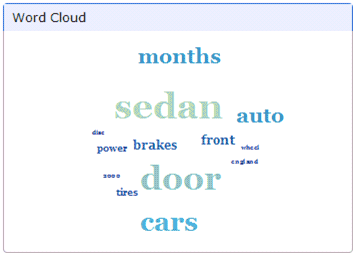
| WebFOCUS | |
|
Feedback |