Introducing Magnify Search: The Century Electronics Example
|
Topics: |
Magnify allows you to ask a question across the whole enterprise. By clicking the Search button, Magnify will look for all relevant data across various platforms and applications. It will look for reports, and it will even look for unstructured content, such as static documents and database BLOB fields. This example describes:
- The Magnify Search home page.
- Magnify search results.
- Search result analytics.
- Drill down into BI reports for more detail.
Before you configure and use the Magnify Century Electronics Example, you will need to remove all references to any combination of the following query string parameters:
proxyreload=1 clearcache=1 collections=<any_value>
Any changes made to the collections file or style sheet file will be available after the application server is restarted. To apply changes directly to the collections file without restarting the application server, use the Refresh Collections option in the Magnify administration console.
To use the Magnify Century Electronics Example:
- Navigate to the Magnify Century Electronics Example home
page using the following URL:
http://server_name:port_number/wfcontext_root/ /search
where:
- server_name:port_number
-
Is the machine name and port number where WebFOCUS is installed.
- wfcontext_root
-
Is the WebFOCUS application root.
The Magnify Search home page displays, as shown in the following image.
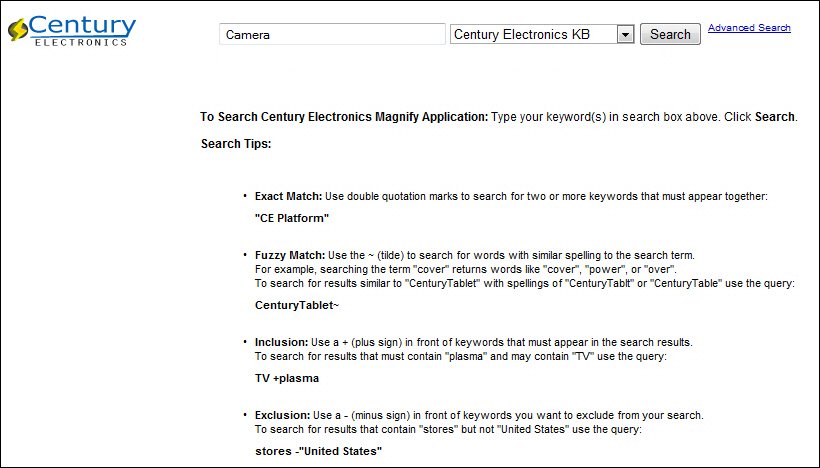
- Input Box. Enter the search term Camera.
- Collection List. Expand and review the drop-down list.
- Search Help. Notice advance search features.
- Content Access. Keep public content selected.
- Search Button. Submit the search by clicking the Search button.
- Explore the Magnify search results, as shown in the following
image.
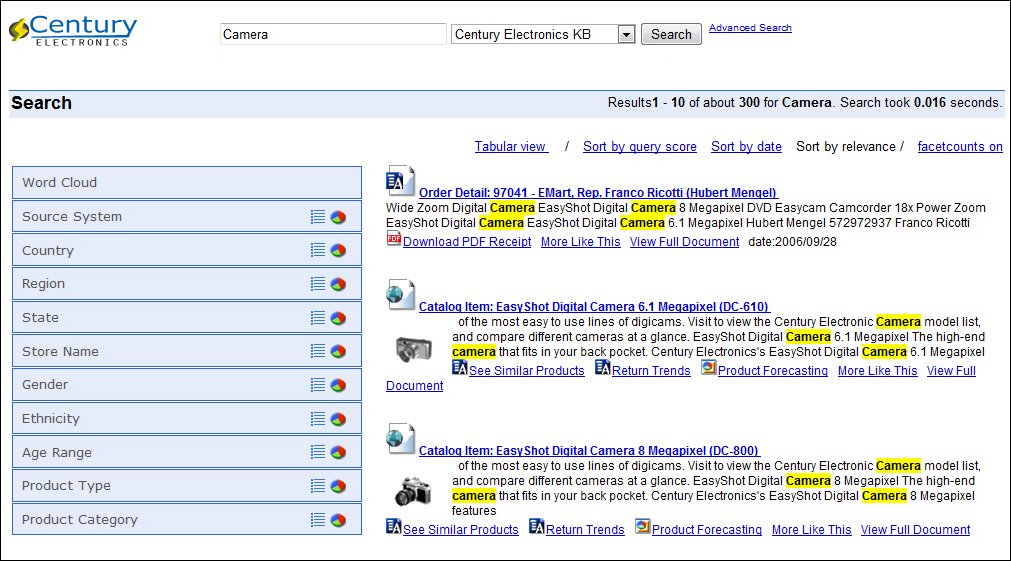
- General Information. Notice the number of records and speed.
- Search Results. Notice the main link, snippet, and additional links.
- Dynamic Categorization Tree. Expand Categories,
then Source System, and click on Sales
Records as shown in the following image.
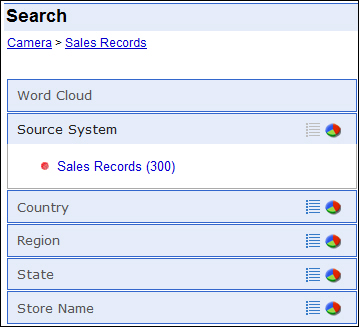
- Breadcrumb Trail. Each category selected is mapped.
- Perform search result analytics.
Sort search results by various ranking attributes and use the tabular view to perform additional analytics on your search results with its embedded analytic engine. For example, review how many camera orders are sold by country.
For sorting purposes, click Sort by date. Click Tabular View to change the layout, as shown in the following image.
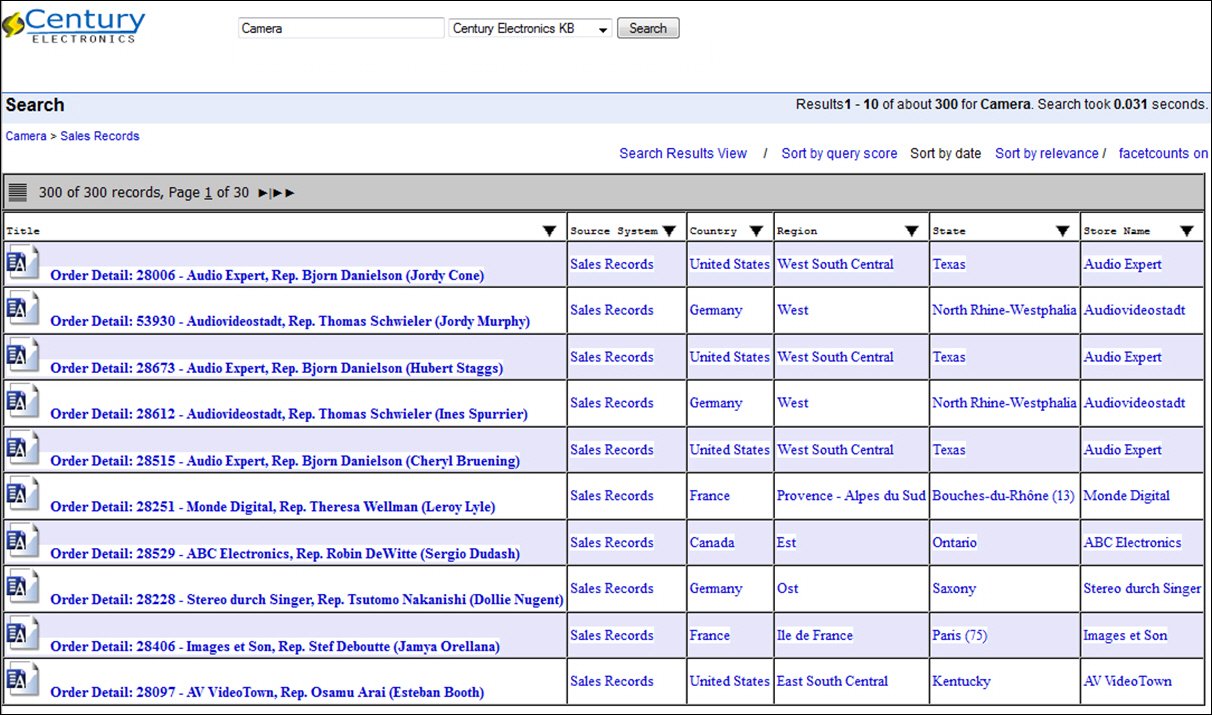
- Click the drop-down arrow on the Title column.
- Click Rollup.
- Select the Country Group By option, as
shown in the following image.

- In the Rollup Chart tab, filter the search results by Country.
- Drill down on United States, as shown
in the following image.
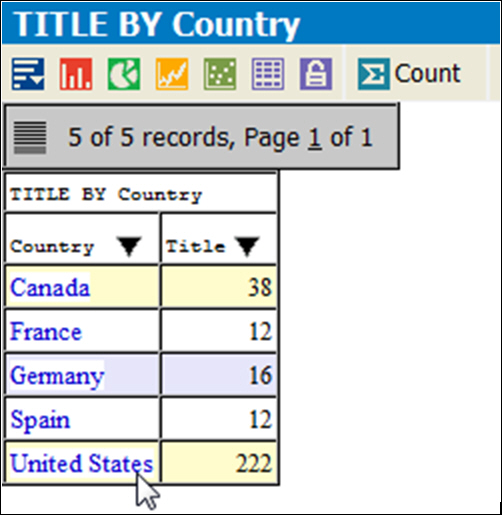
- Close the browser window.
- Drill down into BI Reports for more detail.
- Click the
first main title link, Order Detail: 28006,
as shown in the following image.

Notice that multiple purchases have been aggregated into a single searchable order, as shown in the following image.
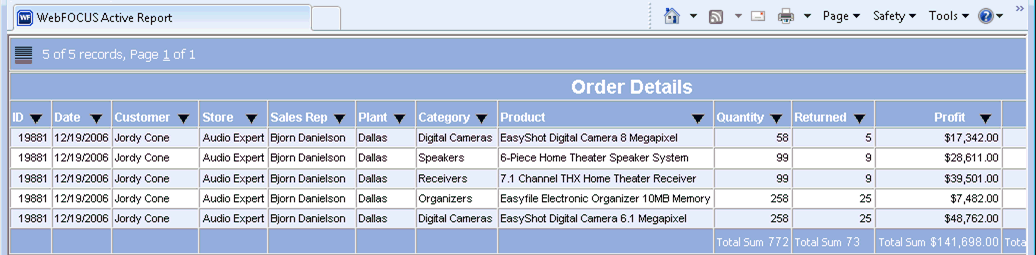
- Close the browser window.
- Click the
first main title link, Order Detail: 28006,
as shown in the following image.
Summary
Magnify transforms raw data into search content by identifying relationships in the data, categorizing metadata, and making searchable all fields, tables, and datasources while, at the same time, associating each result with BI reports tailored by context.
| WebFOCUS | |
|
Feedback |