Reconfiguring and Deploying the iWay Channel
|
Topics: |
This section explains how to reconfigure the channel you created earlier to include the indexing process flow, and how to deploy that channel to start indexing your data.
About Reconfiguring the iWay Channel
This section explains how to reconfigure the original channel (created in Configuring an iWay Channel), which was used to extract the data source document structure. We reconfigure the original channel because it contains and has generated information that is necessary to the indexing process, such as the name of the channel. The same channel must be used because the XML files created earlier contain the name of the channel, and the xPaths used in the config are connected to these files.
Basically, reconfiguring the channel allows you to include the indexing process flow as the new route of the channel and to redirect the output of the channel to the search engine, rather than a directory. All tasks are preformed in the iWay Service Manager console.
As a reminder, the original channel was configured with the following elements:
- Inlet. Contained the data source listener. In our example, the inlet name and the listener name was the same, RetailDB.
- Route. Was the default route move, which moved the document from the inlet and listener to the outlet without additional processing.
- Outlet. Was named RetailDB_Outlet and contained a file emitter (named RetailDB_FileEmitter) that deposited XML files into the designated directory.
To reconfigure the channel, we will:
- Create a new route that uses the indexing process flow (named Retail_Route).
- Modify the original channel, as follows:
- Undeploy the original channel.
- Delete the original route and outlet from the channel.
- Add the new indexing process flow route to the channel.
- Add the iWay Service Manager default outlet (default.outlet).
- Build the new channel.
- Deploy the new channel.
Once the channel is deployed, it is operational and the transaction indexing process begins.
Creating the New Route
|
How to: |
This section explains how to create a new route that uses the indexing process flow you created in Creating the Indexing Process Flow.
Procedure: How to Create the Indexing Process Flow Route
- At the top of the iWay Service Manager console, select Registry.
- In the left pane, under Conduits, select Routes.
The Routes pane opens on the right side of the screen, displaying a list of available routes. The following image is an example of this pane.
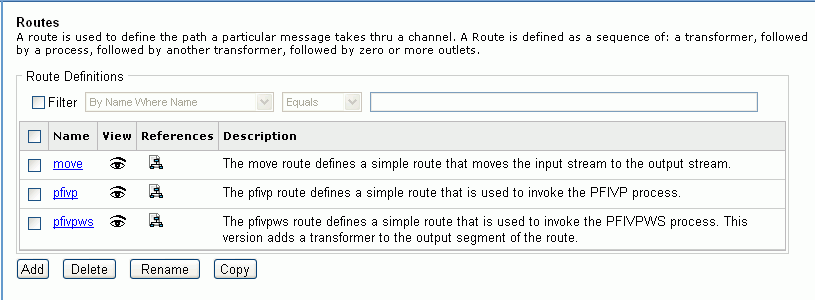
- Click Add.
The New Route Definition fields open, as shown in the following image.
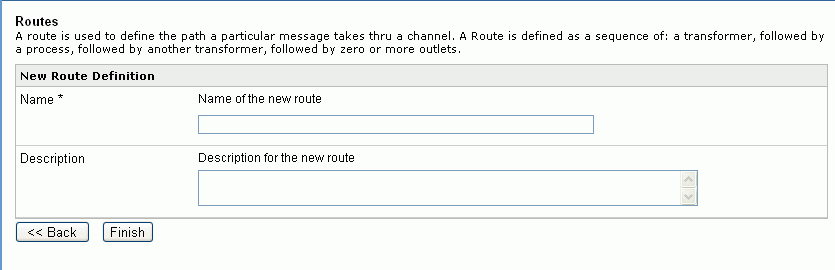
- Type a name for the new route. In our example, the name is Retail_Route.
- Click Finish.
The Construct Route pane opens, as shown in the following image.
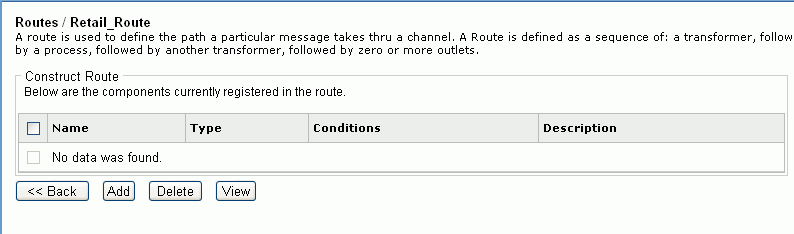
This pane lists the components that are associated with the selected route. Since no components have yet been associated with this route, the list is empty.
- To add the indexing process flow to the route, click Add.
The Select component type pane opens, as shown in the following image. This pane lists the components available to the new route.
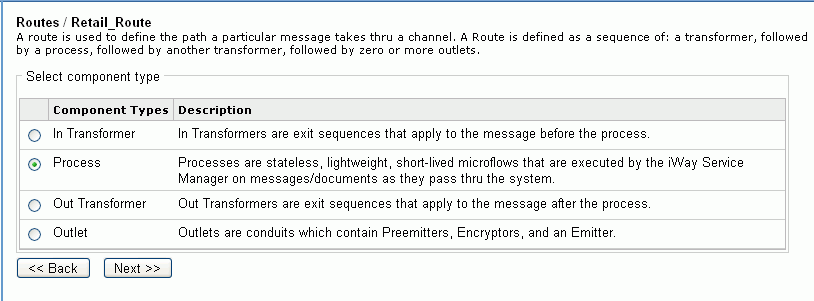
- Select Process, and click Next.
The Select a process definition pane opens, as shown in the following image.
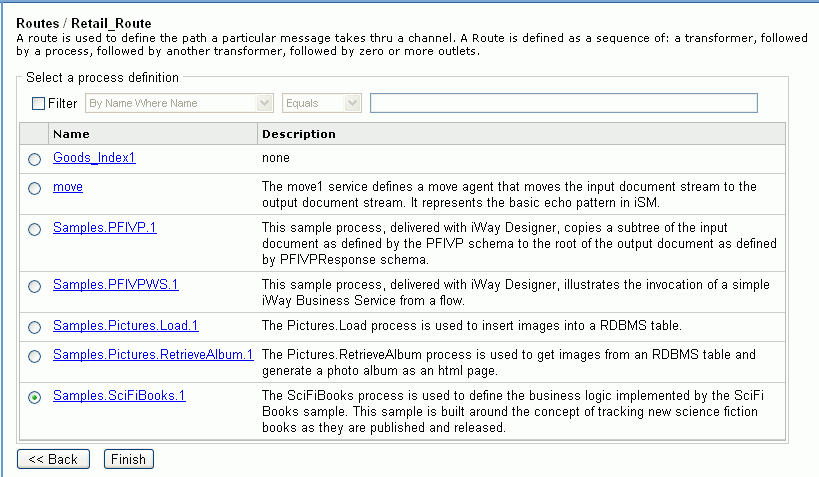
- Select the process flow you want to associate with the
route (in our example, Goods_Index1), and
click Finish.
The Construct Route pane opens again and lists the indexing process flow as a component of the route, as shown in the following image.
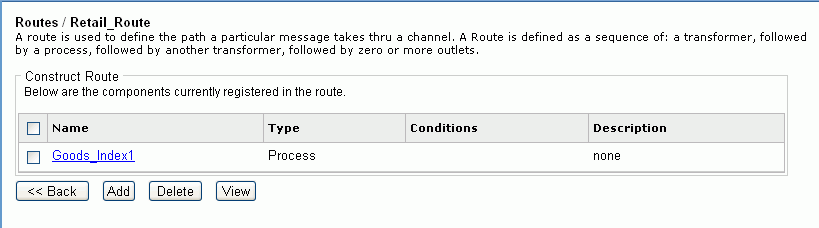
The new route now resides in the Registry.
Modifying the Original Channel
|
How to: |
This section explains how to modify the original channel to incorporate the new route containing the indexing process flow and to replace the outlet to direct the documents to the search engine.
Procedure: How to Modify the Original Channel
- At the top of the iWay Service Manager console, select Registry.
- In the left pane, under Conduits, select Channels.
The Channel Definitions pane opens, as shown in the following image, and lists the channels available in the Registry.
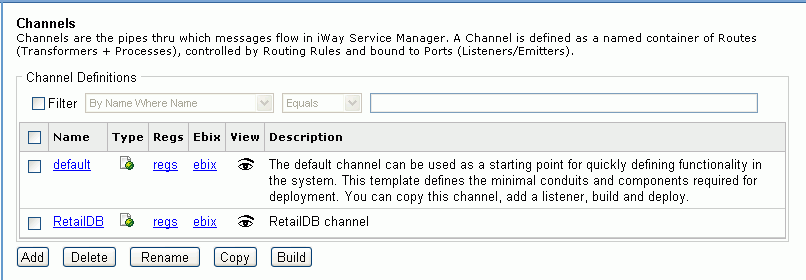
- Double-click the original channel name.
The Channel Construct pane opens, showing the components (inlet, route, outlet) of the selected channel. This pane with our example channel, RetailDB, is shown in the following image.
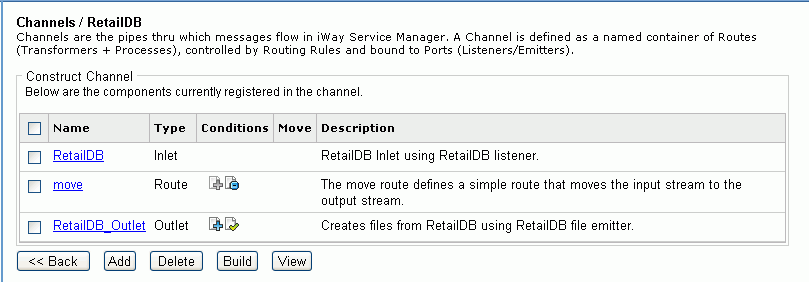
As a reminder, we want to delete the route and outlet so that we can replace them with the indexing process flow and the default outlet.
- Select the route and the outlet (in our example, move and RetailDB_Outlet),
and click Delete.
The route and outlet are removed from the channel.
- Click Add.
The Select component type pane opens, as shown in the following image.
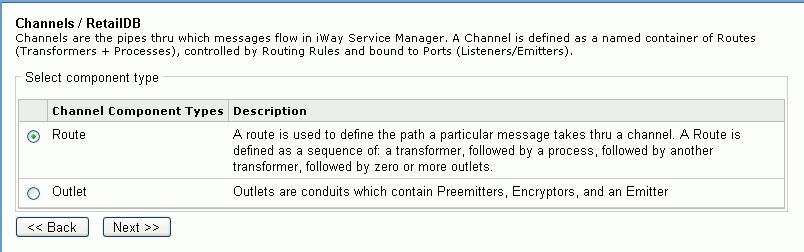
- Select Route and click Next.
The select one or more route definitions pane opens, listing the available routes.
- Select the route that contains the indexing process flow
(in our example, Retail_Route), and click Finish.
The Construct Channel pane opens, showing the new route as a component.
- Click Add.
The Select component type pane opens.
- Select Outlet and click Next.
The select one or more outlet definitions pane opens, listing the available outlets.
- Select the default outlet, default.outlet,
and click Finish.
Note: The default outlet is an empty container, which allows the emitter to be defined by the listener.
The Construct Channel pane opens showing the default outlet as a component. The following image shows the new components of our example channel, RetailDB.
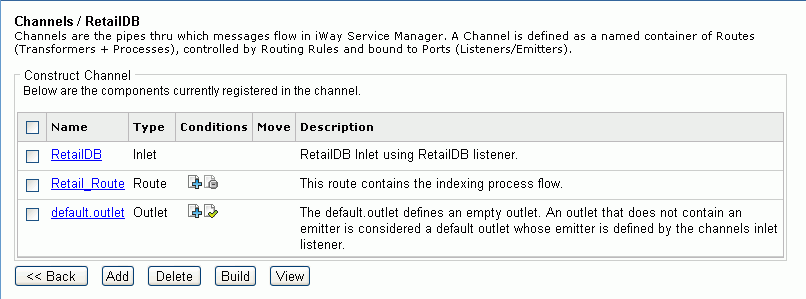
- In the route Conditions column, click the rightmost document icon with the minus sign. This sets the default route.
The original channel has been modified to include the indexing process flow and to direct the documents moving through the process flow according to the listener definition.
Building and Deploying the Modified Channel
|
How to: |
This section explain how to build the modified channel and deploy it for use.
Procedure: How to Build and Deploy the Modified Channel
- From the Construct Channels pane for
the modified channel, click Build.
Note: If you are not in the Construct Channels pane, at the top of the iWay Service Manager console, select Registry, and in the left pane, under Conduits, select Channels. Select the modified channel and click Build.
The Build result for channel pane opens, displaying the status of the build. The following image is an example of this pane.
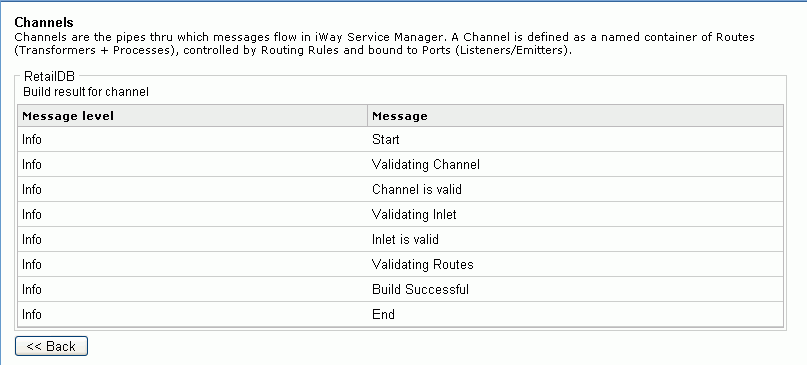
- Verify that the build was successful. If it was not, review the components of the channel, modify as needed, and build again.
- At the top of the iWay Service Manager console, select Deployments.
The Channel Management pane opens, displaying a list of deployed channels, as shown in the following image.
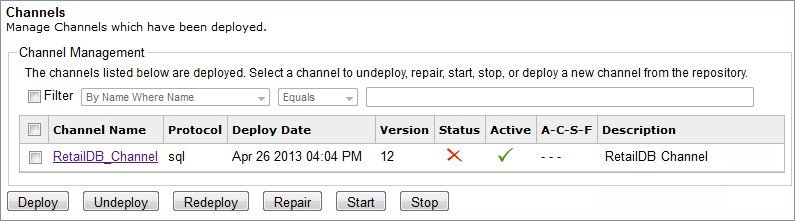
- To redeploy the channel, click the check box next to
the channel name and select Redeploy.
The status mark turns to a green check, as shown in the following image, to indicate the channel is started.
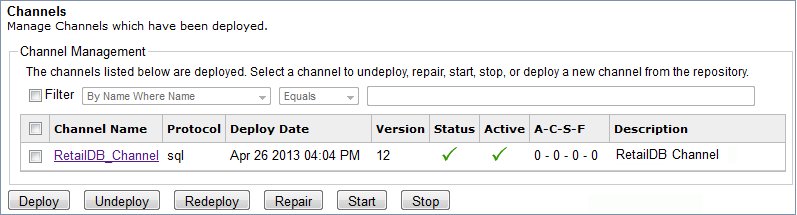
- Click the red X under the Status column or select the check box next to the channel name and click Start.
Magnify is now configured and deployed. This means the listener and indexing process flow are on alert to feed new and updated information from the data source to the search engine.
Backing Up and Importing iWay Workflows
|
How to: |
To archive an iWay workflow you must create a package, which includes an iWay Channel and all of its referenced components, such as the process flow and transformation.
The archive package is a zip file that can be saved, migrated, and imported into other instances of iWay Service Manager.
Procedure: How to Archive an iWay Workflow
- Navigate to the iWay Service Manager
Console and click Tools, as shown in the
following image.
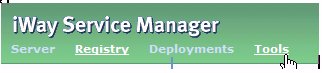
- Select Archive Manager under
the Imports/Exports menu, as shown in the
following image.
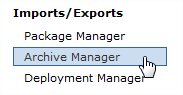
- Select the Add/Create/Download/Delete Archives radio
button and then click Next, as shown in the
following image.
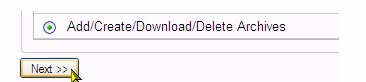
- Click Create.
- Select the iWay objects to backup, such as a channel,
emitter, and outlet. For example, the following images illustrate
the various objects that are packaged in the archive:
Channels:

Emitter:

Outlet:

- Click Next. This includes all of the iWay components selected in the previous step.
- Type a name for the archive in
the Name input box. Optionally, you can type
a description for the archive, as shown in the following image.
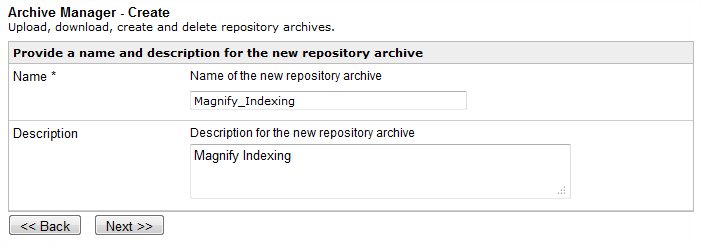
- Click Next and then Finish.
- Select the check box for the archive you wish to download,
and then click the Download icon, as shown in the following image.
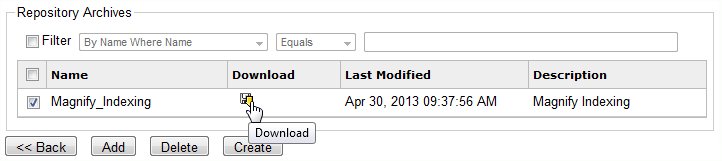
Procedure: How to Import an iWay Archive
- Navigate to the iWay Service Manager
Console and click Tools, as shown in the
following image.
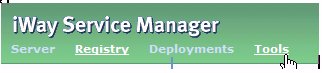
- Select Archive Manager under the Imports/Exports menu,
as shown in the following image.
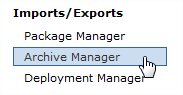
- Select the Add/Create/Download/Delete Archives radio
button and then click Next, as shown in the
following image.
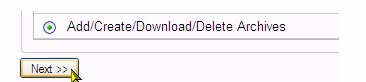
- Click Add.
- Browse to the archive file and click Next,
as shown in the following image.
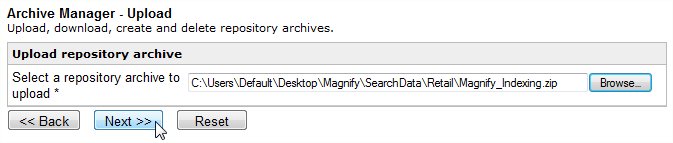
- Click Archive Manager.
- Select the Import components from a repository archive radio
button and click Next, as shown in the following
image.
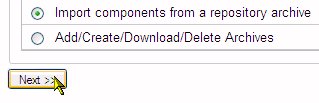
- Select the archive previously imported and click Next,
as shown in the following image.

Both the Bulk and Incremental process flows share the same transformation and can be overwritten.
- Click Next and then Finish.
| WebFOCUS | |
|
Feedback |