Changing the Administrator User ID and Password
|
How to: |
To enhance your system security, complete the following steps to change the default Administrator ID and password, or to add additional users.
Procedure: How to Change the Administrator User ID and Password
- Backup the users.xml file located in the drive:\ibi\NarrativeCharts\yseop-manager\ installation folder.
- Edit the users.xml file to modify the user name and display name. A sample users.xml file is shown in the following image.
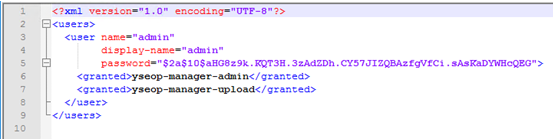
Note: The password is encrypted using the bcrypt algorithm.
- To change the password, open a Command window and navigate to the drive:\ibi\NarrativeCharts\yseop-manager\ folder.
- Run the following java command:
java –jar com.yseop.bcrypt-1.0.0.jar
You will be prompted for the password you want to encrypt.
- Type the new password. You will be prompted to confirm the new password.
- In the users.xml file, locate password="install_provided_password"
and replace install_provided_password with the value generated by the bcrypt program.
Note: Do not remove the beginning or ending double quotation marks (").
- You can add a new user by duplicating the block beginning with <user name> and ending with </user>.
- Save and close the file.
- Restart Tomcat.
- Verify the updated user ID and password by navigating to the http://localhost:20000/yseop-manager/admin/ admin page and providing the new credentials.
| WebFOCUS | |
|
Feedback |