Verifying WebFOCUS Narrative Charts
|
Topics: |
|
How to: |
To verify WebFOCUS Narrative Charts, ensure that:
- Tomcat is running.
- The Yseop Manager web application is running.
- The Knowledge Base is loaded.
Procedure: How to Verify WebFOCUS Narrative Charts
- Ensure that the Yseop Manager web application is running using the following URL:
http://localhost:20000/yseop-manager
Note: The product may be configured to use a different port, if port 20000 is already assigned at the time of installation. The Program Group shortcut Launch WebFOCUS Narrative Charts will be updated with the correct port used by the installation.
The Yseop Manager web application opens.
-
Navigate to the Yseop Manager Administrator page using the following URL:
http://localhost:20000/yseop-manager/admin/
The Yseop Manager Administrator page opens, as shown in the following image.
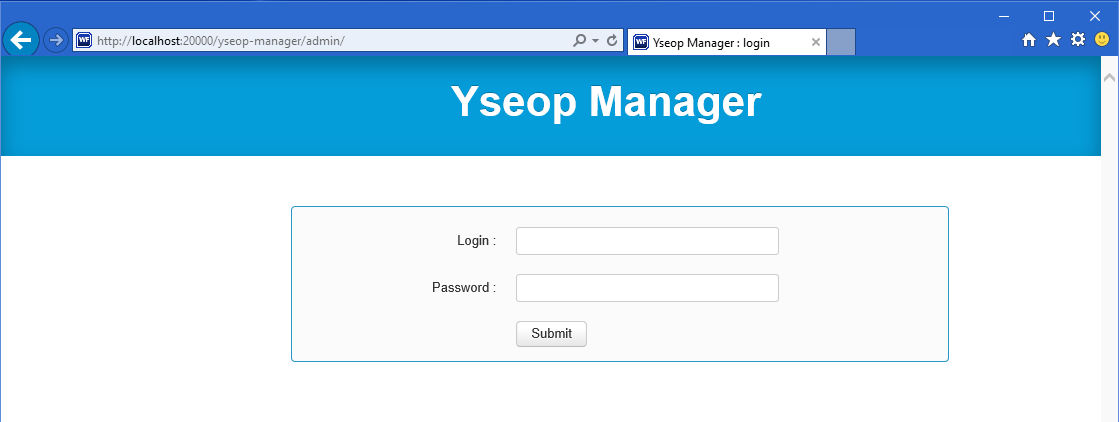
- Sign in using the default credentials:
- User ID: admin
- Password: admin
The Yseop Manager Administrator Knowledge Bases dialog box opens, as shown in the following image.
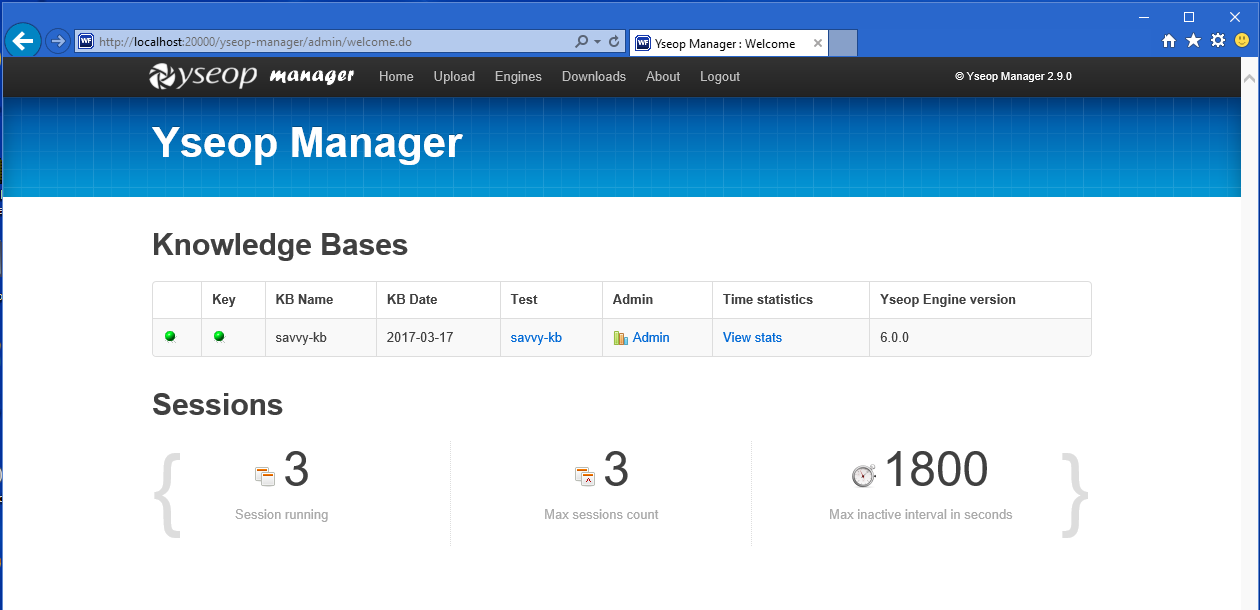
-
Click the savvy-kb link to test the Knowledge Base.
Note: If the savvy-kb link is not available, you need to perform the following steps to manually deploy the Knowledge Base.
- From the Yseop Manager Administrator page (http://localhost:20000/yseop-manager/admin/), click the Upload link.
- Browse to the location where the savvy-kb-latest.zip file is located.
The savvy-kb-latest.zip file resides in the drive:\ibi\NarrativeCharts\kb\ folder.
- Click Upload.
A verification link displays when the upload completes, as shown in the following image.
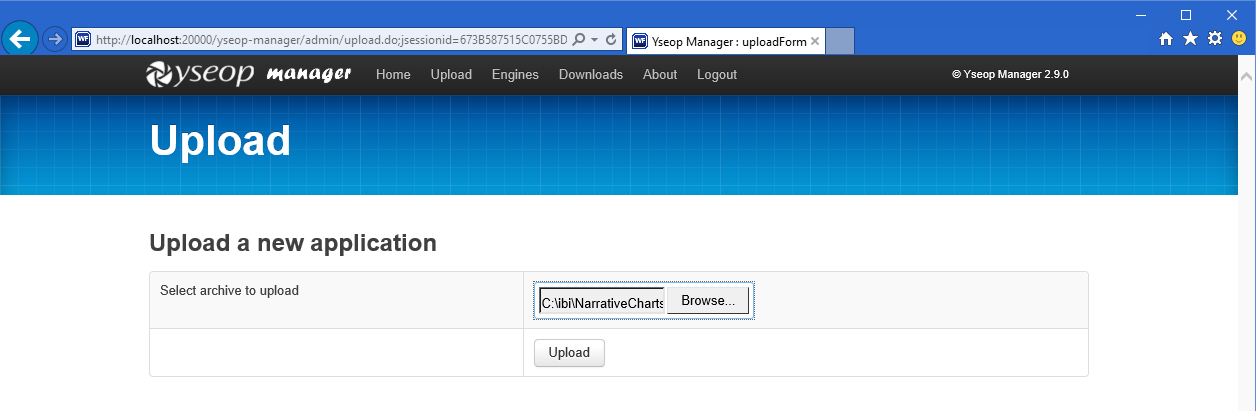
A dialog box similar to the following image opens. This confirms that the software is properly installed and configured.
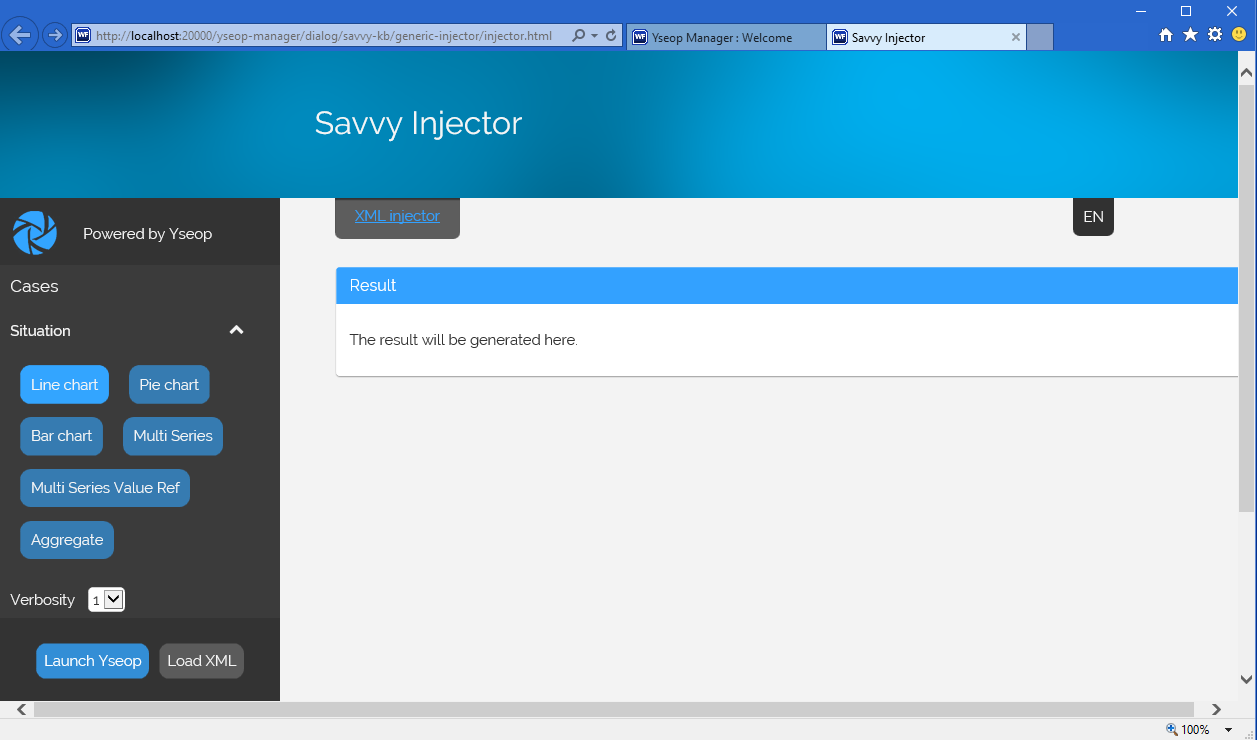
Port Assignment
By default, port 20000 is checked for availability. If the installation program detects that the port is not available, it then increases the range by 10 and checks again for availability. For example, if port 20000 is unavailable, port 20010 is then checked.
WebFOCUS Narrative Charts Log Files
WebFOCUS Narrative Charts creates the following log files in the following location for Windows:
drive:\Users\user_id\NarrativeCharts_Install_date_time.log drive:\Users\user_id\NarrativeCharts_date_time.log
where:
- user_id
-
Is your Windows user ID.
- date_time
-
Is the date and time the log file was created. This log file provides information about the WebFOCUS Narrative Charts installation. If you contact Customer Support Services with an installation problem, have this file available.
Troubleshooting the Uninstall Process
|
How to: |
If you choose to uninstall WebFOCUS Narrative Charts, and the uninstall process fails, you can follow the procedure in this section to clean up your machine.
Before performing the following procedure, ensure that you have uninstalled WebFOCUS Narrative Charts, as described in narrative_charts_win.htm#WSB672DC34-D897-43f1-8094-ED5F8729FF99.
Procedure: How to Manually Uninstall WebFOCUS Narrative Charts Components
If the WebFOCUS Narrative Charts uninstall process fails, you can do the following to manually cleanup the remaining WebFOCUS Narrative Charts components on your machine.
- Stop Tomcat.
- Remove the Tomcat service from your machine.
- Locate the existing WebFOCUS Narrative Charts service.
To get the service name, right-click the service in the Windows
Services program and click Properties. The
Properties dialog box opens, as shown in the following image, where you can right-click the service
name and click Copy.
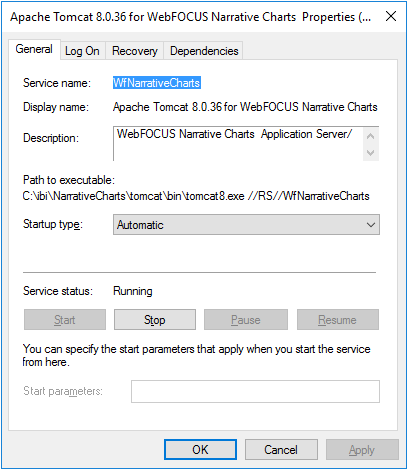
- To remove a service, open the Command Prompt as an Administrator
and issue the following command:
sc delete "service name"
where:
- service name
-
Is the name of the service you are manually deleting. For example:
C:\sc delete "WfNarrativeCharts"
Note: The service name must be enclosed in double quotation marks (").
- Locate the existing WebFOCUS Narrative Charts service.
To get the service name, right-click the service in the Windows
Services program and click Properties. The
Properties dialog box opens, as shown in the following image, where you can right-click the service
name and click Copy.
- Launch the Windows Registry Editor, and remove the following
registry keys.
- HKEY_LOCAL_MACHINE\SOFTWARE\Wow6432Node\Apache Software Foundation\Procrun 2.0\WfNarrativeCharts
- HKEY_LOCAL_MACHINE\SOFTWARE\Information Builders\NarrativeCharts
- Delete the drive:\ibi\NarrativeCharts folder.
- Delete the C:\ProgramData\Microsoft\Windows\Start Menu\Programs\Information Builders\WebFOCUS Narrative Charts program group.
| WebFOCUS | |
|
Feedback |