Installing WebFOCUS Narrative Charts
|
How to: |
This section describes how to install WebFOCUS Narrative Charts.
Note: Only one WebFOCUS Narrative Charts installation per platform is supported. Multiple installations are not permitted.
Procedure: How to Install WebFOCUS Narrative Charts
- Download the installation files.
- Double-click wfnc_install.exe.
The InstallAnywhere installation program opens. After the files are extracted for the installation, the Welcome dialog box opens, as shown in the following image.
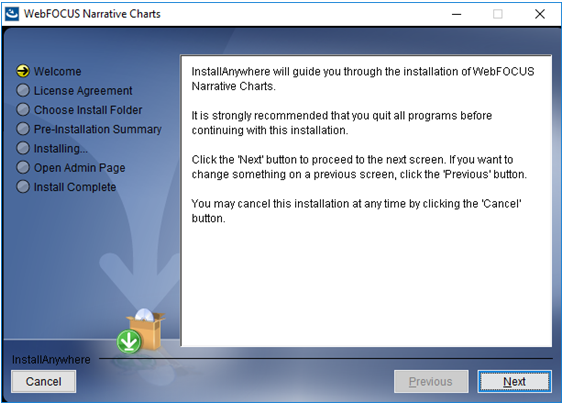
- Click Next to continue.
The License Agreement window opens, as shown in the following image.
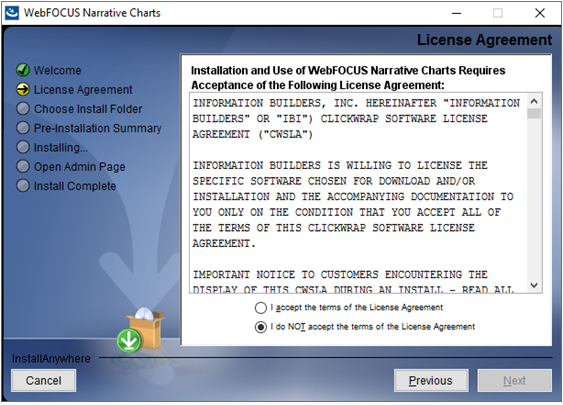
- Click I accept the terms of the License Agreement, and then click Next.
The Choose Install Folder dialog box opens, as shown in the following image.
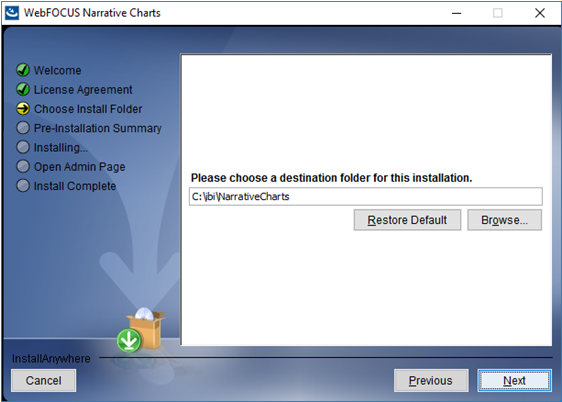
- On the Choose Install Folder dialog box, choose the default destination folder or browse to the root folder in which to install
the software.
Note:
- The folder name cannot contain spaces.
- The folder name NarrativeCharts cannot be changed.
- The product is installed under the ibi parent folder, for example C:\ibi.
- The only customization allowed is the location of the parent folder, for example, you can install the product under:
C:\MyPrograms\ibi
- Click Next to continue.
The Pre-Installation Summary dialog box opens, as shown in the following image.
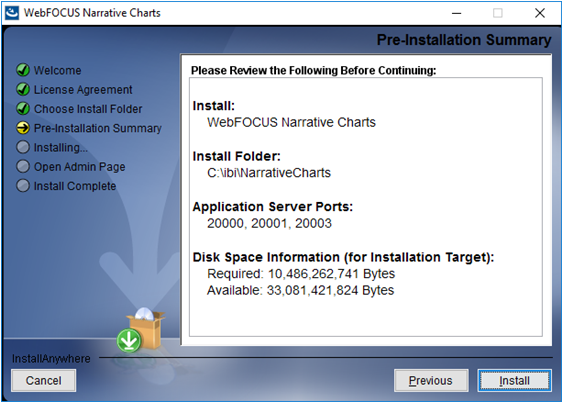
- Confirm that the summary information is correct, and
then click Install.
Note:
- The product may be configured to use different application server ports than shown in the image. Keep track of these port numbers for reference.
- The installation will not proceed if the required space (10 GB) is not available.
- The installation program installs and configures all required files under the following folder:
drive:\ibi\NarrativeCharts
- Java Version 8 Update 102 (8u102) and Tomcat 8.0.36 are included with the WebFOCUS Narrative Charts product installation.
Tomcat Memory Allocation
- The Tomcat initial memory pool size (JvmMs) is configured to use 1/8 of the physical memory of the machine. For example, on a machine with 16 GB RAM, the pool size is set to 2130. The maximum memory pool size (JvmMx) is configured to use 1/4 of the physical memory of the machine. For example, on a machine with 16 GB RAM, the pool size is set to 4261.
- You can change the Java memory allocation by running the WfNarrativeChartsw.exe Tomcat configuration utility, located in the drive:\ibi\NarrativeCharts\tomcat\bin\ folder, and selecting the Java tab.
The Open Admin Page dialog box opens, as shown in the following image.
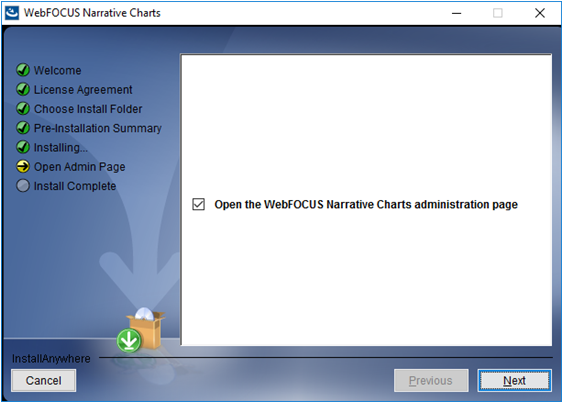
If you select the Open the WebFOCUS Narrative Charts administration page check box, the browser page for the Yseop Manager opens at the end of the installation. The Launch WebFOCUS Narrative Charts check box is selected, by default.
- When the installation completes, the Install Complete dialog box opens, as shown in the following image.
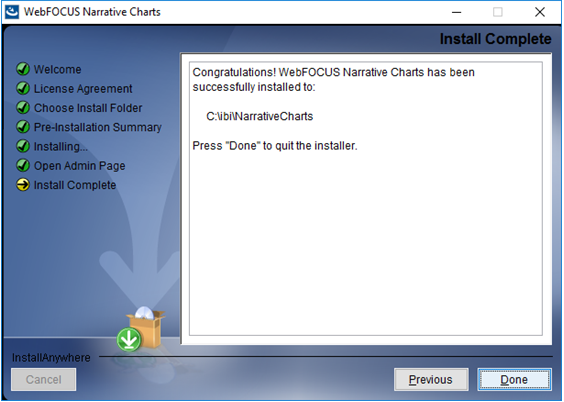
- Click Done to close
the installation program.
If you selected the Launch WebFOCUS Narrative Charts check box on the Choose Install Folder dialog box, the browser page for the Yseop Manager opens at the end of the installation, as shown in the following image.
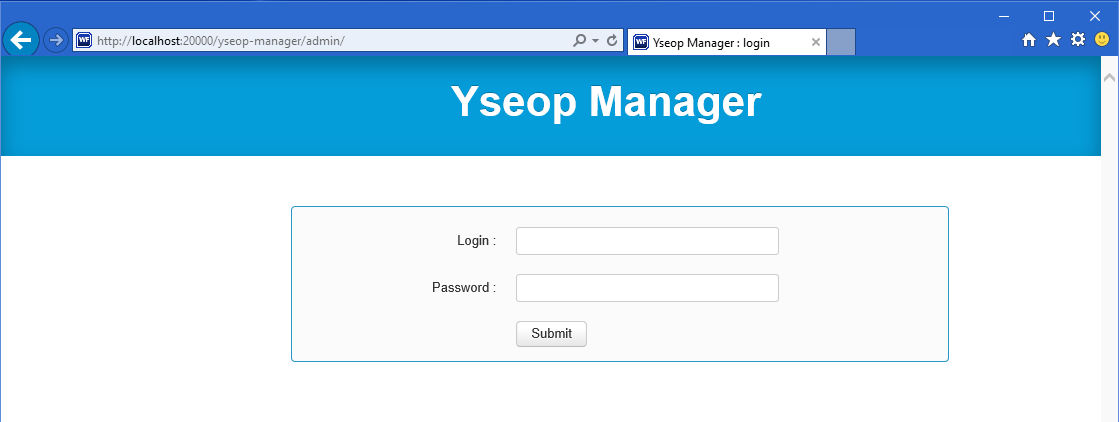
- Sign in using the default credentials:
- User ID: admin
- Password: admin
- Click Submit.
| WebFOCUS | |
|
Feedback |