Edit Slicers Dialog Box
|
Topics: |
You can access the Edit Slicers dialog box by clicking the edit button next to the group labels on the Slicers tab, as shown in the following image.
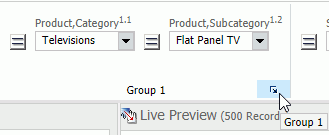
The Edit Slicers dialog box contains the following tabs:
- General
- Record Limit
- Group # (tab for each slicer group)
General Tab
Use the General tab to show or hide the Options group and to automatically update the Interactive preview. You can also reorder or delete existing groups on this tab.
The General tab is shown in the following image.
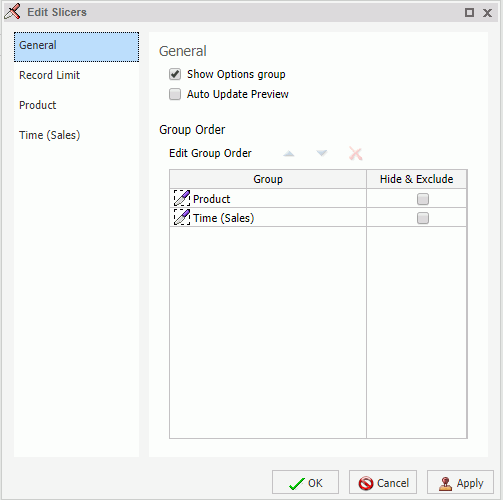
The General tab contains the following options:
- Show Options group. Select
this option to display the Options group on the Slicers tab.
The Options group contains the following options:
- New Group. Adds a new slicers group to the Slicers tab.
- Clear Slicers. Clears all selected values from existing slicers.
- Update Preview. Updates the design time canvas with any changes that have been made.
- Auto Update Preview. Enables auto updating of the canvas.
- Edit Group Order. Select a group, then use the up and down arrows to change its position.
- Hide & Exclude. Select a group, then select this option to hide and exclude the group.
Note: To delete the group completely, select the group and click Remove from List.
Record Limit Tab
Use the Record Limit tab to show or hide the Record Limit group, the Preview control, and the Run Time control. You can also use this tab to select the number of preview and run-time records that will be shown.
The Record Limit tab contains the following options:
- Show Record Limit group. Select
this option to display the Record Limit group on the Slicers tab.
The Record Limit group contains the following menus:
- Preview. Use this menu to control how many records are displayed in the design-time preview.
- Run Time. Use this menu to control how many records are displayed at run time.
- Show Preview control. Select this option to display the Preview menu in the Record Limit group on the Slicers tab. You can set the default number of records to be shown at design time with the Records menu in the Preview section.
- Show Run Time control. Select this option to display the Run Time menu in the Record Limit group on the Slicers tab. You can set the default number of records to be shown at run time with the Records menu in the Run Time section.
Group Tab
Use the Group tab to change the name of the group, change the order of the slicers in the group, and set a required option for slicers. Selecting a slicer and clicking the Remove from List button deletes the slicer.
The Group tab contains the following options:
- Group Name. Use this field to enter or edit the name of a Slicer group.
- Edit Slicer Order. Select a slicer, then use the up and down arrows to change its position.
- Required. Select this option to set a slicer to be required. A slicer that is set to required must have a value selected before the report can run. A required slicer is indicated by an asterisk (*).
| WebFOCUS | |
|
Feedback |