Creating HOLD Files
|
Topics: |
|
How to: |
This section contains examples of how you would use a HOLD file.
- Across fields are not allowed in HOLD files.
- Using the Change Title option in the Query pane, you can change the title of a field prior to creating a HOLD file. A blank space in the title will be replaced by an underscore. This functionality enables you to control the names used for the fields included in the HOLD file, and makes it easier to find the fields when creating a report, chart, or document.
- When creating a HOLD file, the Temporary dialog box displays only those reporting server applications to which you have access.
- You can use Auto Linking when working with HOLD files. For more information, see Using the Auto Linking Feature to Link Content.
- When working with charts in HTML5 format, you cannot create a HOLD file. You can do so, however, in HTML format.
- When a report contains a HOLD procedure, dots or periods (.) in the AS name of the Define field are automatically converted to an underscore (_).
Procedure: How to Create Multiple Components in a Document From a HOLD File
This procedure describes how to extract fields into a HOLD file and then create multiple components in a document from the HOLD file.
- Open InfoAssist+ in Document mode.
- Select a data source.
- Add fields that need to be extracted for use in subsequent requests.
- On the Home tab, in the Format group, click File.
- In the Temporary
dialog box, name the file, choose the format of the HOLD file from
the format drop-down list, and click Save.
Note: The default is to create a temporary HOLD file, which is deleted after the report or chart is run. Alternatively, you can create a permanent HOLD file by selecting an application path folder location. This file will remain in this location after the procedure is run for future use.
- On the Insert tab, in the Reports group, click Chart.
- Add fields to the chart.
- Insert another chart.
- Add fields to that chart.
- On the Format tab, in the Chart Types group, click Pie.
- On the Insert tab, in the Reports group, click Report.
- Add fields to the report.
- Add as many reports and charts as you want to complete your document.
Procedure: How to Create a Tabular Report From a HOLD File
To create a tabular report from a HOLD file, begin by creating a report.
- In the Open dialog box, select the wf_retail_lite Master File.
- Add the
following measure fields to the report:
- Cost of Goods
- Discount
- Gross Profit
- Quantity,Sold
- Revenue
- Add the
following dimension fields to the report:
- Product Category
- Product,SubCategory
- Sale,Year
- On the Home tab,
in the Format group, click File.
The Temporary dialog box opens.
- In the Temporary dialog box, name the HOLD file, keep the default file type, Binary (*.ftm), and click Save.
- At the bottom of the canvas, click Create Report.
The custom database structure displays in the Resources panel. The canvas is returned to a default blank state, enabling the development of a new report using the HOLD file.
- From the HOLD file, drag Quantity,Sold to the canvas.
- On the canvas, select the Quantity,Sold column heading.
- On the Field tab, in the Display group,
click Aggregation, and then click First Value.
Note: The heading changes to FST Quantity Sold.
- Select the FST Quantity Sold heading.
- On the Field tab, in the Display group, click Hide Field to hide Quantity,Sold, as it will be used in a subsequent calculation.
- On the Data tab, in the Calculation group, click Summary (Compute).
- In the Summary Field (COMPUTE) dialog box, do the following:
- In the Format field, type D8.2%.
- Double-click the Quantity,Sold field to add it to the formula box.
- Add / 100 after the Quantity Sold field to calculate the percentage.
The following image is an example of the Summary Field (COMPUTE) dialog.
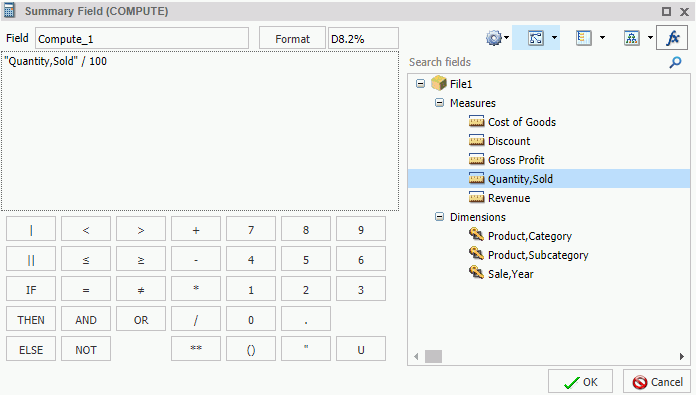
- Click OK to close the dialog box.
- Drag Product,Category to the By Query field container.
- In the Query pane, select the Product,Category field.
- On the Field tab, in the Break group, select Subtotal to create Subtotals on Product,Category.
- Drag Product, Subcategory to the By Query field container.
- Drag Sale,Year to Across.
- On the Home tab, in the Report group, click Row
Totals.
The final report displays.
Procedure: How to Create a HOLD File for a Subquery
The following procedure describes how to create a HOLD file for use in a subquery.
- Create a
new report with at least one filter condition set.
- Click File.
The File button is found on the Home tab, in the Format group, and on the Format tab, in the Destination group.
The File button is a split button. Click the left side of the button to launch the Temporary dialog box. The down arrow on the right side also opens the Save dialog box so you can change settings or set them for the first time.
The Select a location and format dialog box opens.
Note: The label Temporary appears at the top of the dialog box. When you select a folder, the label changes to Select a location and format.
- In the Select
a location and format dialog box, provide the following:
- In the File name text box, type a file name.
The default file name is File1.
- From the list menu, select SQL Script (*.sql) as the file format.
- Select a location for the HOLD file.
The location is either Temporary, which is the default, or a writable server application folder.
Note: If the HOLD file name already exists in the specified location, it will be overwritten without warning, when you click Save.
- In the File name text box, type a file name.
- Click Save.
The Create Report button appears on the bottom of the InfoAssist+ Live Preview application window.
- Repeat steps 2 - 4 to create as many HOLD files as you need.
- To use the
HOLD file right away, select the corresponding option.
Note: When you are working with a report created from a HOLD file, if you try to switch data sources, or add data sources to the report, you are presented with warning messages.
Procedure: How to Rearrange HOLD File Components
The following procedure describes how to rearrange file components in a HOLD file.
Note: This procedure creates a binary HOLD file and a subquery to illustrate how to rearrange HOLD files. It also shows the result of this rearrangement.
- Create a new document, using the wf_retail_lite Master File for the data source.
- On the Insert tab, in the Reports group,
click Report. Populate the report with the
following fields from the Data pane:
- Gross Profit
- Quantity,Sold
- Revenue
- Product,Category
- Product,Subcategory
The report is shown in the following image.
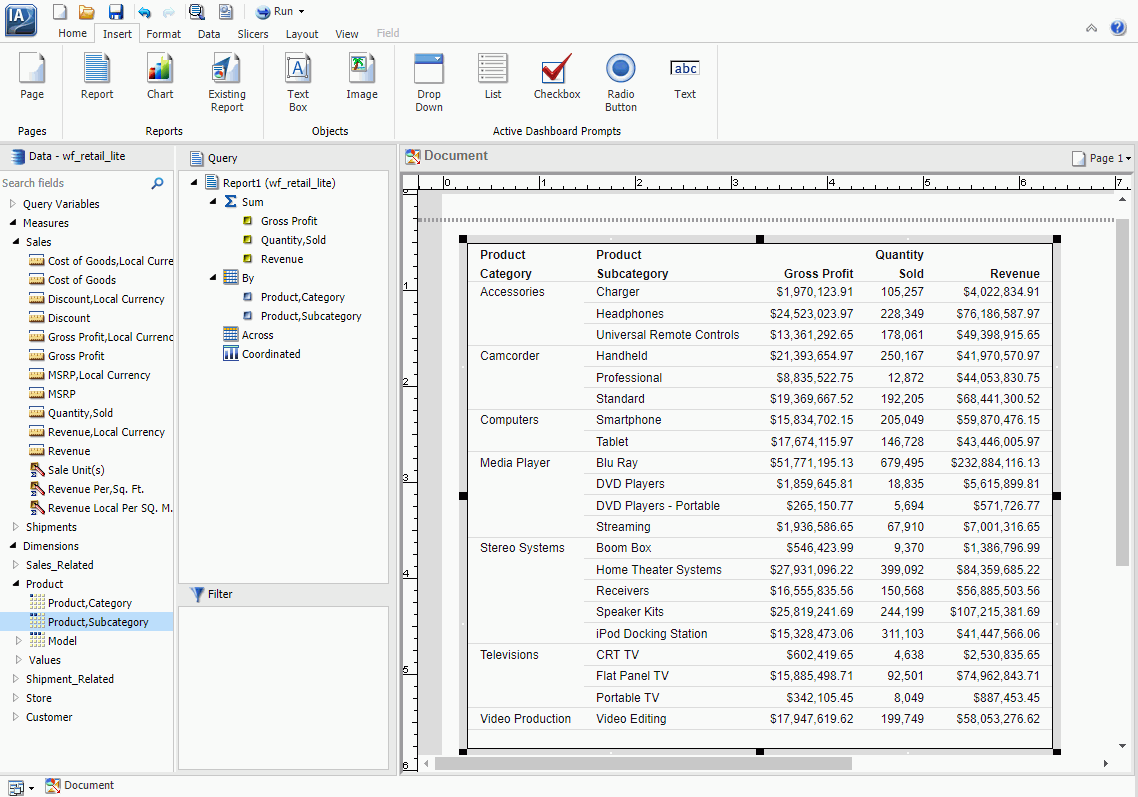
- On the Home tab, in the Format group, click File to
create a HOLD file.
In the Temporary dialog box, enter a name for the file. For example, File1_binary.
- Click Save.
- Create a report using the HOLD file, specifying Product,Category, Product,Subcategory,
and Quantity,Sold, as shown in the following image.
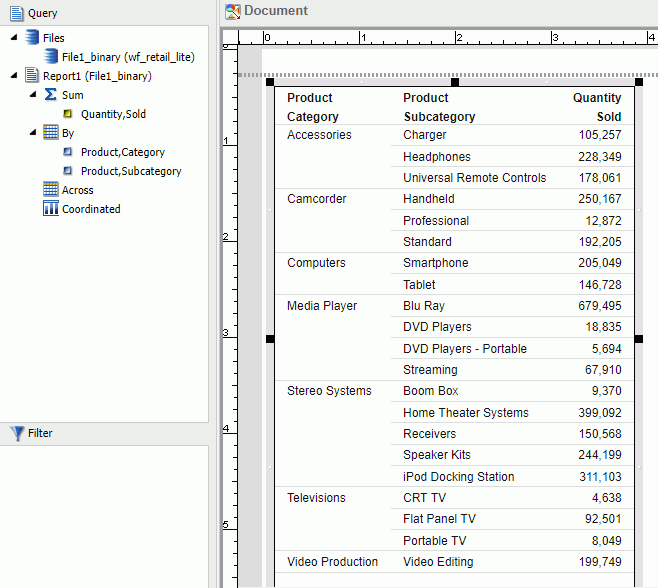
- Next, using the following steps, add a subquery SQL script
for use as a filter on the first report.
- On the Data tab, in the Data Source group,
click Switch.
Select the original Master File (wf_retail_lite).
- Locate and double-click the Product,Category dimension field.
This creates a second report, which you can drag and resize as needed on the Document canvas.
- Create a filter on Product,Category, where the product
category is equal to Televisions.
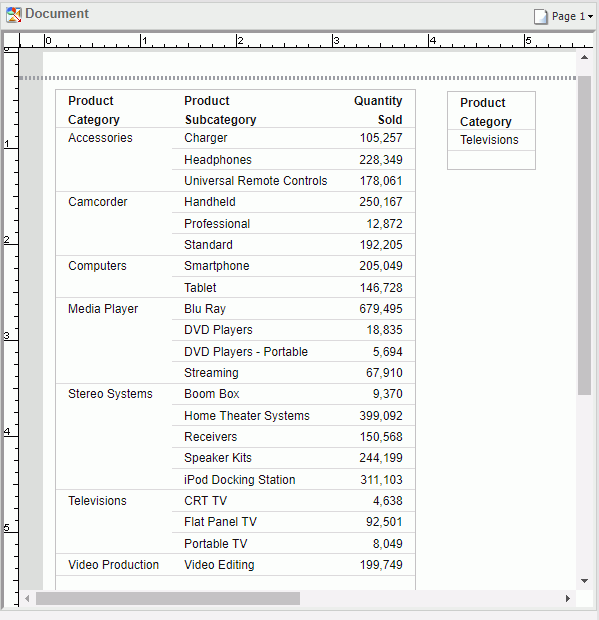
- On the Data tab, in the Data Source group,
click Switch.
- With the new component selected, click the Home tab
and in the Format group, click File.
In the File name field, enter File2_subquery and select the SQL Script (*.sql) format from the file types menu.
- Click Save.
- Rearrange the order of the HOLD files so that the File2_subquery
is positioned above the File1_binary HOLD file using the following
steps:
- Right-click Files in
the Query pane and click Arrange Files, as
shown in the following image.
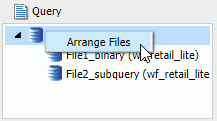
The Arrange Files dialog box opens.
- Using the Arrange Files dialog box that displays,
select File2_subquery and click Move Up to move the file
above File1_binary, as shown in the following image.
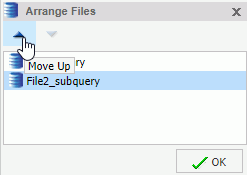
- Click OK.
- Right-click Files in
the Query pane and click Arrange Files, as
shown in the following image.
- Edit the first report and create a filter using the subquery.
- Click OK to exit the Create a
filtering condition dialog box.
Your report is refreshed to reflect the filtering you have applied.
FOCUS Format Index Fields
FOCUS is the only format that supports an index field. The maximum number of fields to index is four. If the file format is FOCUS, then Index appears on the Query pane.
| WebFOCUS | |
|
Feedback |