Troubleshooting
|
Topics: |
This section provides troubleshooting information for the embedded business intelligence (BI) demo application (ABC Company) and workarounds where applicable.
If you require additional support or assistance with the embedded BI demo application, open a support ticket on the Information Builders Technical Support Center:
Pop-up Message: Failed to Obtain a Trusted Ticket From WebFOCUS
|
Topics: |
After signing on to the embedded BI demo application (ABC Company), you may encounter a pop-up message indicating that the application was unable to obtain a trusted ticket from WebFOCUS. If this should occurs, you must resolve the issue before continuing because the demo application will not make the trusted sign-on request to WebFOCUS. This section describes several suggestions and workarounds to resolve the issue based on the information in the message.
The demo application checks for the result of the trusted ticket request and determines if it appears to be a ticket. This is done with a simple check in the trustedWFSignOn( ) function on line 21 in embeddemo\js\bip-page-ext.js to see if the result is longer than 40 characters. This indicates that a ticket was returned rather than a -1 status code, a null value, or other non-ticket response. For example:
function trustedWFSignOn(){
// if we do not get a trusted ticket back from the TrustedConnectWF bean call in index.jsp, popup a message and do not attempt the trusted signon
if (trustedTicket.length < 40) {
alert('Failed to obtain trusted ticket from WebFOCUS. Please refer to the troubleshooting section of the Embedded Demo documentation.\n\nTicket value is: ' + trustedTicket);
return;
}Ticket Value is: null
A null value indicates that the trusted ticket request was not processed by WebFOCUS. For example:
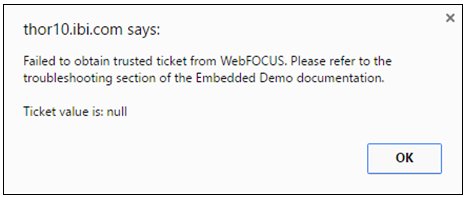
Check to ensure that you enabled trusted ticket authentication on the Default zone (and on the Alternate zone, if enabled).

Ticket Value is: -1
A -1 value indicates that the trusted ticket request was processed, but WebFOCUS refused to create the ticket. For example:
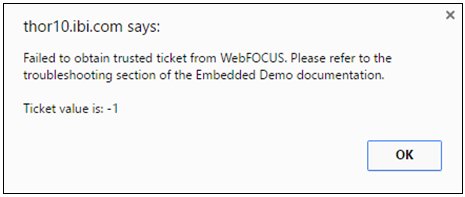
This can result from various reasons and the websecurity.date.log file will have additional information to help determine the cause. The websecurity.date.log file is located in the following folder in your WebFOCUS installation:
<drive>:\ibi\WebFOCUS82\logs
The following message indicates that the trusted application name sent by the embedded BI demo application does not match the value found in the WebFOCUS trusted ticket authentication configuration:
WARN [http-nio-80-exec-1:wfsecurity] :unknown: - [Zone: main]Invalid application name: 'IBIEmbeddingDmo'
Check the value of the WF_TRUSTED_APPLICATION_NAME setting in the config.properties file of the embedded BI demo application and ensure that it matches the value of the Trusted Ticket Authentication zone configuration in the WebFOCUS Administration Console (Security tab), as shown in the following image.
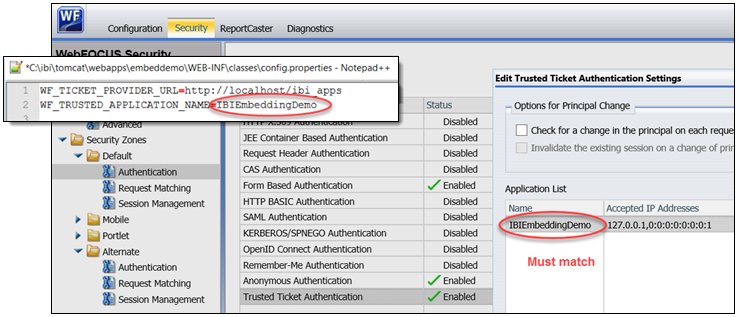
The following message indicates that the IP address of the host making the trusted ticket request does not match the IP address in the WebFOCUS Trusted Ticket Authentication zone configuration:
WARN [http-nio-80-exec-9:wfsecurity] :unknown: - [Zone: main] Trusted ticket request rejected, the host IP address '192.168.40.40' is not in the accepted host list.
This might be the case in a cross-origin (dual web host) configuration where you forgot to add the host IP of the embedded BI demo application to the WebFOCUS configuration.
Add the IP address shown in the log to the Trusted Ticket Authentication zone configuration in the WebFOCUS Administration Console (Security tab), as shown in the following image.
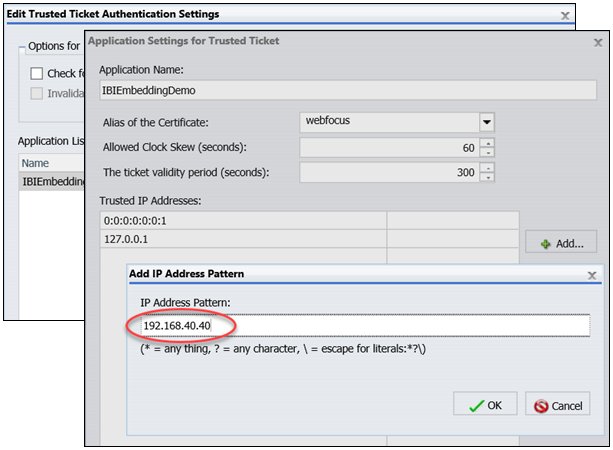
After you make this change, restart the application server where WebFOCUS is deployed.
BI Portal Tabs Display an Error or are Blank
In cross-origin configurations, if you forget to disable the X-Frame-Options Response Header setting in the WebFOCUS Administration Console, the trusted ticket request and trusted sign-on calls may be successful, but the browser will refuse to embed the BI Portal in the iframe of the embedded BI demo application (ABC Company).
Google Chrome browsers will simply leave the iframe blank. However, if you press F12, which opens the Developer Console, you will see that the error is caused by WebFOCUS sending a SAMEORIGIN requirement to the browser in the X-Frame-Options header, as shown in the following image.
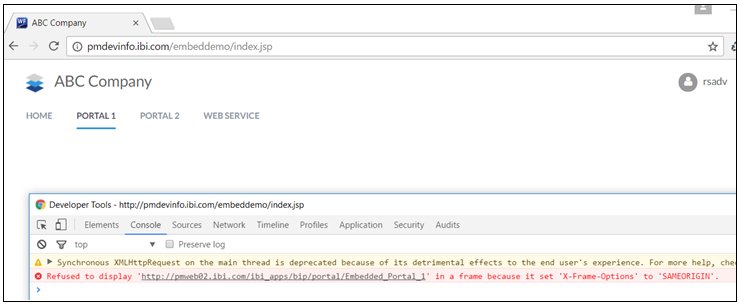
Internet Explorer Version 11 provides a clearer error message and no errors in the Developer Console (F12), as shown in the following image.
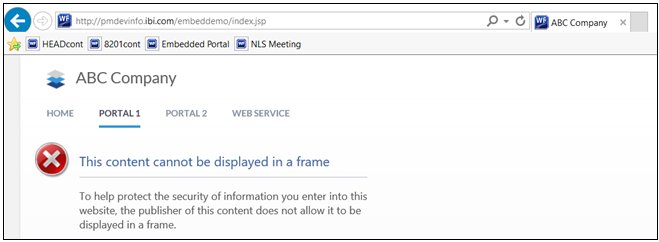
To resolve this issue, deselect the X-Frame-Options Response Header checkbox in the Application Settings, Filters area of the WebFOCUS Administration Console and click Save, as shown in the following image.
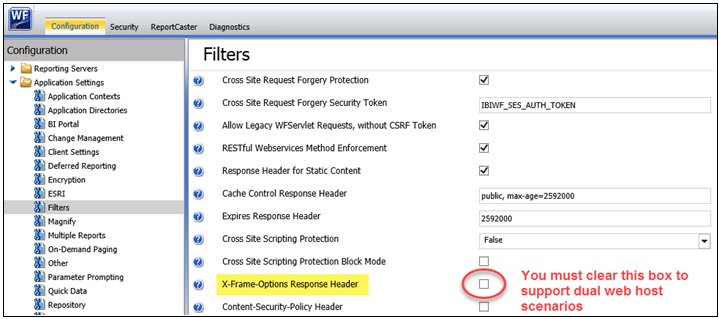
This action does not require an application server restart.
After making this change, reload/refresh the embedded BI demo application (ABC Company) in your browser.
| WebFOCUS | |
|
Feedback |