Using the Embedded Business Intelligence Demonstration Application (ABC Company)
|
Topics: |
This section describes how to access and use the embedded business intelligence (BI) demo application (ABC Company), and reviews the internal (back-end) functionality of the application.
Accessing and Running the Embedded BI Demo Application
- Open a web browser and enter the URL for the embedded
BI demo application (ABC Company).
You can access the demo application in many ways, depending on where your web browser is located. The following examples (with port numbers, where required) are supported:
- http://localhost/embeddemo
- http://host/embeddemo
- http://host.domain.com/embeddemo
You will be redirected to the ABC Company sign in page, as shown in the following image, because you do not yet have a session established with the ABC Company application.
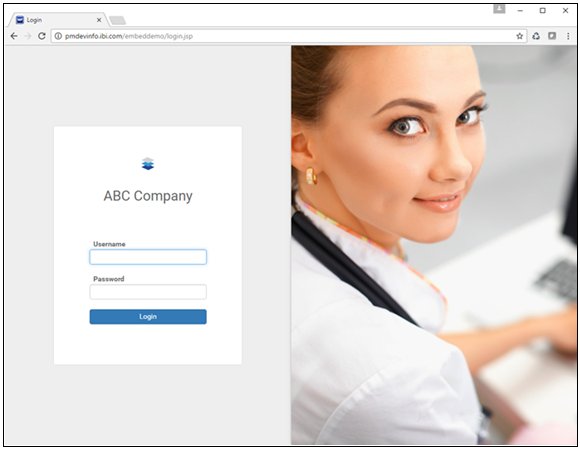
- Enter a valid user name (for example, rsadv).
Note: This is not a WebFOCUS sign in and anything you enter in the Password field is ignored by the demo application. The user name that is entered is simply verified as being in the array defined in line 5 of the login.jsp file, which is located in the following folder:
embeddemo\login.jsp
For example, if you deployed the embedded BI demo application (embeddemo.war) file on the Apache Tomcat application server that is available with the WebFOCUS installation, then the login.jsp file is located in the folder path, as shown in the following image.
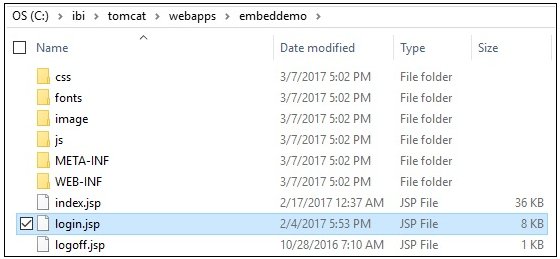
You may add to or change the list of users in the login.jsp file. Changes are applied immediately and an application server restart is not required.
The user name you enter must be a valid WebFOCUS user account with access to the BI Portal and web service content configured in the embedded BI demo application.
- Click Login.
The application requests a trusted ticket for the user name you entered and then makes a WebFOCUS trusted sign-on request with this ticket in order to obtain a WebFOCUS session cookie for your web browser. For more information, see Appendix: Detailed Request/Response Flow for the Embedded Business Intelligence Demonstration Application.
The home page of the embedded BI demo application (ABC Company) is displayed, as shown in the following image.
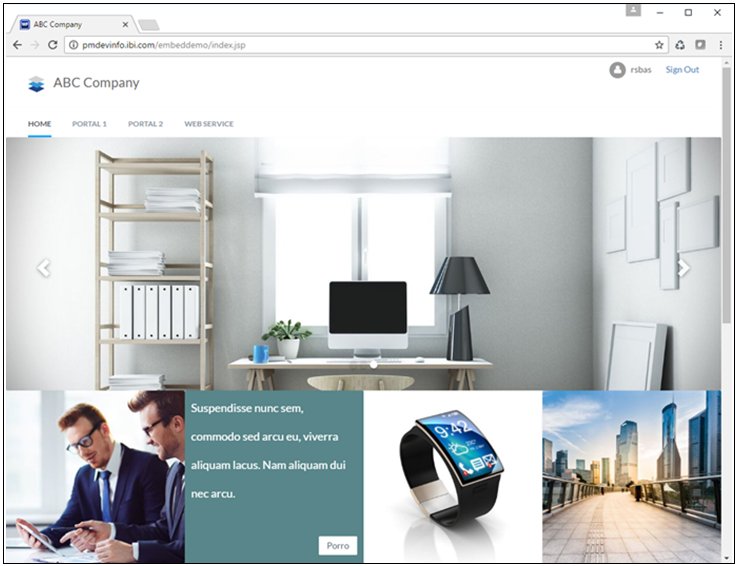
- Click the PORTAL 1 tab.
Portal 1 is a simple example of a responsive BI Portal page being embedded in an iframe.
The Portal uses a custom CSS theme file and the content uses a custom stylesheet to match the look and feel of the ABC Company site.
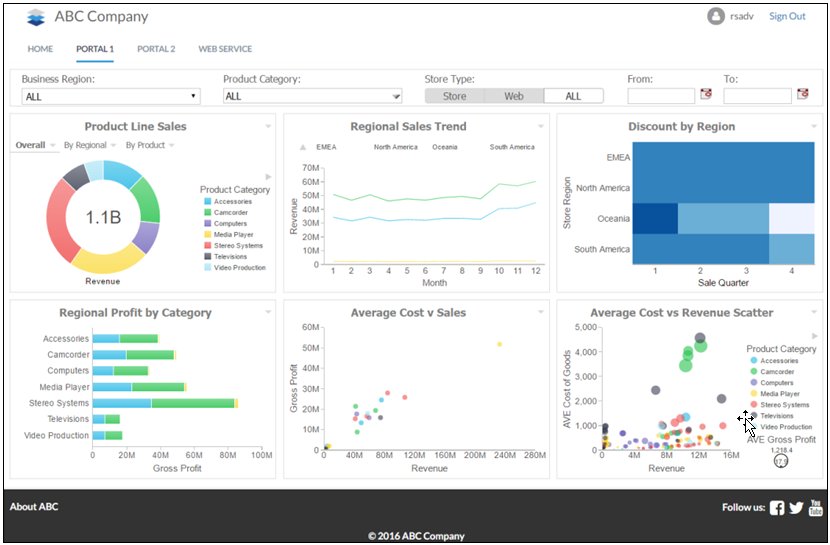
Note that if you resize the web browser by making it narrower, the content goes from two rows of three to three rows of two and eventually six rows of one. As the height of the Portal page grows, the ABC Company application dynamically changes the height of the iframe, pushing the black footer down.
This behavior is important to understand because it is the result of coordination between WebFOCUS and the embedded BI demo application. For more information see, Responsive Web Design.
- Click the PORTAL 2 tab.
This is similar to the PORTAL 1 tab except that this portal has page navigation and the New Page button enabled, as shown in the following image.
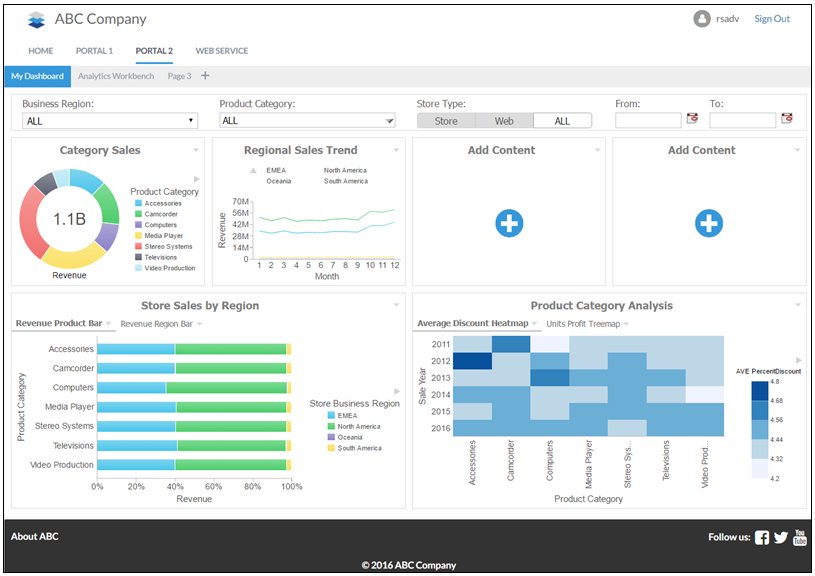
In addition, a custom CSS theme is applied to style the Portal page tabs, New Page button, and Easy Selector Add Content buttons.
- Click the WEB SERVICE tab.
Unlike the previous two tabs, this iframe makes calls to the WebFOCUS RESTful Web Service API and uses custom filter controls, as shown in the following image.
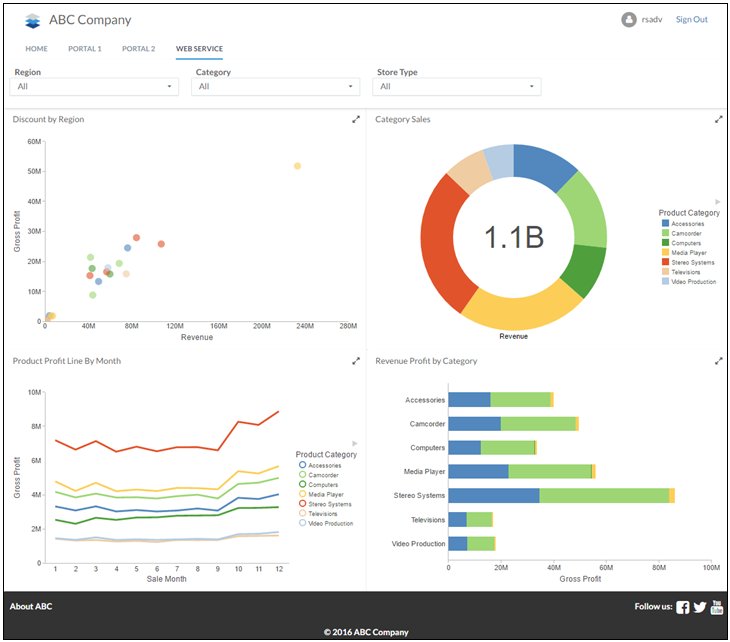
- Click Sign Out in the upper-right corner
of the application.
This signs you out of WebFOCUS and the embedded BI demo application (ABC Company).
Reviewing the Internal (Back-End) Functionality of the Embedded BI Demo Application
After authenticating the user on line 5 in the login.jsp file (embeddemo\login.jsp) the embedded BI demo application makes a request to obtain a trusted ticket for the user. This is done through a Java Bean that is defined on lines 11-14 in the index.jsp file (embeddemo\index.jsp) and executed on line 75.
Note: The Java Bean call is passed the authenticated user ID and the HTTP request object.
The trusted ticket request is made by the generateTicket( ) method. This method is located in the TrustedConnectWF class, which is located in the TrustedConnectWF.jar file (embeddemo\WEB-INF\lib\TrustedConnectWF.jar). For example:

The ABC Company sample web application is a realistic looking but simple demonstration of an actual embedded BI application. You can review the code in the embeddemo folder as well as the Java source for the TrustedConnectWF method inside the IBITrustedTicket.jar file (embeddemo\WEB-INF\lib\IBITrustedTicket.jar). To access the Java source code for this method, use a utility such as WinZip to open this .jar file and then extract the file from the com\ibi\example folder structure.
When you run the embedded BI demo application, you are running the index.jsp file (embeddemo\index.jsp), which builds the HTML view:
trustedTicket = encodeURIComponent('<%=TrustedConnectWF.generateTicket()%>');This Java code uses the two properties in the config.properties file (embeddemo\WEB-INF\classes\config.properties) to determine where to make the ticket request and what trusted application name to provide on the call.
WF_TICKET_PROVIDER_URL=http://localhost/ibi_apps WF_TRUSTED_APPLICATION_NAME=IBIEmbeddingDemo
In addition, the user ID and web browser IP address are passed in the request to WebFOCUS. For more information about these HTTP requests/responses, see Appendix: Detailed Request/Response Flow for the Embedded Business Intelligence Demonstration Application.
Once the ticket is obtained successfully, the embedded BI demo application makes a trusted sign-on request to WebFOCUS using information defined in lines 6-8 in the bip-page ext.js file (embeddemo\js\bip-page ext.js):
var webfocusHost = ''; var trustedAppName = 'IBIEmbeddingDemo'; var webfocusContext = '/ibi_apps';
In a cross-origin (dual web host) configuration, you must edit the webfocusHost setting according to your environment.
| WebFOCUS | |
|
Feedback |