Installing the Embedded Business Intelligence Demonstration Application
|
Topics: |
This section describes how to install the WebFOCUS Retail Samples domain, sample embedded content and embedded business intelligence (BI) demo application (ABC Company).
Installing the Retail Samples Domain
|
How to: |
The embedded BI demo application uses sample content that is provided in the Retail Samples domain, as well as data from the WebFOCUS Retail database. If you have already deployed these resources in your environment, then you can skip this section and proceed to Installing the Sample Embedded Content. Otherwise, you must complete the following procedure.
Procedure: How to Install the Retail Samples Domain
- Navigate to the following folder in
your WebFOCUS installation:
<drive>:\ibi\WebFOCUS82\samples\retail_samples
The contents of the \retail_samples folder are shown in the following image.
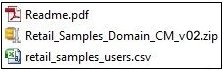
- Readme.pdf. Document that explains how to create the WebFOCUS Retail database and import the sample content.
- Retail_Samples_Domain_CM_vn.zip. Change Management import package with the Retail Samples domain content, where n is the specific version number of the package (for example, "_v02").
- retail_samples_users.csv. A comma-separated values (CSV) file containing predefined sample users.
- Follow the steps that are described in the Readme.pdf file.
- After you have finished installing the Retail Samples
domain, sign in to WebFOCUS using the following credentials:
- User Name: rsadv
- Password: password
- Verify that this user (rsadv) can run the Retail Samples
portal and that all of the content runs successfully.
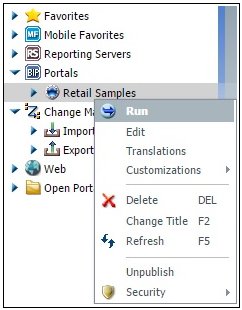
Installing the Sample Embedded Content
|
How to: |
The embedded BI demo application embeds two BI Portals that you can import to your WebFOCUS environment. These portals use content from the Retail Samples domain, do not have a banner or menu bar, and have the Broadcast height for embedding option enabled.
Procedure: How to Install the Sample Embedded Content
- Navigate to the following folder in
your WebFOCUS installation:
<drive>:\ibi\WebFOCUS82\samples\embedded_demo
- Copy the Embedded_BI_Domain_CM_vn.zip file
where:
- n
- Is the specific version number of the Change Management import package (for example, "_v02").
to the following folder:
<drive>:\ibi\WebFOCUS82\cm\import
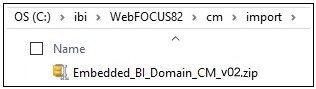
- Sign in to WebFOCUS Release 8.2 Version 02 as an administrator.
- In the Resources tree on the left pane, expand Change Management and
then the Import folder.
The Embedded_BI_Domain_CM_vn.zip file is listed under the Import folder, as shown in the following image.
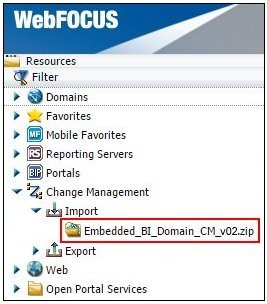
- Right-click the Embedded_BI_Domain_CM_vn.zip file
and select Import from the context menu,
as shown in the following image.
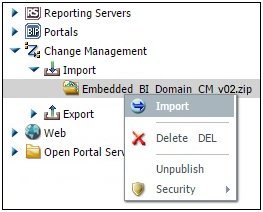
The Import Package: Embedded_BI_Domain_CM_vn.zip file dialog opens, as shown in the following image.
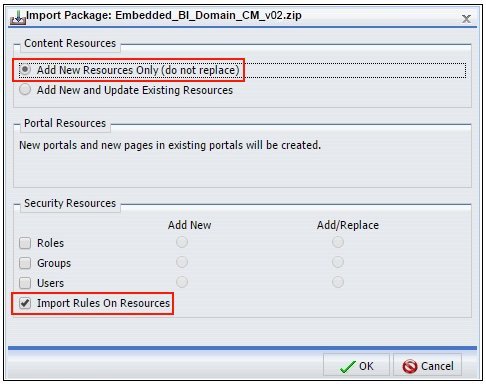
- Perform the following steps:
- In the Content Resources area, select Add New Resources Only (do not replace).
- In the Security Resources area, select Import
Rules On Resources.
Setting this option ensures that Retail Samples users will be able to run the two sample BI Portals.
- Click OK.
The Scenario import in progress message is displayed, as shown in the following image.
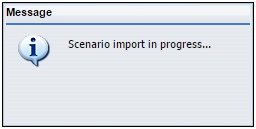
Once this process has completed, an Import successful message is displayed, as shown in the following image.
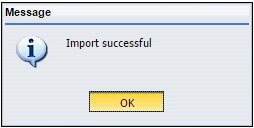
- Click OK.
- Refresh and then expand the Portals node
in the Resources tree on the left pane, as shown in the following
image.
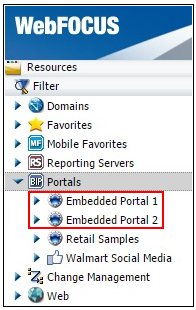
The following two new BI Portals are now listed:
- Embedded Portal 1
- Embedded Portal 2
- Sign out from WebFOCUS and then sign in using the following credentials:
- User Name: rsadv
- Password: password
- Verify that this user (rsadv) can run the two
sample BI Portals.
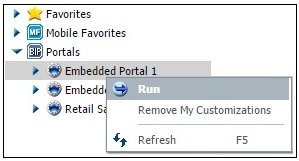
Installing the Embedded BI Demo Application (ABC Company)
|
How to: |
The embedded BI demo application (ABC Company) was developed using Bootstrap, JSP, Java, and JavaScript. The entire application is packaged as a web archive file (embeddemo.war), which you can easily deploy to any servlet container or Java application server. You can also modify the application to explore various embedding scenarios. For more information, see Customizing the Embedded Business Intelligence Demonstration Application (ABC Company).
Procedure: How to Install the Embedded BI Demo Application (ABC Company)
- Navigate to the following folder in
your WebFOCUS installation where the embeddemo.war file is
located:
<drive>:\ibi\WebFOCUS82\samples\embedded_demo\embeddemo.war - Deploy the embeddemo.war file on your application
server (for example, Apache Tomcat) by following the corresponding
content for your application server.
Note: It is recommended that you successfully deploy the embedded BI demo application in a same origin scenario even if your goal is to explore the cross-origin scenario. This means that you should first deploy the embeddemo.war file on the application server where WebFOCUS Release 8.2 Version 02 is being hosted.
The following steps describe how to deploy the embeddemo.war file on the instance of the Apache Tomcat application server that is available with the WebFOCUS installation:
- Copy the embeddemo.war file to the following
folder in your WebFOCUS installation:
<drive>:\ibi\tomcat\webapps
You are not required to stop or restart Apache Tomcat.
- Within a few seconds you will see a new subfolder
called embeddemo that is automatically created. For example:
<drive>:\ibi\tomcat\webapps\embeddemoThis subfolder represents the deployed copy of the embeddemo.war file and is structured as shown in the following image.
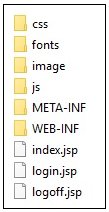
- Copy the embeddemo.war file to the following
folder in your WebFOCUS installation:
- If you deployed WebFOCUS on the Apache Tomcat application
server behind Microsoft Internet Information Services (IIS), then
you will need to modify the Jakarta Connector configuration to pass
requests to the embedded BI demo application through IIS to Apache
Tomcat.
- Navigate to the following folder on your
Windows operating system:
C:\Program Files\Apache Software Foundation\Jakarta Isapi Redirector\conf
- Open the uriworkermap.properties file using a text editor.
- Add the following two lines anywhere in this file:
/embeddemo/*=ajp13w /embeddemo=ajp13w
- Save the uriworkermap.properties file.
- Restart the World Wide Web Publishing Service on Windows,
as shown in the following image.
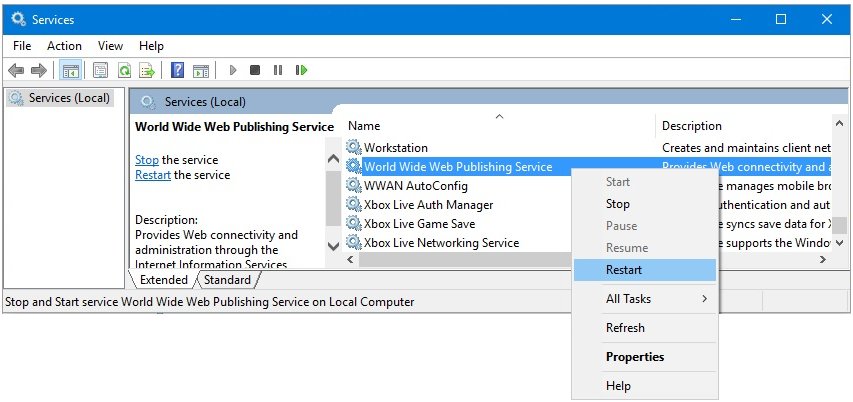
- Navigate to the following folder on your
Windows operating system:
| WebFOCUS | |
|
Feedback |