Troubleshooting Tools
|
Topics: |
Tools to troubleshoot App Studio are available in the WebFOCUS Administration Console, App Studio program folder, and Reporting Server Console.
Accessing the Verification Tools in the WebFOCUS Administration Console
|
Topics: |
|
How to: |
To run the verification tools installed with the WebFOCUS Administration Console, access the console.
Procedure: How to Access the WebFOCUS Administration Console
- Ensure that Apache Tomcat and/or IIS are started.
- From the Windows Start menu, select All Programs, Information
Builders, WebFOCUS 82 App Studio, WebFOCUS
App Studio Utilities, and then click WebFOCUS
Administration Console.
If you are using Apache Tomcat standalone, you can also go to:
http://localhost:8080/ibi_apps/console/webfocusconsole.jsp
For IIS with Tomcat, you can go to:
http://localhost/ibi_apps/console/webfocusconsole.jsp
The WebFOCUS Sign In page opens, as shown in the following image.
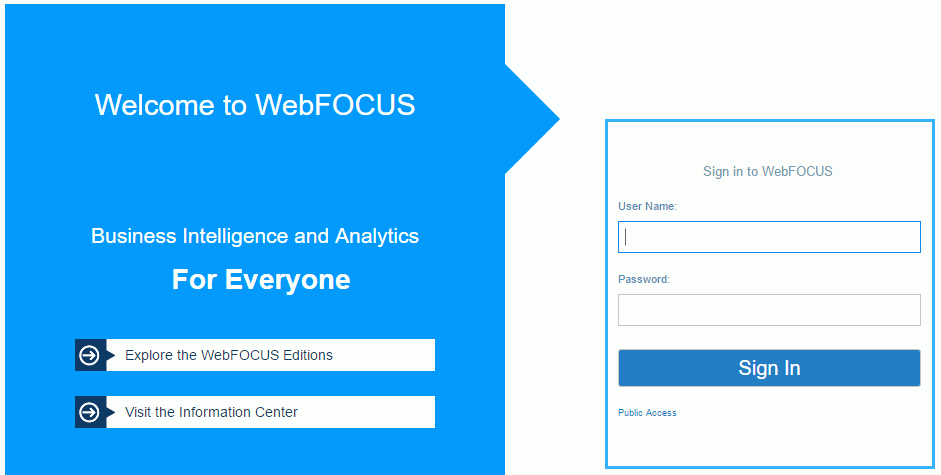
If the WebFOCUS Sign In page does not appear, ensure that your web server is started. If the web server is started and this page does not appear, you may need to manually configure the web server.
- Sign in using an administrator user ID. The initial default
user name and password is admin.
The WebFOCUS Administration Console opens, as shown in the following image.
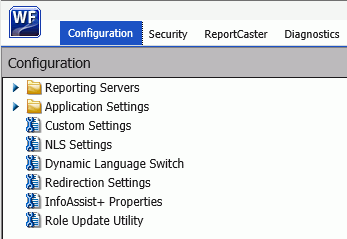
Using this console, you can edit various configuration settings. Information about the various settings in this console can be found by clicking Help. The WebFOCUS Administration Console contains a verification tool to further test the configuration.
- Click Diagnostics, as shown in the following image.
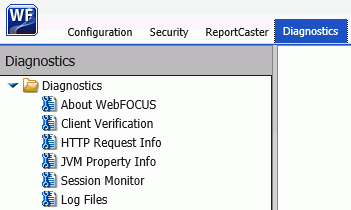
Several tests are available from the Diagnostics tab.
Testing the WebFOCUS Client
Click Client Verification to verify the client configuration settings.
A page similar to the following image appears on the right with a list of tests. The list varies depending on your license and configuration. For a Tomcat standalone configuration, the web/app server tests may not appear.
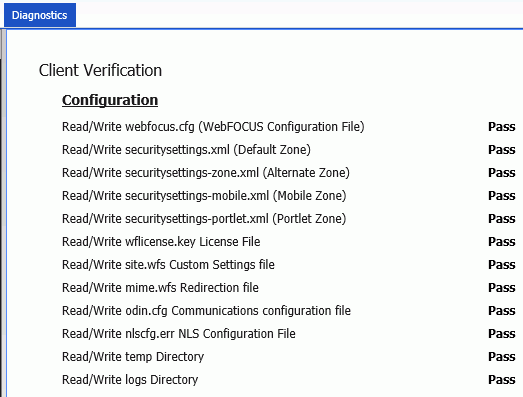
If a test fails, a Possibilities link appears providing information on what the problem might be and possible solutions. The verification tools are only supported with Internet Explorer, and you may receive errors if you use other browsers.
Procedure: How to Test the WebFOCUS Reporting Server
- Click the Configuration tab and then expand the Reporting Servers and Server Connections nodes.
- Right-click the desired Reporting
Server and select Test.
The Test sub menu is displayed, as shown in the following image.
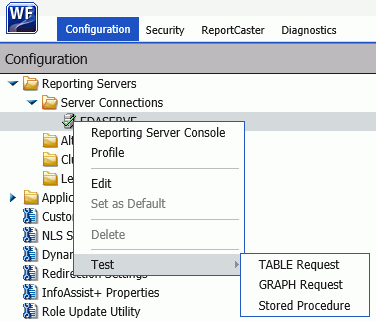
You can test the following areas:
- TABLE Request. A new window opens, displaying the results of your test.
- GRAPH Request. Returns information about server-side graphics (SSG). The information that is displayed depends on whether SSG_EXTERNAL=YES (process-based) or SSG_EXTERNAL=NO (thread-based).
- Stored Procedure. The Remote Server Connection Test page opens, displaying the results of your test.
For more information, see the WebFOCUS Security and Administration guide.
App Studio Trace Utility
|
How to: |
The App Studio trace utility (Communication Layer Trace) generates trace files for tasks performed by the App Studio development environment communication layer. It captures information for tasks performed by App Studio when a request is submitted or retrieved by the product.
You can use this utility to help troubleshoot issues, such as communication failures, connection problems, and transfer of files.
To generate traces for issues you might encounter at startup, you should start the trace utility prior to launching App Studio.
To generate traces for a failure to connect to a Data Server or to determine why applications are not listed, you should start and enable the trace at the point prior to performing the task that fails.
Procedure: How to Use the Communication Layer Trace
- Launch the Communication Layer Trace
from the Windows Start menu by selecting All Programs, Information
Builders, WebFOCUS 82 App Studio, WebFOCUS
App Studio Utilities, and Communication Layer
Trace.
The Communication Layer Trace tool opens, as shown in the following image.
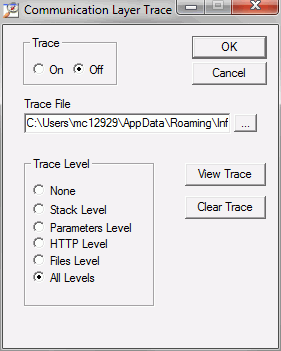
- Click the On radio button to enable tracing.
- The Trace File field indicates the location and name
of the trace file. The default trace file is created in the following
location for Windows 7:
drive:\Users\user_id\AppData\Roaming\Information Builders\ wfscom.xml
where:
- user_id
-
Is your Windows user ID.
Note: The Application Data directory may not be visible by default. To see this directory, open Windows Explorer, click Tools, choose Folder Options, and select the View tab. Then select Show hidden files and folders and click OK.
- In the Trace Levels area, keep the default All levels to capture all required information or specify a specify level.
WebFOCUS Reporting Server Traces
|
How to: |
You can turn WebFOCUS Reporting Server traces on when you start the server or dynamically after the server has started.
- To start the server with traces, you should start it before App Studio by selecting All Programs from the Start menu, then Information Builders, WebFOCUS 82 App Studio, WebFOCUS Server for App Studio, Diagnostic Functions, and Start Security OFF with Traces.
- To turn traces on dynamically, access the Server Console and select Workspace, Diagnostics, and Traces.
Note: Viewing traces is only available to a server administrator.
You can use the Reporting Server Console to view server traces, as well as turn them dynamically on or off for a running server.
If tracing is set to off and it was never turned on, the page shows that no traces are available and enables you to turn traces on. If tracing is on, the page displays the available traces in drop-down boxes. Which traces are available depends on what requests were made against the server.
To turn traces on dynamically, click Enable Traces. Be aware that a dynamic trace is not the same as turning traces on at server startup. A dynamic trace is usually not sufficient for following a problem through with Customer Support, but it may suffice for other purposes, such as seeing how something is parsed.
Note: The default for tracing is to trace all components when tracing is turned on. However, the trace settings file (ibitrace.fex) may have been altered. Therefore, components that you expect to be traced may not be traced.
Procedure: How to View a Trace File
- Open the Web Console by selecting All Programs from the Start menu, then pointing to Information Builders, WebFOCUS 82 App Studio, WebFOCUS Server for App Studio, then clicking Web Console.
- Click the Workspace tab.
- In the left panel, expand the Logs and Traces folder.
- Double-click Traces, or right-click Traces and
click View.
A list of traces displays in the right panel.
- Right-click a specific trace file and then choose from
the following options:
- View. Displays the trace in the right-hand browser pane.
- Open or Save. Enables you to open the trace in a local editor or to save it to a local disk.
- Delete. Deletes the selected trace.
The file opens, or is deleted, according to the option you choose.
| WebFOCUS | |
|
Feedback |