Updating the Selenium Software and Driver Executables
|
How to: |
These topics describe how to update the Selenium software and the corresponding stand-alone driver executables.
The most frequently updated tier is the second tier (Selenium WebDriver.dll and WebDriver.Support.dll modules). The updates to these two modules can be found at http://www.seleniumhq.org/download/. Since App Studio uses C# and .Net version 4.0 to communicate with Selenium, you need to download the .Net 4.0 version of the Selenium modules.
Procedure: How to Download the Selenium Modules
- Navigate to the following URL:
- Locate the Selenium Client & WebDriver Language Bindings section.
- Select the download link for the zip file that corresponds to C# language, as shown in the following image.

- Once the zip file is downloaded, extract the
content to a folder and navigate to the net40 subfolder, as shown
in the following image.
Note: Back up the existing .dll files prior to copying the files.
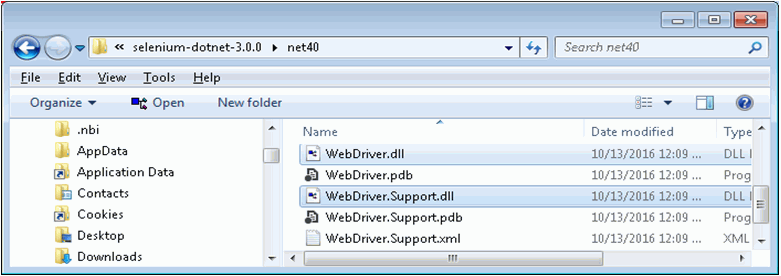
- Copy the WebDriver.dll and WebDriver.Support.dll files to the bin folder of the App Studio installation. For example, C:\ibi\AppStudio82\bin.
- If you are familiar with NuGet, you can go directly to http://www.nuget.org/packages/Selenium.WebDriver or select the WebDriver download link from the C# NuGet section of http://www.seleniumhq.org/download/.
- Copy the .Net 4.0 content of the NuGet package into the bin folder of the App Studio installation. For example, C:\ibi\AppStudio82\bin.
Procedure: How to Update the geckodriver.exe for Mozilla Firefox Automation
Updates to the geckodriver.exe executable can be found at https://github.com/mozilla/geckodriver/releases, which is a website used to track changes to the software. A typical entry on the page will indicate what was done in a particular version of geckodriver.exe, followed by a series of download links.
- Select the download link relevant to the version of Windows you are running, as shown in the following image.
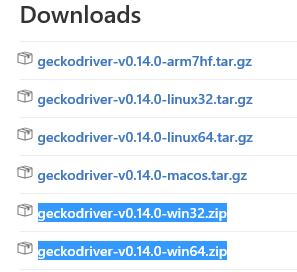
- Download the zip file to a folder and extract the content.
Note: Back up the existing geckodriver.exe file prior to the copy.
- Copy the geckodriver.exe executable to the bin directory of the App Studio installation. For example, C:\ibi\AppStudio82\bin.
Procedure: How to Update chromedriver.exe for Google Chrome Automation
Updates to the chromedriver.exe executable can be found at https://sites.google.com/a/chromium.org/chromedriver.
- Navigate to the Latest Release section of the page and follow a series of download links, locating a chromedriver_win32.zip
file, as shown in the following image.

- Download the zip file to a folder and extract the
content.
Note: Back up the existing chromedriver.exe file prior to the copy.
- Copy the chromedriver.exe executable to the bin folder of the App Studio installation. For example, C:\ibi\AppStudio82\bin.
Procedure: How to Update MicrosoftWebDriver.exe Needed for Microsoft Edge Automation
Updates to the MicrosoftWebDriver.exe executable can be found at https://developer.microsoft.com/en-us/microsoft-edge/tools/webdriver/.
Make sure to follow instructions in the Installation and usage section to correctly detect the build number of your Windows OS.
- Once you have detected the build number, select a download link to a version of MicrosoftWebDriver.exe that matches the build
number. For example, if the build number is 10586, then click the Release 10586 download link, as shown in the following image.
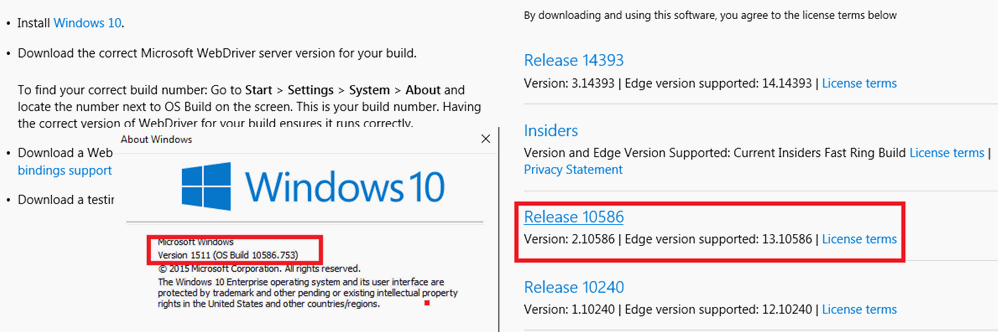
- Download the provided MicrosoftWebDriver.msi
file.
Note: Prior to running this installation file, back up the MicrosoftWebDriver.exe file in the bin folder of the App Studio installation.
- Run the MicrosoftWebDriver.msi file to remove the existing instance of MicrosoftWebDriver.exe from your system.
- Run the MicrosoftWebDriver.msi file again to install the new version.Specify the bin directory of the App Studio installation as the destination.
For example, C:\ibi\AppStudio82\bin.
| WebFOCUS | |
|
Feedback |