Changing Views in the Metadata Canvas
The Metadata canvas displays Field View, Segment View, Modeling View, Text View, and Access File Text View tabs. You can switch to different views in the Metadata canvas to edit different aspects of your data source more efficiently.
Displaying Fields in a Synonym Using the Field View Tab
The Field View tab is accessible when you are creating or editing a synonym. From this tab, you can see a table with all available fields. As shown in the following image, the Field View tab shows a hierarchy of segments and columns on the left, with the attributes and values of the selected item in the Properties window, which displays, by default, on the right side of the canvas. This is the default view tab when you are creating or editing a synonym. The Properties panel can be resized, positioned in different areas, or hidden.
Note: The attributes available depend on the type of synonym.
The following image is an example of a multi-fact structure with a key column selected.
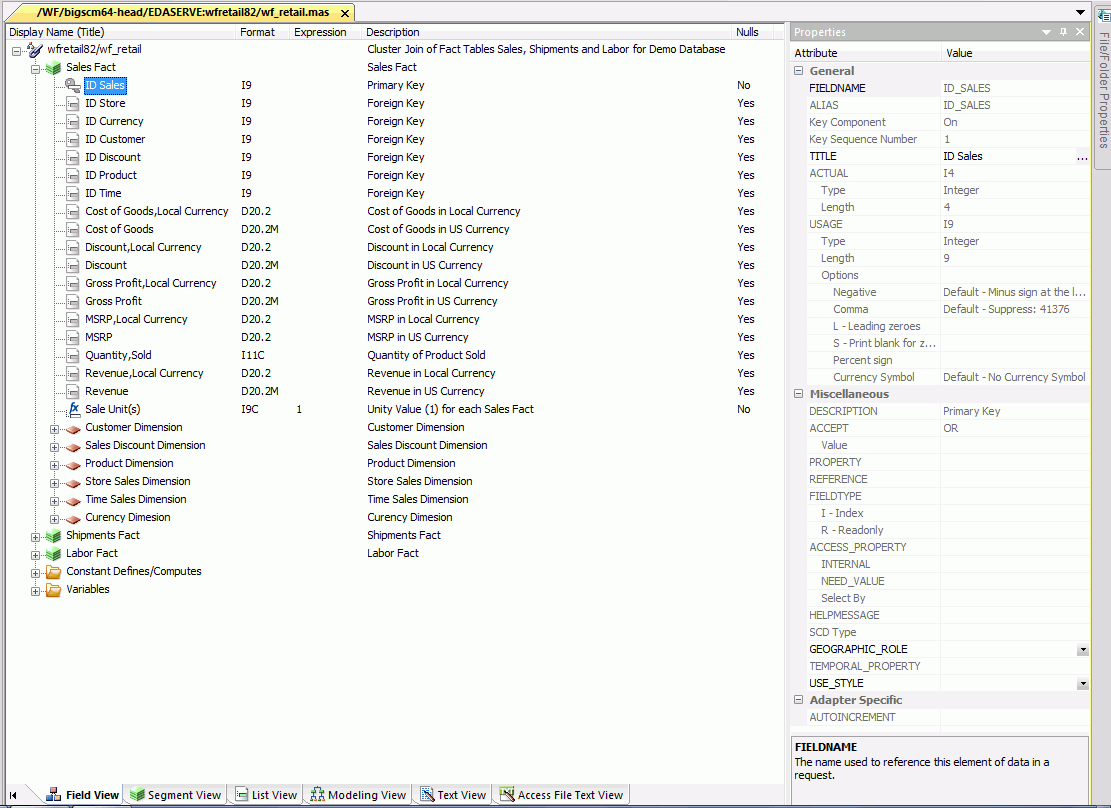
Note: Information about the attribute that has focus is displayed at the bottom of the attribute list. In this case, an explanation of the FIELDNAME attribute appears.
Displaying Segments in a Synonym Using the Segment View Tab
|
Reference: |
The Segment View tab is accessible when you are creating or editing a synonym. As shown in the following image, the Segment View tab shows a hierarchy of segments that the synonym contains on the left, with the attributes and values of the selected item in the Properties window, which displays, by default, on the right side of the canvas. The Properties panel can be resized, positioned in different areas, or hidden.
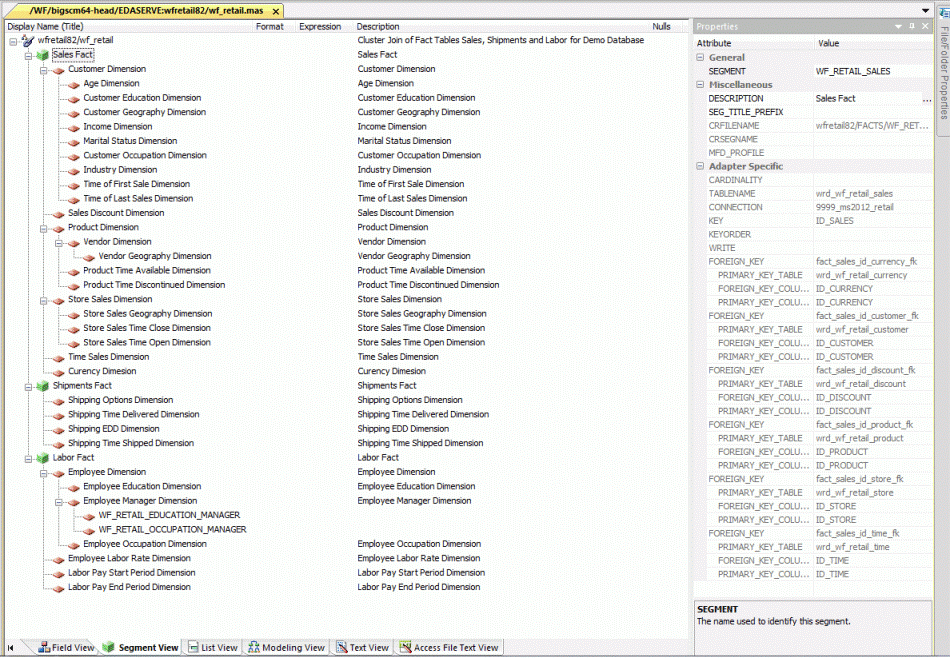
Note: Information about the attribute that has focus is displayed at the bottom of the attribute list. In this case, an explanation of the SEGMENT attribute appears.
Reference: Segment Shortcut Menu
When you right-click a segment in the Metadata canvas, the following options are available:
- Properties
-
Opens a pane showing the properties of the selected segment.
- Insert
-
Enables you to insert one of the following:
- Reference to Existing Synonym as Child
-
The reference is a pointer to the source synonym using the synonym as a child. If you subsequently make changes to the source synonym, reopening the current synonym will reflect those changes.
- Reference to Existing Synonym as Root
-
The reference is a pointer to the source synonym using the synonym as a root. If you subsequently make changes to the source synonym, reopening the current synonym will reflect those changes.
- Copy of Existing Synonym
-
Adds a static copy of an existing synonym to the current synonym. If you subsequently make changes to the source synonym, the current synonym will not reflect those changes.
- Segment via Metadata Import
-
Enables you to create and add a new synonym to the current synonym using the Create Synonym dialog box.
- Segment Manually
-
Adds a synonym that must be coded manually.
- Field
-
Adds a general column to the segment.
- Define
-
Adds a virtual or defined column to the segment.
- Filter
-
Adds a filter to the segment.
- Compute
-
Adds a calculated value to the file.
- Sort Object
-
Adds a Sort Objects folder and a sort object. This option is available only if Support extended options is selected.
- Variable
-
Adds a Variables folder and a variable to the segment.
- Style
-
Adds a Styles folder and a style object. This option is available only if Support extended options is selected.
- Subquery
-
Adds a subquery to the fields list.
- Add/Remove Parent Links
-
If applicable, enables you to add or remove segments in the current cluster synonym.
- Data Profiling
-
Provides the characteristics of the data for a segment. The following options are available:
- Statistics
-
Shows statistic values for the selected segment only.
- Count
-
Shows a count of the number of rows in the selected source table. For a multi-segment synonym, it shows the count for each segment.
- Statistics with parent segment
-
This option is available only when viewing a lower segment of a hierarchy (cluster join).
- Key Analysis
-
Allows you to select the columns that you would like to analyze as potential keys to the source table.
- Values
-
Shows unique values and their percentages.
- Duplicate Values
-
Shows identical values and their percentages.
- Sample Data
-
Displays sample data in the workspace for the selected segment or synonym.
- Sample Data with parent key
-
Displays sample data for the selected segment joined to the parent segment. This option is only available when a child segment is selected in a multi segment synonym.
- Delete
-
Deletes the segment.
- Rename
-
Allows you to rename the segment.
- Edit All Properties
-
Allows you to edit adapter specific properties, such as the delimiter value in a delimited flat file.
- Open Base Synonym
-
Opens the base synonym for the current synonym.
- Edit Parent Links
-
Indicates the parent segment or segments of the selected child that you can edit.
Reference: Column/Field Shortcut Menu
When you right-click a column in the Metadata canvas, the following options are available.
Note: If you multi-select columns and right-click them, an abridged version of the shortcut menu opens.
- Properties
-
Opens a pane showing the properties of the selected column.
- Insert
-
Enables you to insert one of the following:
- Field
-
Adds a general column to the synonym.
- Define
-
Adds a virtual or defined column to the synonym.
- Filter
-
Adds a filter to the segment.
- Filter (New)
-
Adds a filter to the segment using the Advanced Filter dialog box.
- Compute
-
Adds a calculated value to the file.
- Group
-
Indicates the name used to reference the element of data (group of columns) in a request.
- Sort Object
-
Adds a Sort Objects folder and a sort object. This option is available only if Support extended options is selected and is not used with DataMigrator.
- Variable
-
Adds a Variables Folder if needed.
- Style
-
Adds a Styles folder and a style object. This option is available only if Support extended options is selected and is not used with DataMigrator.
- Subquery
-
Adds a subquery to the fields list.
- Impact Analysis
-
Displays an Impact Analysis report for the particular column in the workspace. An Impact Analysis report identifies the procedures that access a Master File or field within a Master File.
- Data Profiling
-
Provides the characteristics of the data for a column.
- Statistics
-
Shows statistic values for the selected segment only.
- Patterns
-
Shows a patterns report for the selected column.
- Hex View
-
Shows the Hexadecimal value of the selected field.
- Values
-
Shows a values report for the selected column.
- Values Graph
-
Displays a graph for both alpha and numeric field types.
- Values Pie Graph
-
Displays a pie graph.
- Duplicate Values
-
Shows identical values and their percents.
- Outliers
-
Shows outlier report for the selected column.
- Sample Data
-
Displays sample data in the workspace.
- Delete
-
Deletes the column.
- Rename
-
Allows you to rename the column.
Displaying Fields and Properties in a Synonym Using the List View Tab
The List View tab is accessible when you are creating or editing a synonym. As shown in the following image, the List View tab shows the fields and properties displayed next to their name, with the attributes and values of the selected item in the Properties panel, which displays, by default, on the right side of the canvas. The Properties panel can be resized, positioned in different areas, or hidden. The List View tab is accessible when you are creating or editing a synonym.
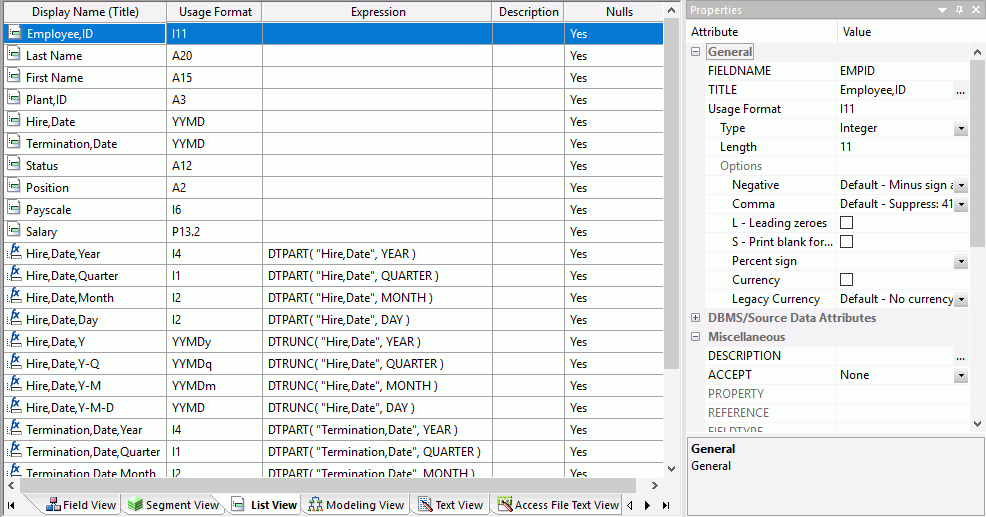
Note: Information about the attribute that has focus is displayed at the bottom of the attribute list. In this case, an explanation of the FIELDNAME attribute appears.
Showing a Graphical Representation of a Synonym Using the Modeling View Tab
|
Reference: |
The Modeling View tab is accessible when you are creating or editing a synonym. As shown in the following image, the Modeling View tab shows a graphical representation of the synonym. You can use the Modeling View tab to view join properties, create cluster joins, and add or edit segments. The following image shows the Sales Dimension of a multi-fact data source.
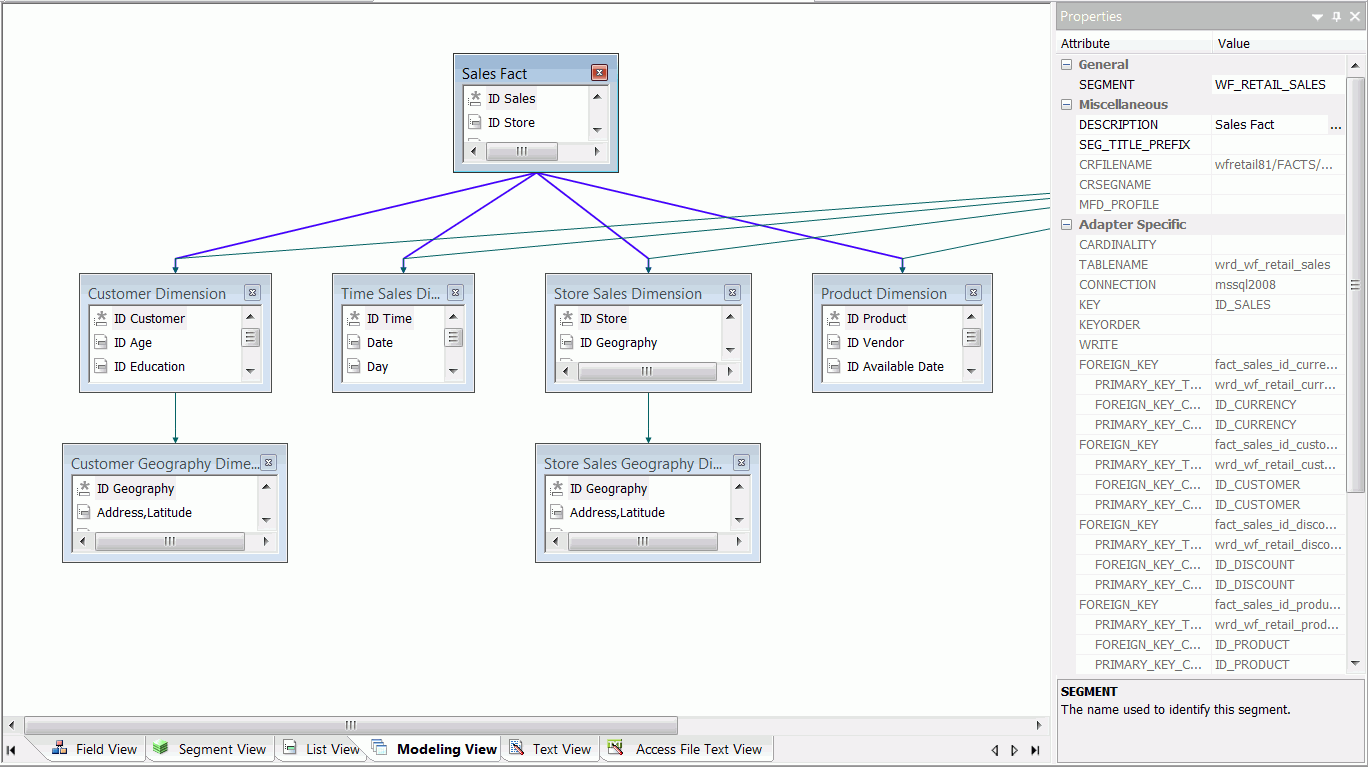
Reference: Modeling View Shortcut Menu
When you right-click a synonym or segment in the Metadata canvas Modeling View tab, the following options are available:
- Collapse/Expand
-
Changes the view from a file icon to a table view, which enables you to see columns, sample data, and sample data parent keys.
Tip: You may also double-click a file icon to open the table view. Double-click the table to close the table view, or click the X button from the toggle toolbar to close.
- Properties
-
Opens a pane showing the properties of the selected segment.
- Insert
-
- Reference to Existing Synonym as Child. Enables you to reference an existing synonym using the synonym as a child.
- Reference to Existing Synonym as Root. Enables you to reference an existing synonym using the synonym as a root.
- Segment via Metadata Import. Enables you to create a new synonym through the Create Synonym tool and add it to the current synonym.
- Segment Manually. Inserts a segment to the current synonym, that must by coded manually.
- Data Profiling
-
Provides the characteristics of the data for a segment.
- Sample Data
-
Displays sample data in the workspace.
- Sample Data with parent key
-
Displays sample data with parent key in the workspace.
- Delete
-
Deletes the segment.
- Rename
-
Enables you to rename the segment.
Displaying the Contents of a Master File Using the Text View Tab
The Text View tab is accessible when you are creating or editing a synonym. The Text View tab shows the Master File of the underlying table in a text editor. You can print the Master File syntax by selecting Print from the Application Menu.
The following image is an example of a multi-fact structure in the Text View tab.
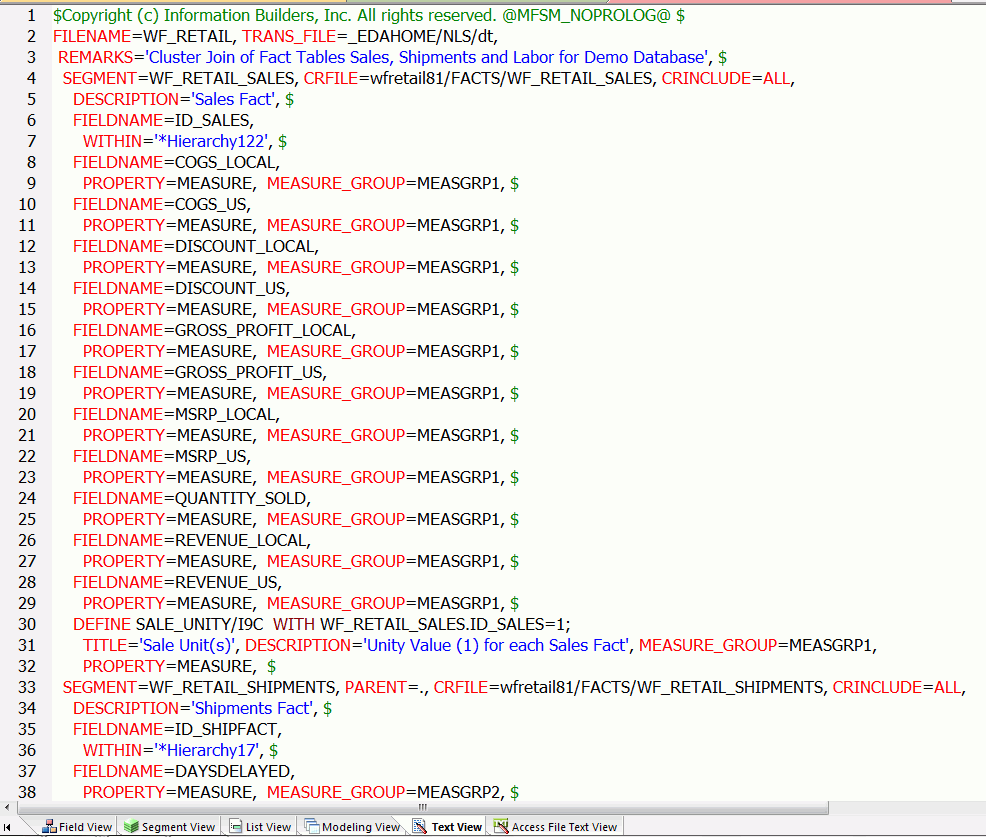
Displaying the Contents of an Access File Using the Access File Text View Tab
The Access File Text View tab is accessible when you are creating or editing a synonym. The Access File Text View tab shows the Access File for a synonym, which is used to access the data source. You can print the Access File syntax by selecting Print from the Application Menu.
The following image shows an example of an SQL data source in the Access File Text View tab.
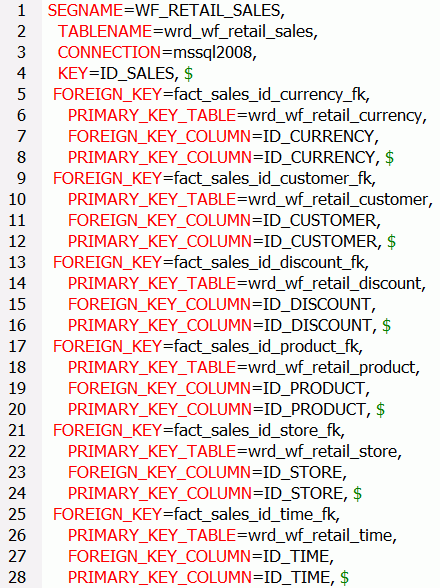
Note: The text views are read-only. You cannot edit the underlying description from these tabs. However, you can right-click a synonym from the navigation pane and click Edit in Windows Associated Tool (for relational synonyms).
| WebFOCUS | |
|
Feedback |